Save and resume a draft message – Samsung SM-G860PZBASPR User Manual
Page 76
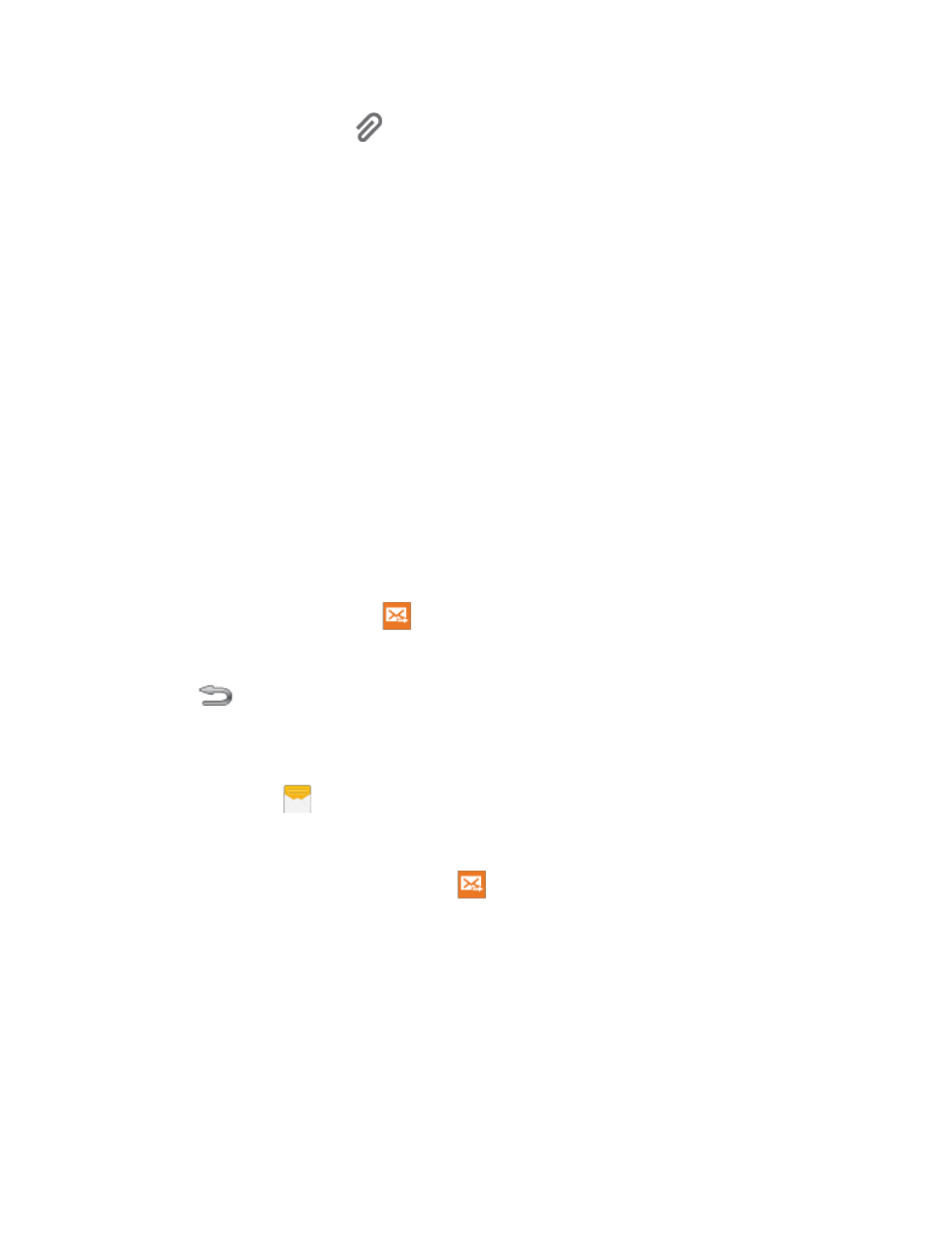
Accounts and Messaging
64
5. To add an attachment, tap
, and then select a file to attach:
Image: Choose a picture from Gallery.
Take picture: Launch the Camera to take a photo, and then add it to your message by
tapping Save.
Video: Choose a video from Gallery.
Record video: Launch the Camera to record a video, and then add it to your message by
tapping Save.
Audio: Choose a sound from Music.
Record audio: Launch Voice Recorder to record a new sound.
Memo: Launch Memo to choose or create a memo. For more information, see
Calendar: Add an event from your calendar.
My location: Attach a map showing your location.
Maps: Attach a map.
Contacts: Add a contact entry (namecard) to the message.
6. Review your message and tap
Send.
Save and Resume a Draft Message
If you press
Back while composing a text or multimedia message, or leave the Messages screen,
the message is automatically saved as a draft.
To resume composing a Draft message:
1. From home, tap
Messages.
2. On the Messages screen, tap the message with Draft marked.
3. When you finish editing the message, tap
Send.
