Send a gmail message, Read and reply to gmail messages – Samsung SM-G860PZBASPR User Manual
Page 69
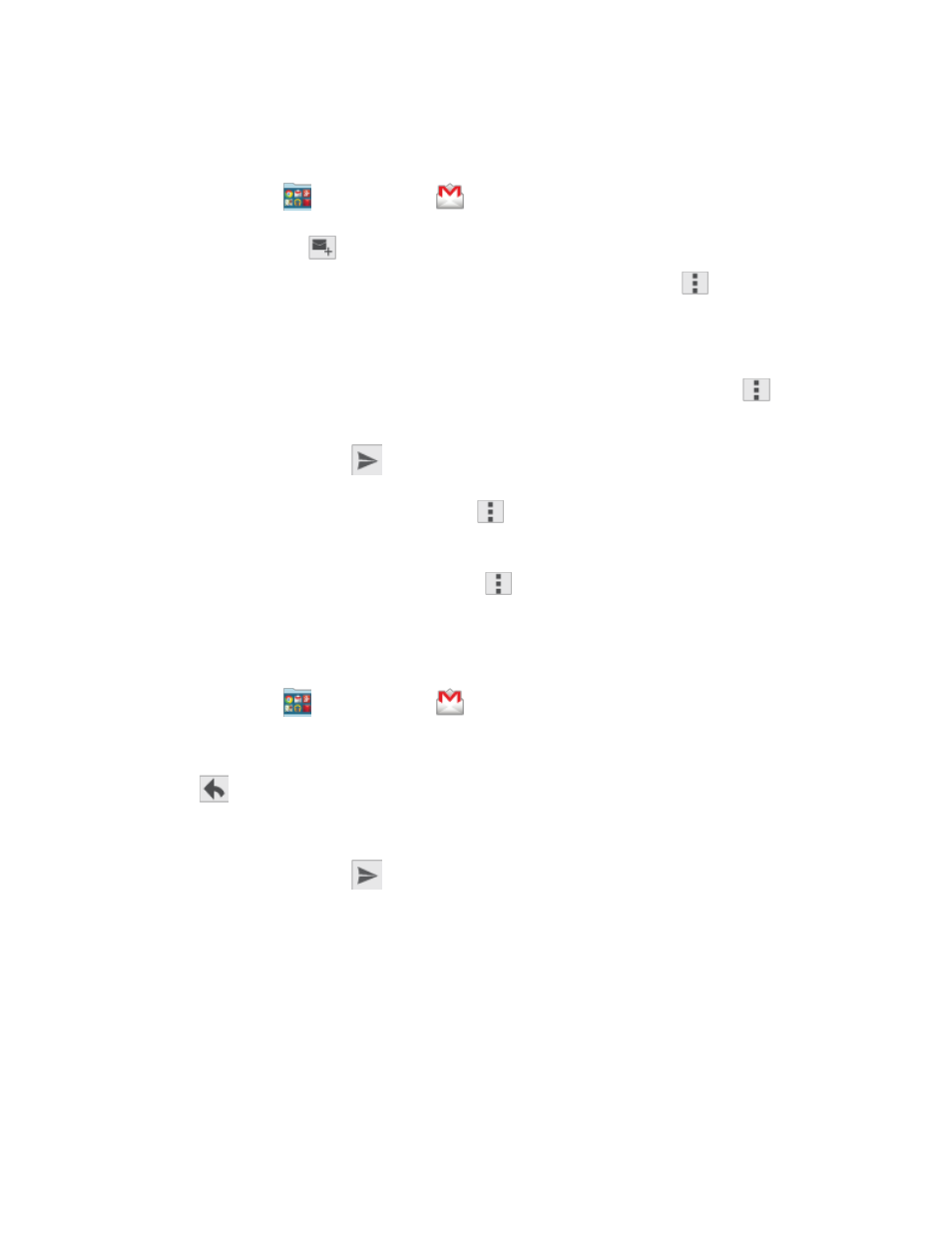
Accounts and Messaging
57
Send a Gmail Message
Send and receive Gmail from your phone.
1. From home, tap
Google folder >
Gmail.
2. From the Inbox, tap
, and then enter the email address(s) in the To field. To send a carbon
copy (Cc) or a blind carbon copy (Bcc) of the email to other recipients, tap
Menu
> Add
Cc/Bcc.
3. Tap the Subject field and enter the email subject.
4. Tap the Compose email field and compose your email. To add an attachment, tap
Menu
>
Attach file.
5. To send the message, tap
Send.
To save the current email as a draft, tap
Menu
> Save draft. To view your draft email
messages, from the Inbox, tap Inbox and then tap Drafts.
To delete the current email message, tap
Menu
> Discard.
Read and Reply to Gmail Messages
Below are procedures for reading and replying to Gmail messages.
1. From home, tap
Google folder >
Gmail.
2. Tap a message to display its contents.
3. Tap
Reply to display the reply screen.
4. Tap the menu at the top of the screen, and then tap Reply, Reply All, or Forward.
5. To send the message, tap
Send.
Tip: You can also access new messages from the Notification panel. When a new Gmail message
arrives, you’ll see the icon in the status bar. Touch and hold the bar and slide it down to display the
Notification panel. Tap a message to display it.
