Use your smart remote to control your tv, Voice recorder – Samsung SM-G860PZBASPR User Manual
Page 131
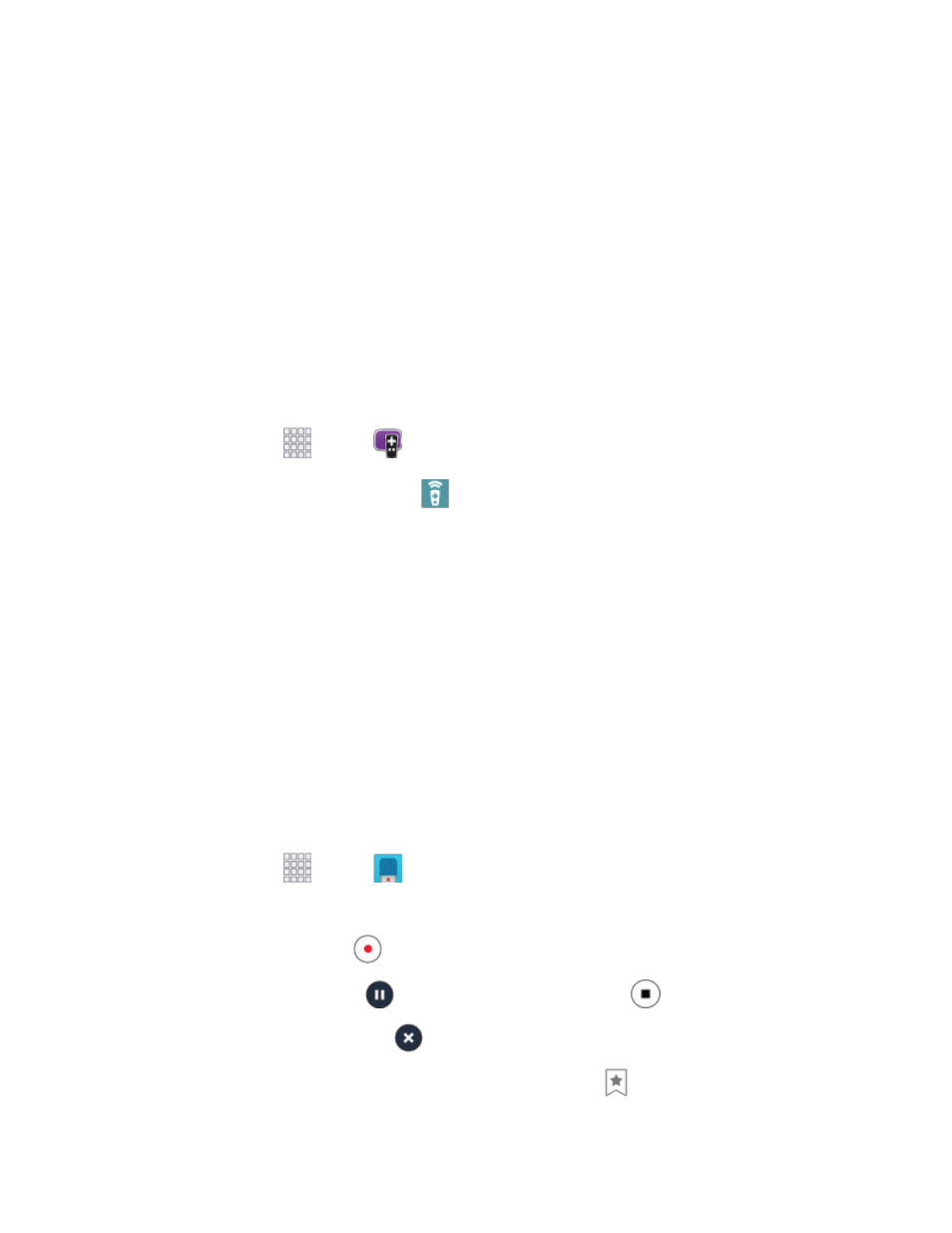
Tools and Calendar
119
If the TV did not turn on, tap No, text next code 2, or Send this code 1 again. Depending
on the model of your TV, you may need to try several codes to find the one that works.
6. From the Select your channel source screen, select the entry that matches your current method
for changing channels:
Set-top Box: Choose this if you use a set-top box from your TV service provider to change
channels. Continue to choose the brand of your set-top box, and then tap Enable IR to
configure your set-
top box to receive commands from your phone’s Infrared Transmitter.
My xxx TV: Choose this when your TV signal is fed directly into the TV, and you currently
use your TV remote to change channels.
Use Your Smart Remote to Control Your TV
After customizing Smart Remote, you can use it to control your TV.
1. From home, tap
Apps >
Smart Remote.
2. From the Smart Remote screen, tap
Universal Remote Control for options:
Easy remote: provides the most common used control features. Scroll down to view
additional functions.
In a single motion touch and drag up from the bottom right of the screen to access additional
remote options, including:
•
TV: Control functions for your TV.
•
[Set top box]: Control your set-top box,
Voice Recorder
The Voice recorder allows you to record an audio file up to one minute long and then immediately share
it. Recording time will vary based on the available memory within the phone.
Make a Voice Recording
From home, tap
Apps >
Voice Recorder.
1.
Use the Voice Recorder controls:
2.
To start recording, tap
Record and speak into the microphone.
To pause recording, tap
Pause. To end the recording, tap
Stop.
To cancel the recording, tap
Cancel.
To mark a spot in the recording so you can find it later, tap
Bookmark.
