Social networking accounts, Facebook, Youtube – Samsung SM-G860PZBASPR User Manual
Page 80
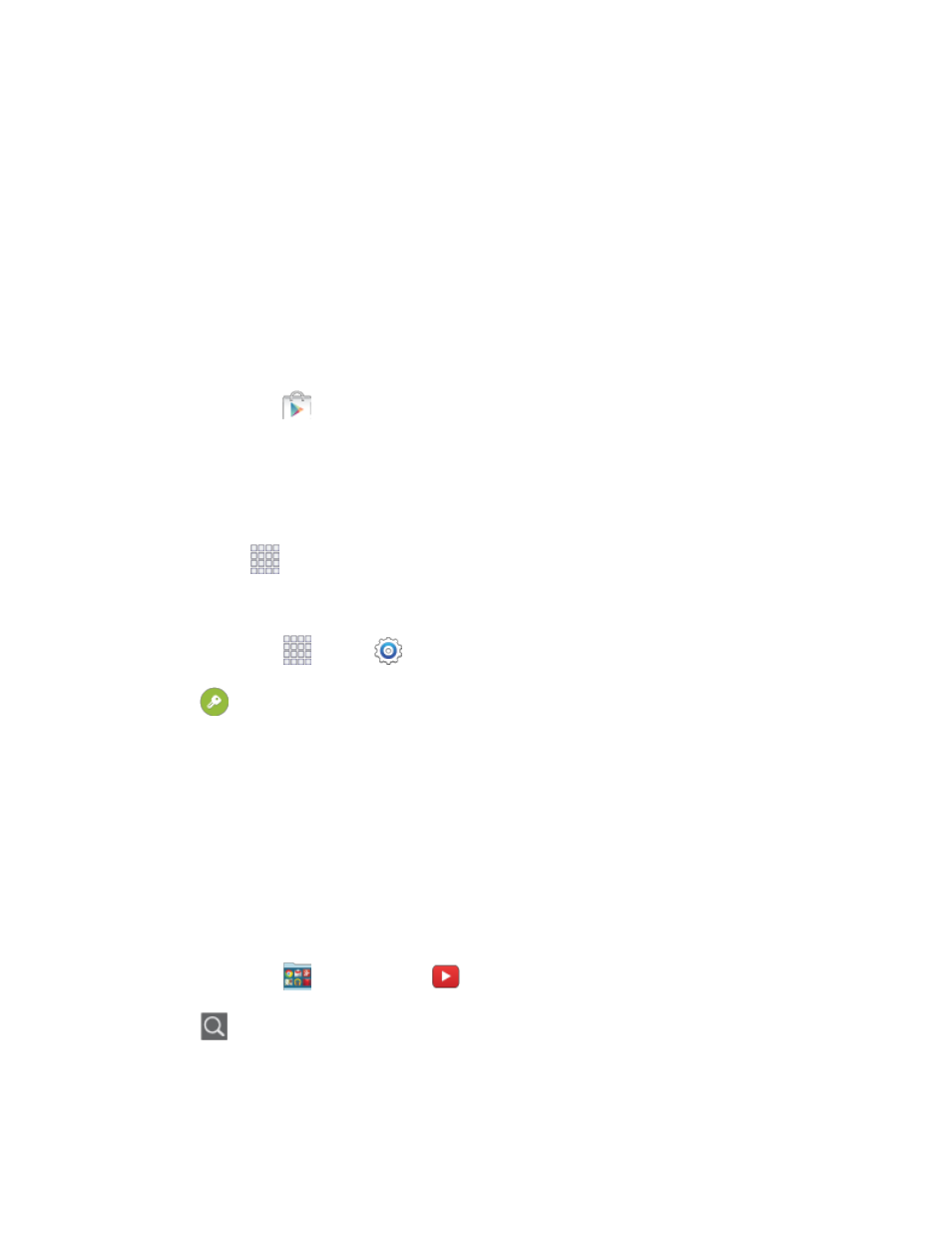
Accounts and Messaging
68
Social Networking Accounts
Stay in touch on the go with all your social networking accounts. Post updates on Facebook and Twitter,
review your LinkedIn
contacts, see what everyone’s talking about on YouTube, and more.
Post updates, read what your friends are up to, upload pictures and check-ins, and more with on-the-go
Facebook access.
Install the Facebook App on Your Phone
Before you use Facebook on your phone, you must download and install the app from the Google Play
Store app.
1. From home, tap
Play Store.
2. Tap the Search icon and search for "facebook".
3. Tap Facebook from the results list.
4. Tap Install, and then tap Accept.
5. When the download and installation is complete, tap Open. To open the app from the home
screen, tap
Apps > Facebook.
Sign in to Your Facebook Account from Settings
1. From home, tap
Apps >
Settings.
2. Tap
Accounts > Add account.
3. Tap Facebook, and then follow the prompts to enter your Facebook account details and
complete the sign in.
YouTube
YouTube is a video sharing website on which users can upload and share videos. The site is used to
display a wide variety of user-generated video content, including movie clips, TV clips, and music videos,
as well as video content such as video blogging, informational shorts, and other original videos.
Important: YouTube is a data-intensive feature. Sprint recommends that you upgrade to an unlimited
data plan to avoid unexpected data charges.
1. From home, tap
Google folder >
YouTube.
2. Tap
to enter keywords in the Search field to search for specific videos, scroll down to browse
through the main page thumbnails, or scroll to the bottom to explore additional options.
3. To view a video, tap an available preview thumbnail or tap the title link.
