Import and export contacts – Samsung SM-G860PZBASPR User Manual
Page 67
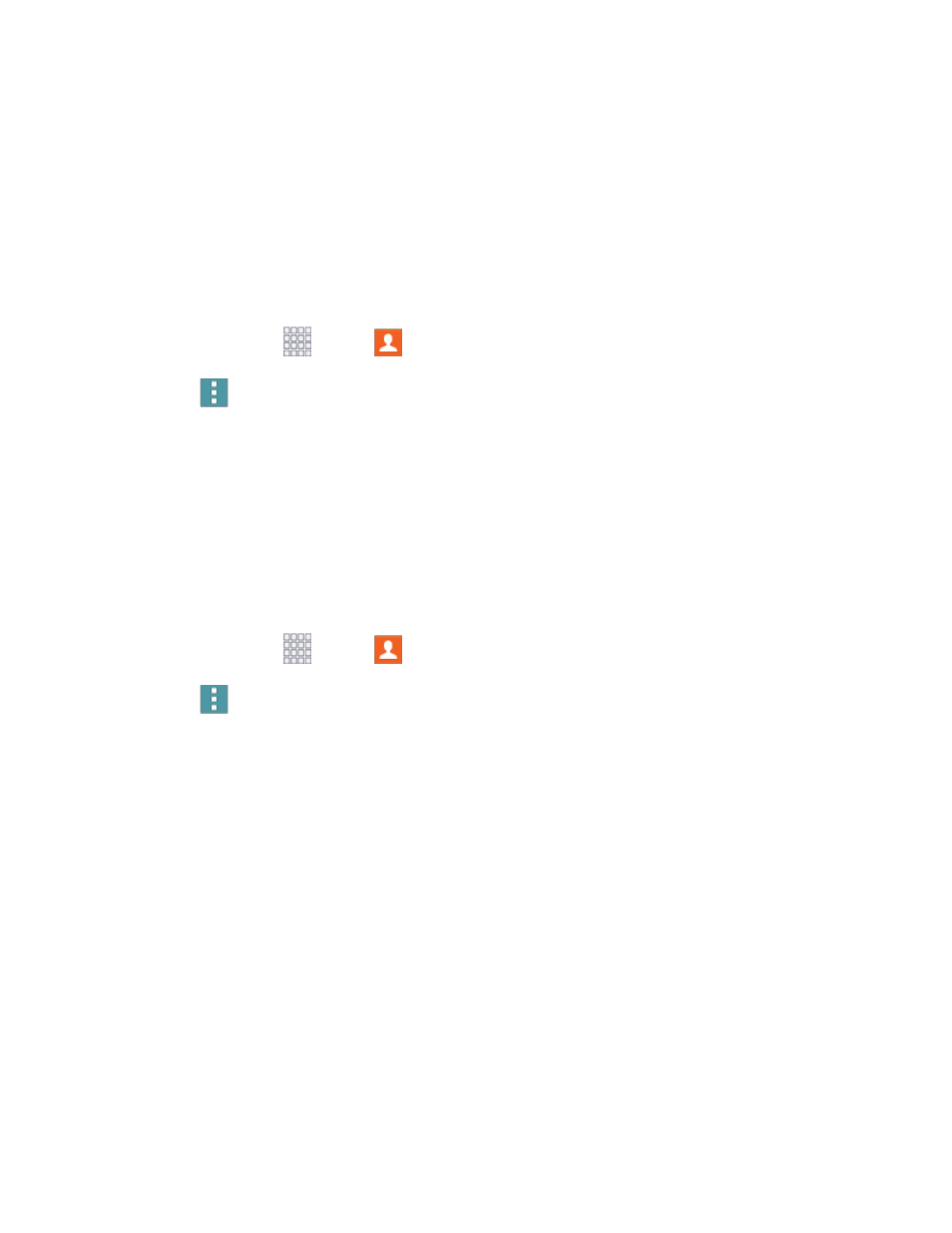
Contacts
55
Import and Export Contacts
You can import or export contacts from the phone’s memory (USB storage), or from an optional, installed
memory card (SD card, not included). You might have contacts stored in phone memory or on a memory
card if you are moving from an old phone, or if you received them via Bluetooth from another device.
Contacts you export are saved as namecards (.vcf), which can be imported into other apps or devices
that support the namecard format.
Import Contacts
1. From home, tap
Apps >
Contacts.
2. Tap
Menu
> Settings > Contacts > Import/Export.
3. Choose an option:
Import from USB storage
: Save contacts from the phone’s memory.
Import from SD card: Save contacts from an optional installed memory card.
4. Choose an account for the imported contacts, or choose Device to import the contacts to the
device.
Export Contacts
1. From home, tap
Apps >
Contacts.
2. Tap
Menu
> Settings > Contacts > Import/Export.
3. Choose an option:
Export to USB storage
: Save the contacts to the phone’s memory.
Export to SD card: Save the contacts to an optional installed memory card.
4. Tap OK to complete the export.
