Set up visual voicemail, Review visual voicemail – Samsung SM-G860PZBASPR User Manual
Page 53
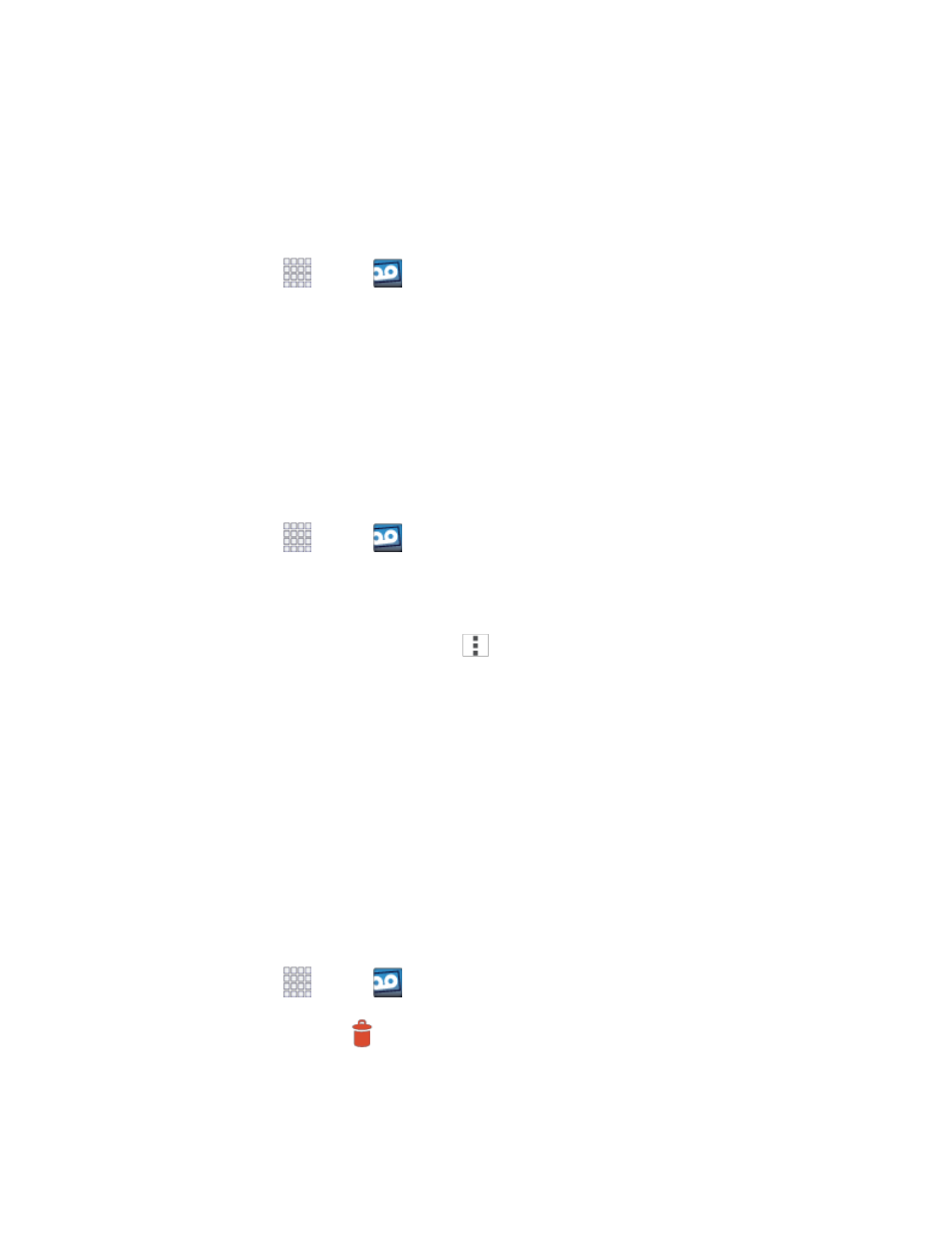
Phone Calls
41
Set up Visual Voicemail
Setting up Visual Voicemail follows many of the same procedures as setting up traditional voicemail. You
should set up your voicemail and personal greeting as soon as your phone is activated. Your phone
automatically transfers all unanswered calls to your voicemail, even if your phone is in use or turned off.
Note: To set up your traditional voicemail, see
1. From home, tap
Apps >
Voicemail.
2. Tap Personalize now and follow the system prompts to:
Create a password (part of standard voicemail).
Record your name announcement.
Record your greeting.
Review Visual Voicemail
Visual Voicemail lets you easily access and select which messages you want to review.
1. From home, tap
Apps >
Voicemail.
2. Tap a message to review it.
Tip: There are icons at the bottom of the review screen for maintenance, storage, messaging, and other
options. For an explanation of all your options, tap
> Help.
Listen to Multiple Voicemail Messages
When you are done listening to a voicemail message you can easily access other voicemail messages
without returning to the main voicemail screen.
You can navigate through voicemail messages as frequently as you'd like. You can even move to the next
or previous message before you're finished listening to the current one.
1. Listen to the current voicemail message.
2. Swipe your finger left or right to display the next or previous message. (It will begin playing
automatically.)
Use Visual Voicemail to Delete Your Messages
1. From home, tap
Apps >
Voicemail
2. Open a message and tap
Delete.
Tip: You can restore messages you have sent to the trash folder. Tap Inbox > Trash, touch and hold the
message you want to restore to the inbox, and then tap the restore icon.
