Review pictures and videos from the camera – Samsung SM-G860PZBASPR User Manual
Page 103
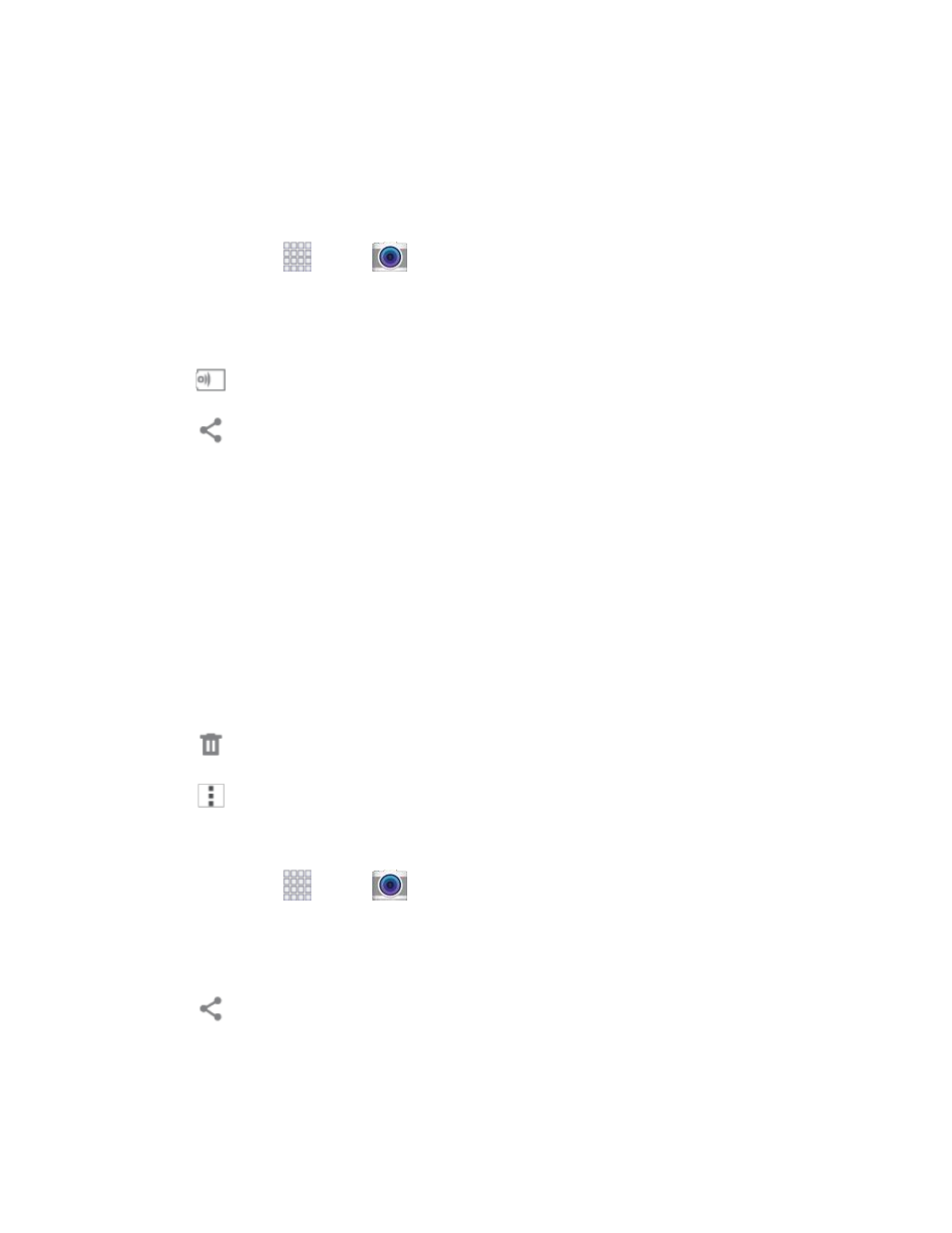
Pictures and Video
91
Review Pictures and Videos from the Camera
After you take a picture or record a video, you can review and edit it right from the camera, using special
Studio options.
Review and Edit a Picture from the Camera
1. From home, tap
Apps >
Camera.
2. Take a picture, and then tap the Gallery thumbnail at the bottom right corner of the screen.
3. While reviewing a picture, you can use these options:
Screen mirroring: Choose a device to share the picture via Group Play.
Share: Choose an option for sharing the picture. Options may include Dropbox,
Bluetooth, Drive, Email, Flipboard, Gmail, Google+, Hangouts, Memo, Messages, Photos,
Picasa, or Wi-Fi Direct.
Studio: Edit the picture using the Studio tool. Options include:
•
Adjustment: Rotate, crop, or resize the photo.
•
Tone: Adjust the brightness, contrast, saturation, the red/green/blue color, the color
temperature, or the Hue.
•
Effect: Add an effect to the picture.
•
Portrait: Adjust pictures of faces. You can remove redeye, brighten faces, airbrush, or
adjust the focus on faces in the picture.
Delete: Erase the current picture.
Menu: Choose other options.
Review and Edit a Video from the Camera
1. From home, tap
Apps >
Camera.
2. Record video, and then tap the Gallery thumbnail at the bottom right corner of the screen.
3. While reviewing a video, you can use these options:
Share: Choose an option for sharing the video. Options may include Dropbox, Bluetooth,
Drive, Email, Flipboard, Gmail, Google+, Hangouts, Memo, Messages, Photos, Picasa, or Wi-
Fi Direct.
