Screen rotation, Smart stay, Screen timeout – Samsung SM-G860PZBASPR User Manual
Page 168: Screen mode
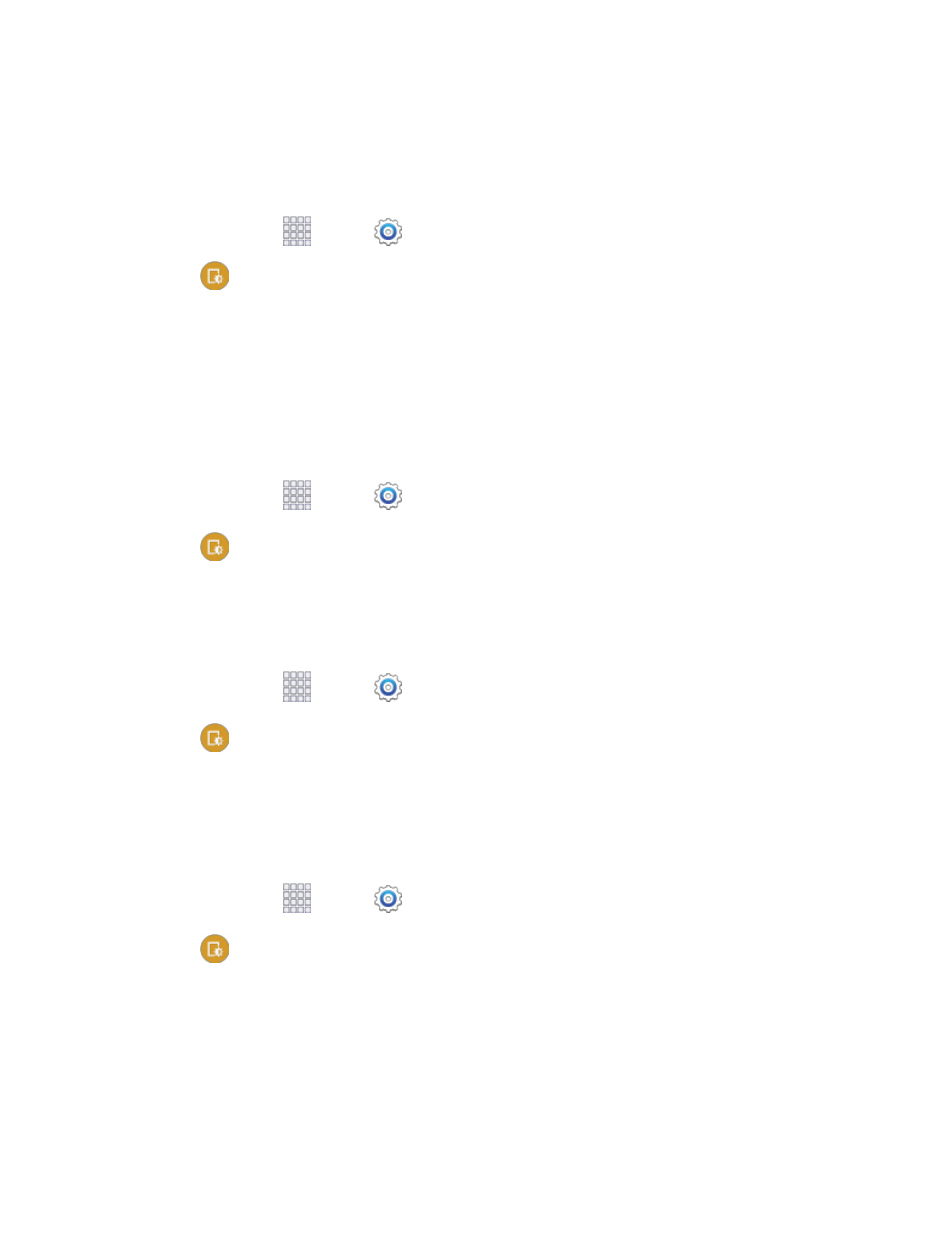
Settings
156
Screen Rotation
When Screen rotation is turned on, the screen automatically updates when you rotate the phone. See
for more information. You can also choose to enable Smart rotation, to have your phone use the
front camera to check the orientation of your face to the screen, and adjust the screen automatically.
1. From home, tap
Apps >
Settings.
2. Tap
Display > Screen rotation for options:
Tap the ON/OFF switch beside Screen rotation to turn the option on or off.
Tap the checkbox beside Smart rotation to enable or disable the options. When enabled, the
phone will automatically rotate the screen based on the orientation of your face to the screen.
Smart Stay
When Smart stay is enabled, your phone uses the front camera to detect your face, and will not time out
as long as you are facing the screen.
1. From home, tap
Apps >
Settings.
2. Tap
Display and then tap the check box beside Smart stay to enable or disable the option.
Screen Timeout
Screen timeout lets you choose how long the display screen remains lit after you tap the screen or press
any key.
1. From home, tap
Apps >
Settings.
2. Tap
Display > Screen timeout, and then choose a time period.
Screen Mode
Choose a screen mode to match your type of viewing. You can choose to have the phone automatically
adapt the display depending on the type of image being displayed, and other criteria such as battery
level.
1. From home, tap
Apps >
Settings.
2. Tap
Display > Screen mode, and then choose a mode:
To have your phone automatically optimize the display to match the type of image being
displayed and other criteria, such as battery level, enable Adapt display.
To choose a specify type of display, enable Dynamic, Standard, Professional photo, or
Cinema.
3. Tap Save.
