Call settings, Call rejection – Samsung SM-G860PZBASPR User Manual
Page 200
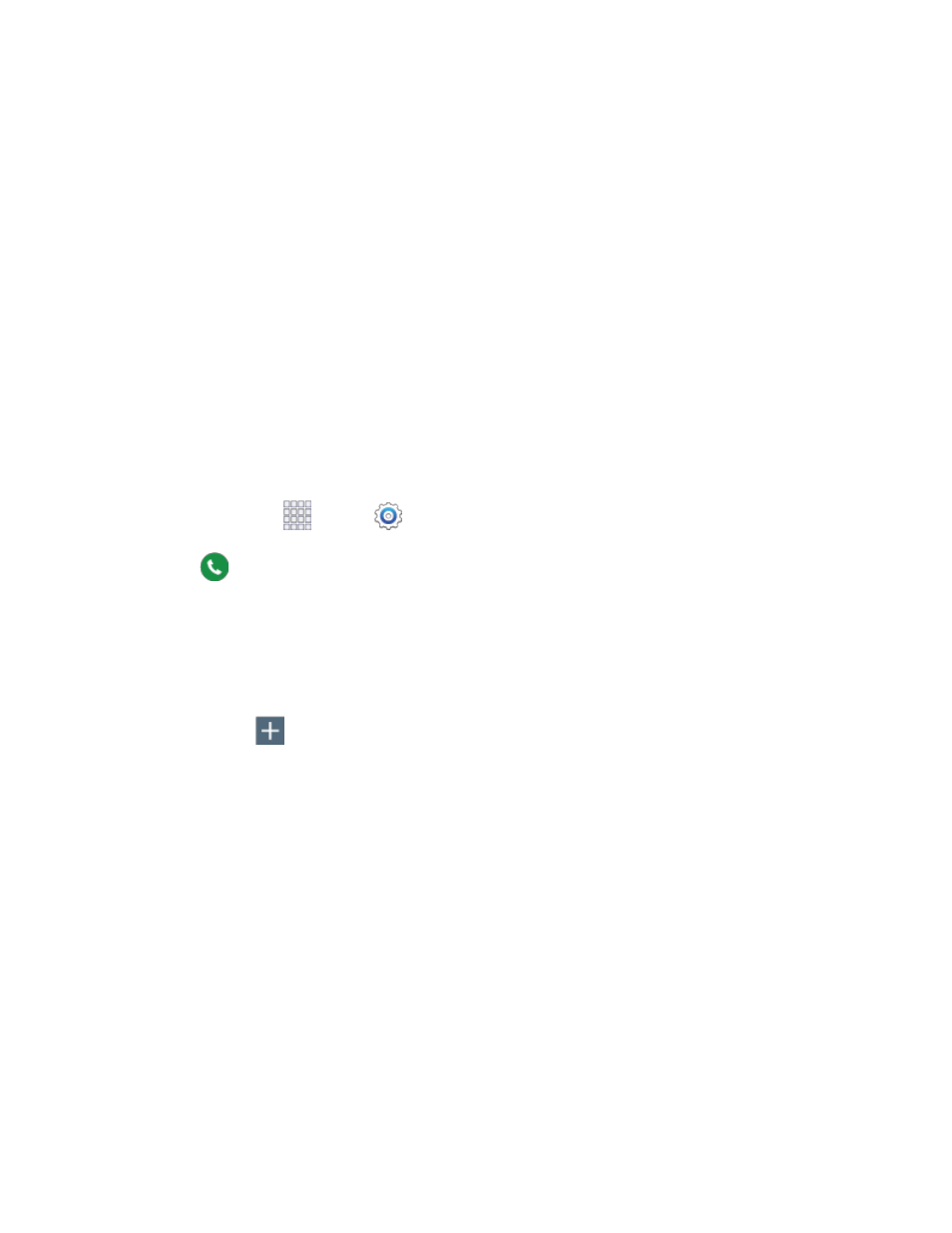
Settings
188
Select alert type: Choose the type of notifications for calendar events. You can choose to be
notified with a sound, or by an icon in the status bar, or choose no notifications.
Notification sound: Choose a sound for calendar event notifications.
Vibration: Enable or disable vibration, to play for calendar event notifications.
Quick responses: Manage text phrases, which you can use to send to event attendees.
Call Settings
Configure options for calling with your phone.
Tip: You can also access Call settings from the Phone app. From home, tap Phone > Menu > Settings >
Call.
Call Rejection
Create and manage a list of phone numbers, to have your device automatically reject calls you receive
from those numbers.
1. From home, tap
Apps >
Settings.
2. Tap
Call > Call rejection to configure these options:
Auto reject mode: When All numbers is selected, calls from all numbers are rejected. When
Auto reject numbers is selected, calls from numbers on the Auto reject list are rejected.
Auto reject list: Enter telephone numbers, to reject calls from the numbers when Auto reject
mode is turned on.
•
Tap
Add to enter a telephone number, or select a number from a contact. Tap
Match criteria to set options for using the reject number list.
•
Tap the check box beside Unavailable to reject calls with numbers that display
“Unavailable” in Caller ID.
Set up call rejection messages: Create and manage text messages to send to callers when
rejecting incoming calls. Messages you create here are available from the incoming call
screen when you use the Reject with message option
•
To create new messages, tap Create, and then follow the prompts.
•
To modify an existing message, tap the message, and then edit the text.
