Notification panel – Samsung SM-G860PZBASPR User Manual
Page 40
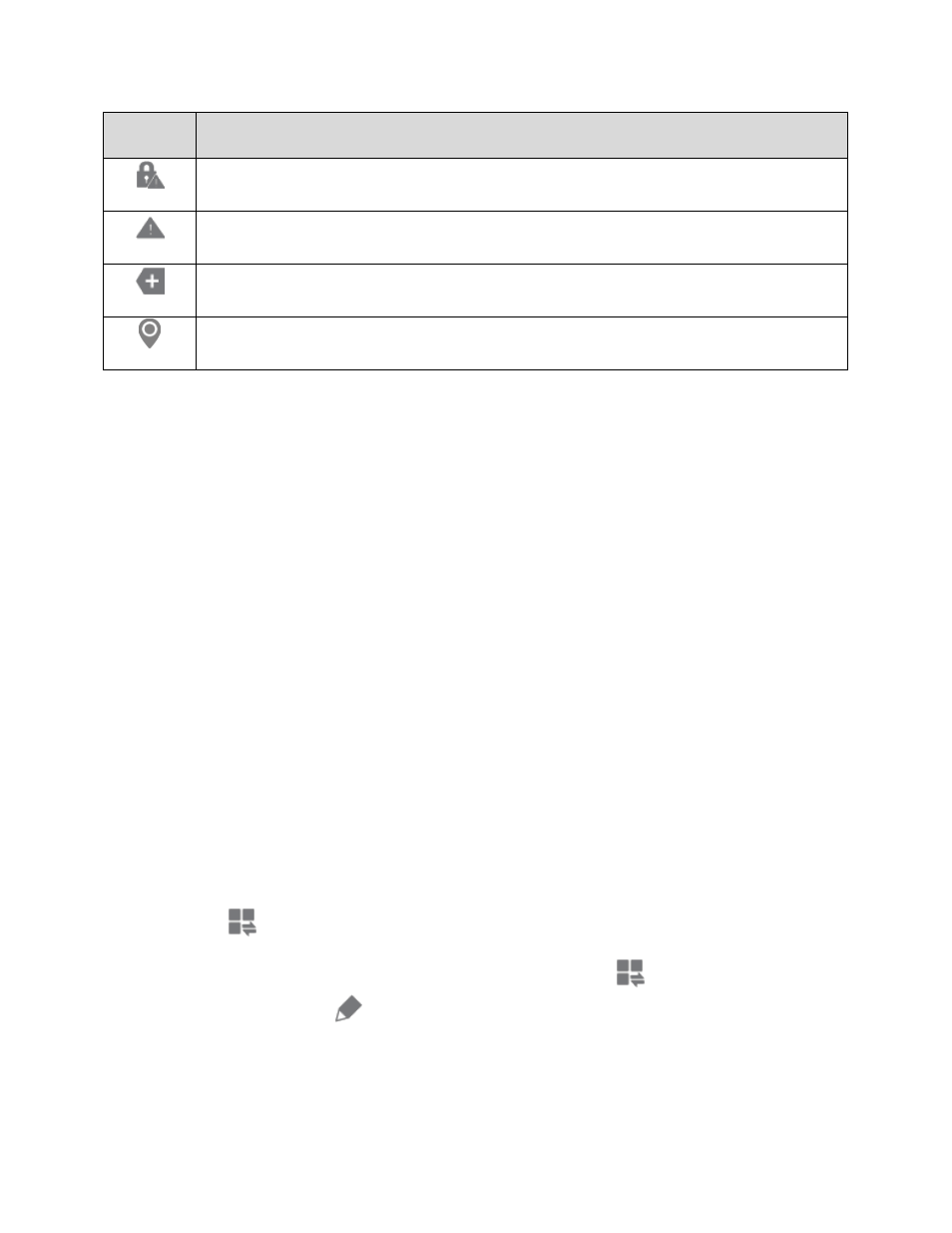
Phone Basics
28
Icon
Description
Screen lock setup needed
Attention needed: System error or alert
More notifications available: See notification panel
Determining location.
Notification Panel
The Notification panel displays details about your phone’s status, and it provides easy access to common
settings and features.
1. Open the Notification panel by sliding the Status bar down from the top of the screen.
2. On the Notification panel, you have these options:
Quick Settings: Quickly access popular settings. Tap a setting to turn the option on or off, or
touch and hold to display its settings. You can swipe your finger across the quick settings, to
see all available settings.
S Finder: Search for content on your device, and find more on the Web. You can apply filters
to your results, and view your search history.
Quick connect: Search for nearby devices, to share information
Quick Settings
Use Quick settings from the Notification panel to control popular settings.
1. Slide the Status bar down from the top of the screen to display the Notification panel.
2. Tap an option to turn it on or off, or touch and hold an option to display its settings. You can
swipe your finger across the quick settings, to see all available features. You also have these
options:
Tap
to display more quick settings.
Choose which settings display on the Notification panel. Tap
at the top of the Notification
panel, and then tap
Edit for options:
•
Brightness adjustment: When enabled, a Brightness option displays on the Notification
panel, so you can make adjustments to the screen brightness.
