Printing settings – Samsung SM-G860PZBASPR User Manual
Page 159
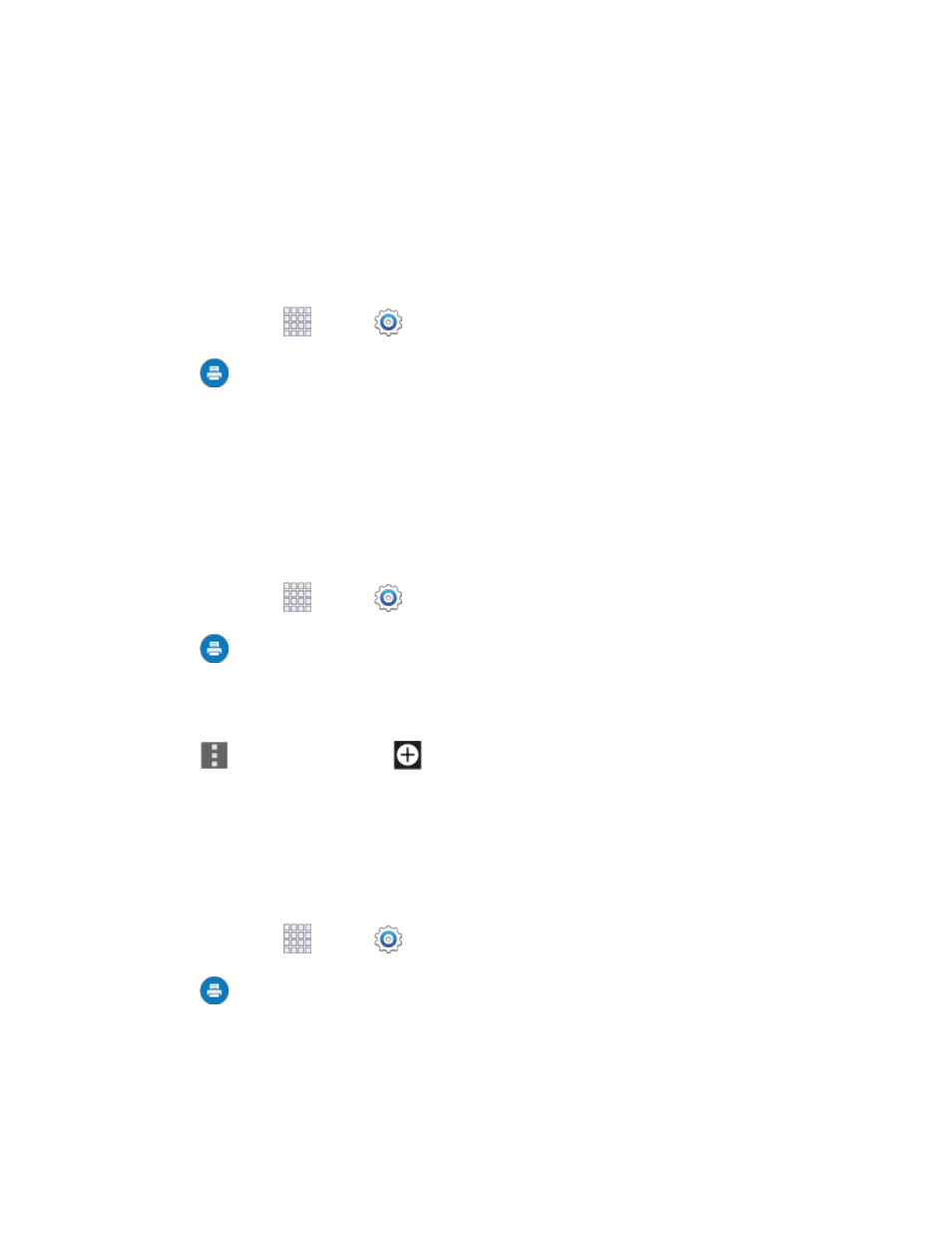
Settings
147
Printing Settings
You can print from your phone, via Wi-Fi, to an optional compatible printer (not included). Your phone and
the optional printer must be connected to the same Wi-Fi network.
Turn Print Services On or Off
Before you can print from your phone, a print service must be turned on. The print service communicates
with the printer when you select something to print.
1. From home, tap
Apps >
Settings.
2. Tap
Printing, and then choose a print service from the list. The Samsung Print Service
Plugin is available by default.
3. Tap the ON/OFF switch to turn the service on or off. The service must be on to configure settings
or print.
Add a Printer
Before you can print to a printer, you must set it up on your phone. You’ll need to know the IP address of
the printer; consult the printer’s documentation for this information.
1. From home, tap
Apps >
Settings.
2. Tap
Printing.
3. Choose a print service from the list, and then tap the ON/OFF switch to turn the service on or off.
The service must be on to add a printer.
4. Tap
Menu > Add printer >
, and then enter a name and the IP address of the printer.
Configure Print Settings
Choose options for printing from your phone.
Note: Below settings are examples only. Available settings will differ depending on the type of print
service and printer you are using.
1. From home, tap
Apps >
Settings.
2. Tap
Printing.
3. Choose a print service from the list, and then tap the ON/OFF switch to turn the service on or off.
The service must be on to add a printer.
