My files, My magazine – Samsung SM-G860PZBASPR User Manual
Page 125
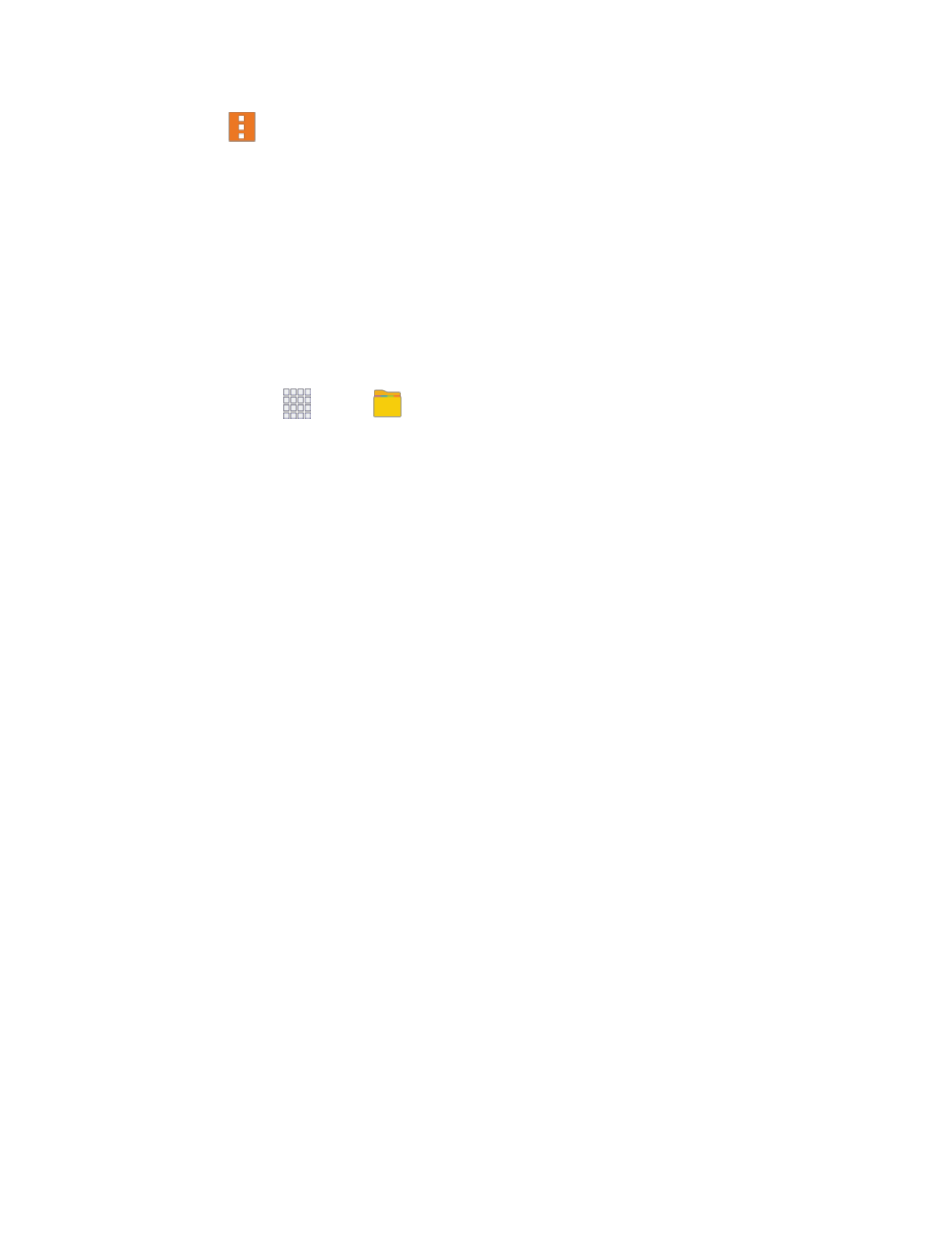
Tools and Calendar
113
Tap
Menu and select one of the following options:
•
Select: Choose memo(s), to delete them or for other options like sharing or printing.
•
Delete: Select memo(s) to erase.
•
Account: Access your Samsung account, to sync memos with your account.
My Files
My files allows you to manage your manage your sounds, images, videos, Bluetooth files, Android files,
and other memory card data in one convenient location. This application allows you to launch a file if the
associated application is already on your phone.
1. From home, tap
Apps >
My files.
2. Folders display, including:
All files: Tap to choose Device storage, or SD memory card, to show files stored in the
phone’s internal memory, or on an optional installed memory card (not included).
Images: Pictures stored on your phone.
Videos: Videos stored on your phone.
Audio: Songs stored on your phone.
Documents: Other files stored on your phone.
Downloaded apps
: Apps you’ve downloaded and installed.
Note: Different folders may appear depending on how your phone is configured.
My Magazine
Find content, information and apps, recommended for you, all in one place.
You can enable location services for personalized results based on your results. For more information
about location services, see
Launch My Magazine
■ From home, scroll to the far-right home screen.
Disable My Magazine
If you don't want to use My Magazine, you can remove it from your home screen options.
1. From home, pinch the home screen and then tap Home screen settings.
2. Tap the check mark next to My Magazine to remove it. The screen will be removed from your
home screen lineup.
Note: To restore My Magazine, just tap the option to replace the check mark. My Magazine will reappear
as the farthest-left home screen.
