Google play newsstand, Samsung apps, Sprint zone – Samsung SM-G860PZBASPR User Manual
Page 90: Sprint tv & movies
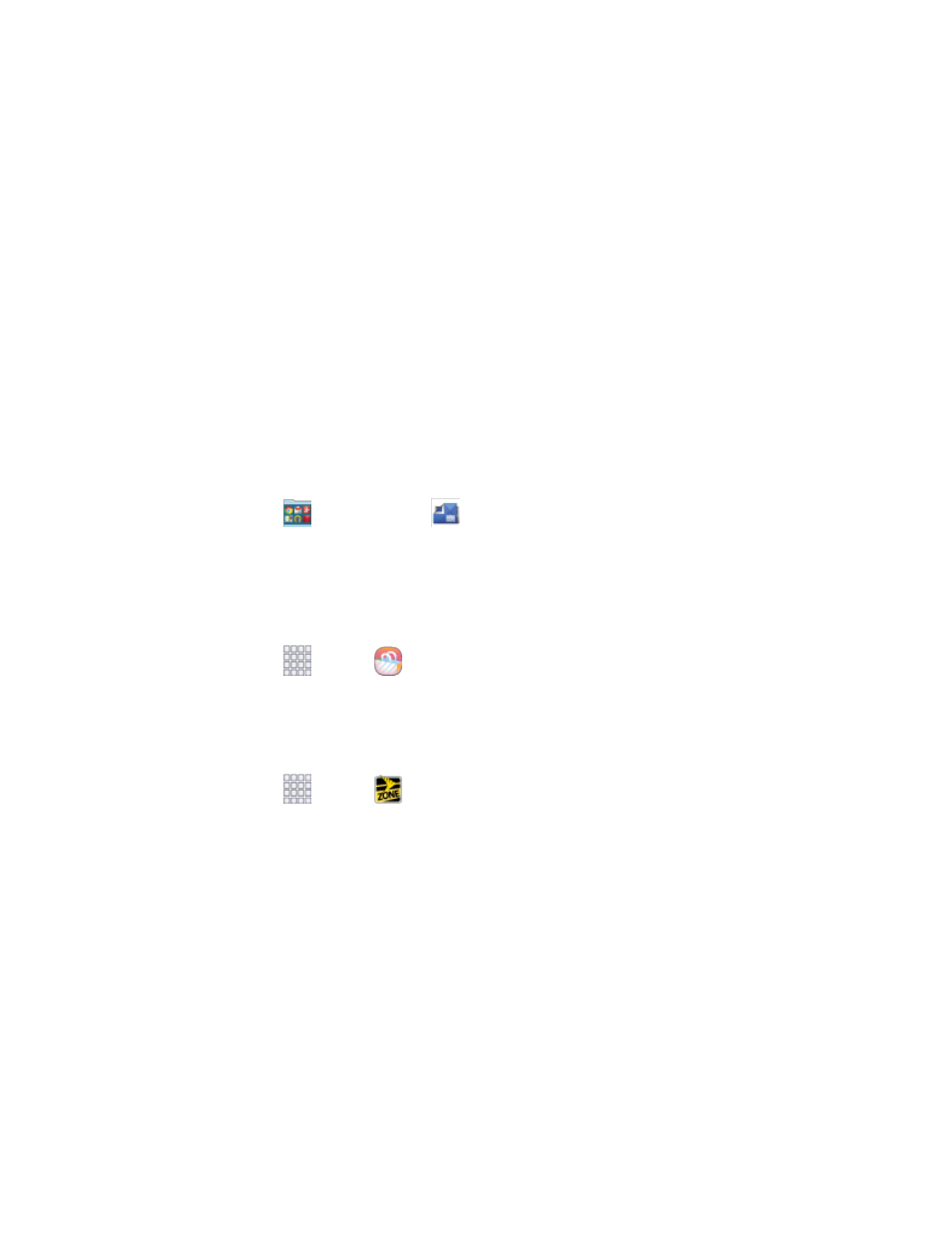
Apps and Entertainment
78
Google Play Newsstand
With Google Play Newsstand, discover more of the news and magazines you care about all in one app on
your phone. Enjoy breaking news and in-depth articles featuring audio and video. From sports, business,
cooking, entertainment, fashion and
more it’s all in one place.
●
Enjoy Read Now to find more of the articles you care about and discover new ones you will love.
●
Explore categories like Arts & Photography, Business & Finance, Food & Drink and more and
subscribe to topics tagged to the articles that interest you most
●
Go Offline with any news edition, topic or magazine without missing a page. Bookmark news
stories you don't have time to read for later.
●
Google Play Newsstand is the new home for all your Google Currents subscriptions and Google
Play Magazines. Now with one app and one tap, it’s never been easier to stay informed on the
news of the day.
Access Google Play Newsstand
■ From home, tap
Google folder >
Play Newsstand.
Samsung Apps
Browse, search, and find apps to download and install on your phone. Log in to your Samsung account to
manage your downloads.
■ From home, tap
Apps >
Samsung Apps.
Sprint Zone
Access your Sprint account, get device information and help, find recommended apps, and more.
1. From home, tap
Apps >
Sprint Zone.
2. Tap My Account to sign in to and manage your Sprint account, My Device to access information
about your phone, or tap any other category to explore additional options, such as Apps, Games,
Sprint News, TV & Movies, Music & Tones, and more.
Note: Sprint Zone categories and options are subject to change. Check back frequently for new content
and updates.
Sprint TV & Movies
With Sprint TV & Movies, you can watch live TV and access movies and other on demand entertainment
on the go.
Note: Coverage not available everywhere. Content and lineup subject to change. Select channels also
available for casual usage. Go t
for more information.
