Assign a ringtone to a contact, Link contacts, Delete contacts – Samsung SM-G860PZBASPR User Manual
Page 61
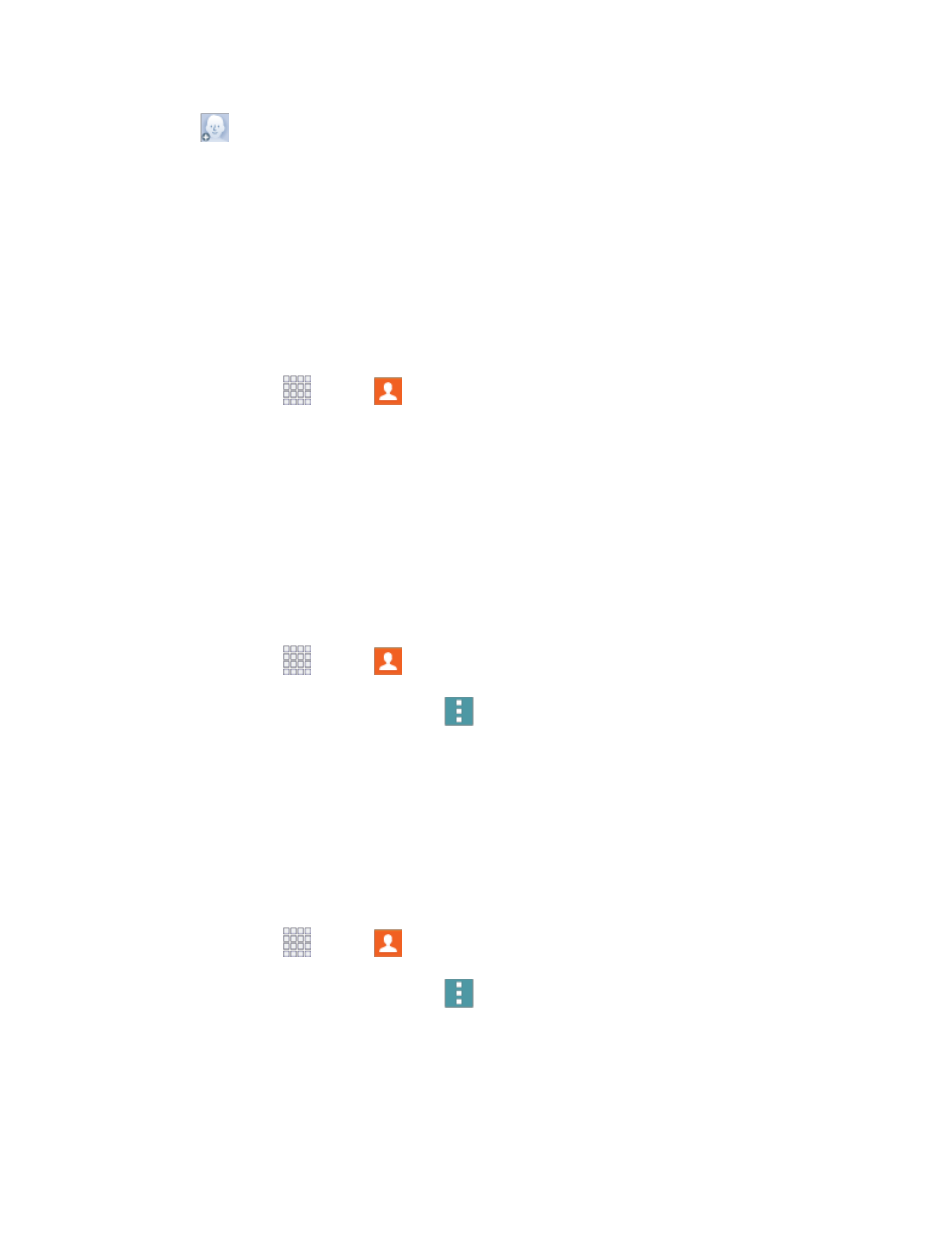
Contacts
49
3. Tap
to assign a picture to the contact:
Image: Choose a picture from Gallery.
Tagged pictures: Choose a tagged photo from Gallery.
Take picture: Take a new picture.
4. Follow the prompts to save the picture to the contact.
Assign a Ringtone to a Contact
You can assign a special ringtone to individual contacts for more personalization.
1. From home, tap
Apps >
Contacts.
2. Tap a contact to display it, and then tap the Ringtone field.
3. Choose a ringtone preloaded on your phone, or tap Add to choose a song from Music.
4. Tap OK to assign the ringtone.
Link Contacts
When you have contacts from various sources (Gmail, phone, Facebook, etc.), you may have multiple
similar entries for a single contact. Your phone
’s Contacts application lets you link multiple entries into a
single contact.
1. From home, tap
Apps >
Contacts.
2. Tap a contact to display it, and then tap
Menu
> Link contacts.
3. Tap another entry to link it to the original contact.
Note: You can link up to five contacts in a single entry.
Delete Contacts
You can delete a single contact, or choose multiple contacts to delete.
Delete a Contact
1. From home, tap
Apps >
Contacts.
2. Tap a contact to display it, and then tap
Menu
> Delete > OK.
