Take a picture, Record videos – Samsung SM-G860PZBASPR User Manual
Page 102
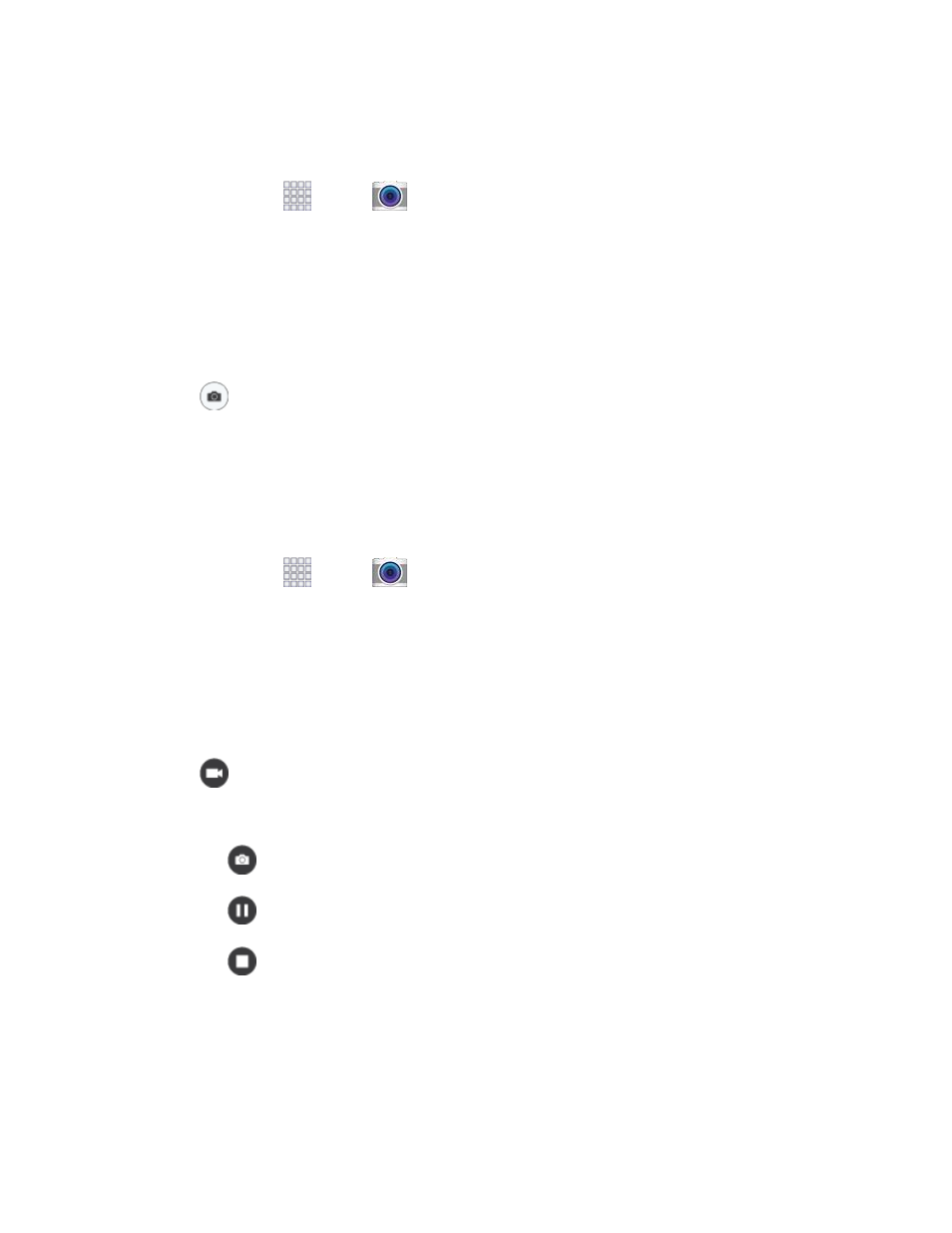
Pictures and Video
90
Take a Picture
You can take pictures with your phone
’s front or back camera, or combine shots with Dual mode.
1. From home, tap
Apps >
Camera.
2. Using
the phone’s screen as a viewfinder, compose your shot by aiming the camera at the
subject. While composing your picture, use the onscreen options, or these gestures:
Touch the screen with two fingers and pinch or spread them on the screen to zoom in
and out.
Tap the screen to focus on the area you tapped.
3. Tap
Capture to take the picture.
Note: To include your location in photos, turn on Location tag in Settings.
Record Videos
In addition to taking pictures, you can record, view, and send videos with your phone
’s built-in video
camera.
From home, tap
Apps >
Camera.
1.
Using the phone’s screen as a viewfinder, compose your shot by aiming the camera at the
2.
subject. While composing your shot, use the onscreen options, or these gestures:
Touch the screen with two fingers and pinch or spread them on the screen to zoom in
and out.
Tap the screen to focus on the area you tapped.
Tap
Record to begin recording. While recording, you can use these options:
3.
Tap the screen to change the focus area to the area you tapped.
Tap
Capture to take a still picture while continuing recording.
Tap
Pause to temporarily stop recording.
Tap
Stop to stop recording.
