Save a business card as a contact, Merge contacts – Samsung SM-G860PZBASPR User Manual
Page 62
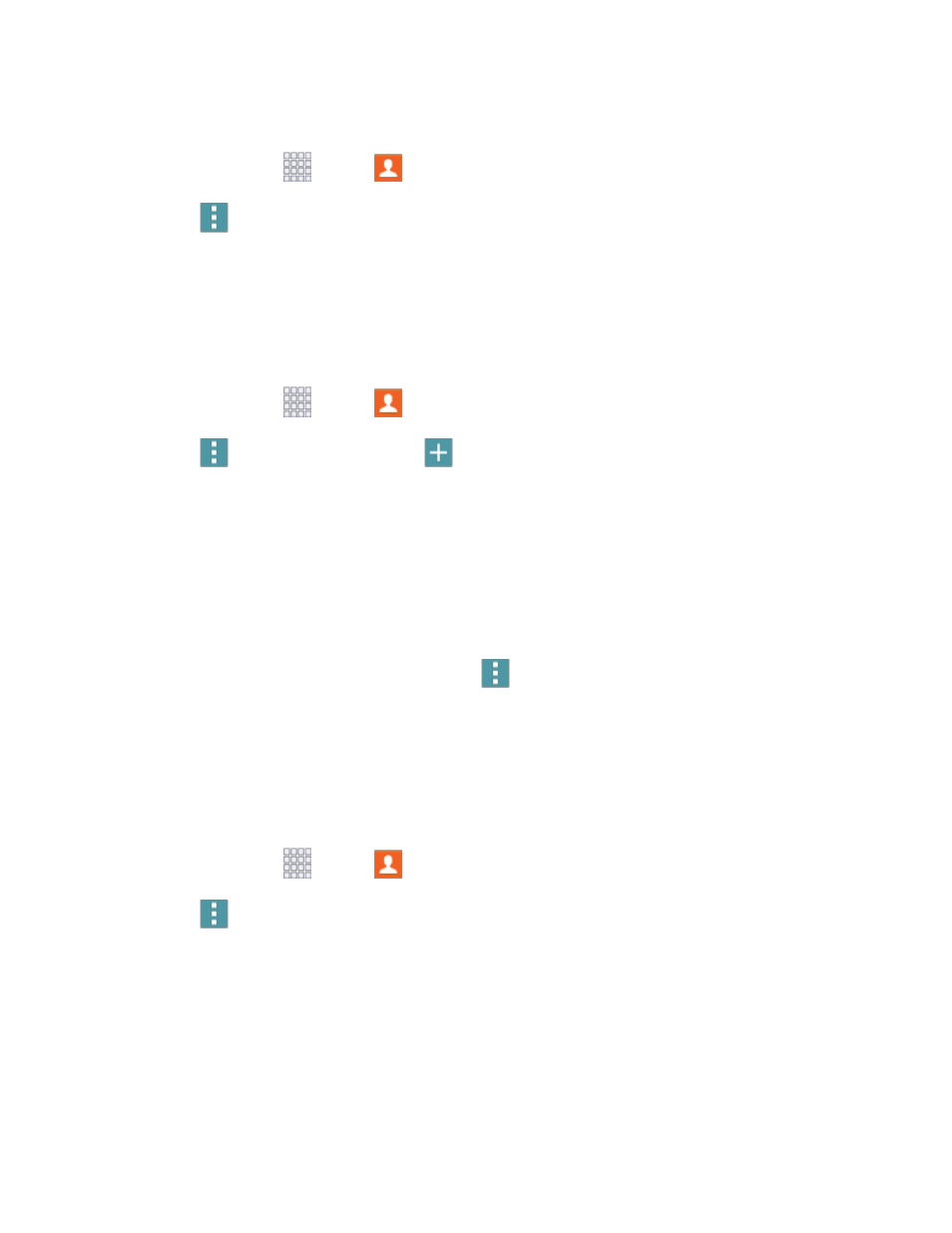
Contacts
50
Delete Multiple Contacts
1. From home, tap
Apps >
Contacts.
2. Tap
Menu
> Delete, and then tap contacts to select them, or tap Select all.
3. Tap Done.
Save a Business Card as a Contact
Take a picture of a business card, and your phone recognizes the information to save the business card
in Contacts, and create a new contact from the info on the business card.
1. From home, tap
Apps >
Contacts.
2. Tap
Menu
> Business cards >
Add.
3. When the camera opens, center the business card in the guidelines on the screen. If the Camera
can recognize the business card, it will take the picture automatically, or you can take the picture
manually.
4. Your phone analyzes the picture of the business card, and uses information it recognizes to
create a new contact. You can also add more information to the contact.
5. Tap Save to save the new contact. The business card is displayed as the picture for the contact.
Tip: You can view all your business cards by tapping
Menu
> Business cards.
Merge Contacts
If you have accounts set up on your phone, you can merge device contacts with the account’s contacts.
Device contacts are stored only in the phone’s memory, and could be lost if you lose your phone or reset
it to the factory defaults. Merging with an account means the contacts are synced with the account and
stored there.
1. From home, tap
Apps >
Contacts.
2. Tap
Menu
> Merge accounts.
3. Choose an account to merge with, and then follow the prompts to complete the merge.
