Samsung SM-G860PZBASPR User Manual
Page 108
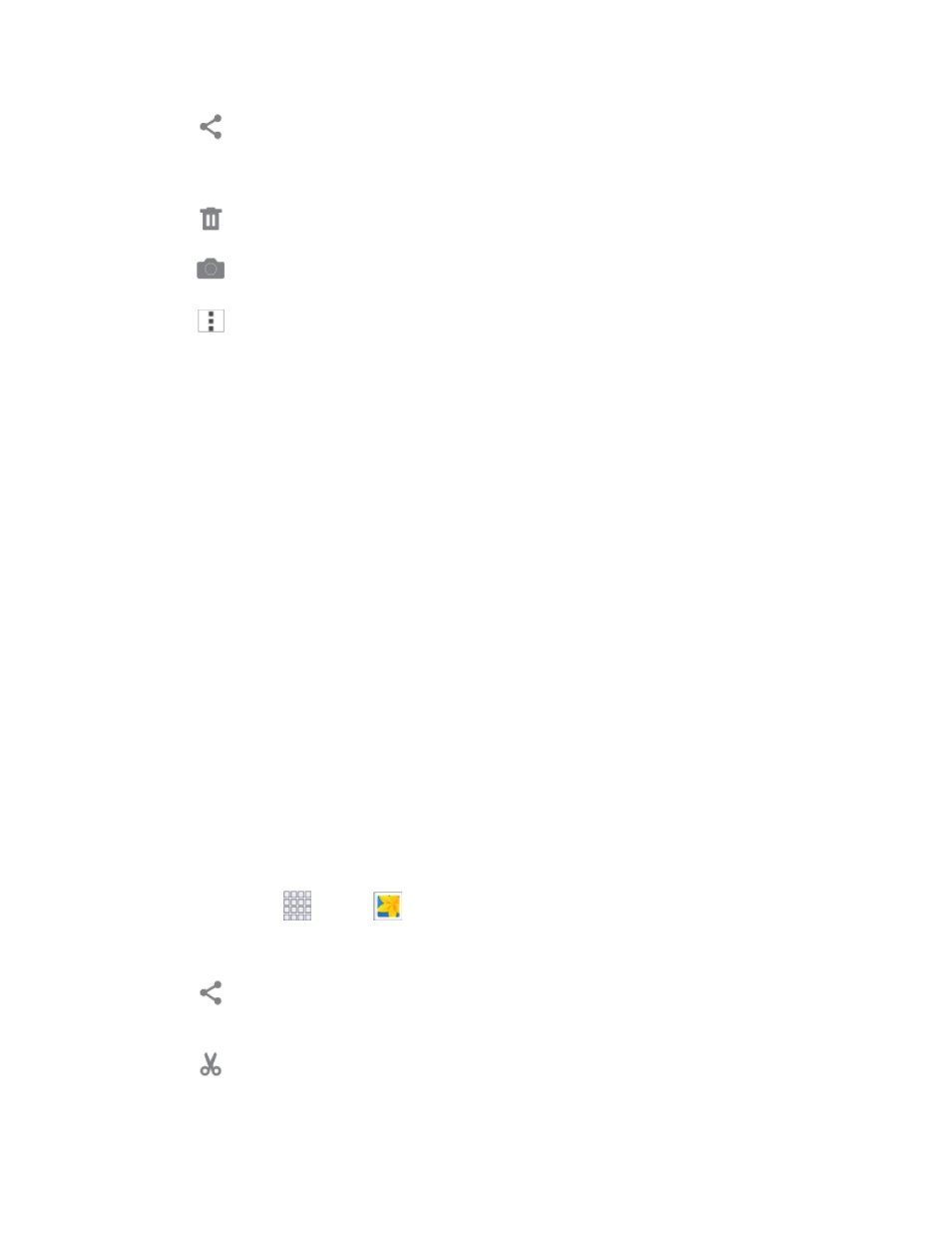
Pictures and Video
96
Share: Choose an option for sharing the picture. Options may include Dropbox,
Bluetooth, Drive, Email, Flipboard, Gmail, Google+, Hangouts, Memo, Messages, Photos,
Picasa, or Wi-Fi Direct.
Delete: Erase the current picture.
Camera: Launch the Camera, to take pictures or record video.
Menu: Choose other options, including:
•
Edit: Modify the picture.
•
More info: View information about the video.
•
Copy to clipboard: Save a copy of the picture to the clipboard, so you can paste it into
another app.
•
Studio: Brings up the Studio app so you can enhance, or add special effects to your
photos.
•
Rotate left/Rotate right: Change the orientation of the picture.
•
Crop: Adjust the size of the picture.
•
Rename: Change the name of the video file.
•
Slideshow: Create a slideshow.
•
Set as: Set the picture as wallpaper on the lock or home screen.
•
Print: Print the picture to a compatible Wi-Fi printer (not included).
•
Settings: Configure Gallery settings.
View Videos
Note: If no icons are displayed on the screen in addition to the picture, tap anywhere on the screen to
display them.
1. From home, tap
Apps >
Gallery.
2. Tap a video to select it. When the video is displayed full-screen, you can use these options:
Share: Choose an option for sharing the video. Options may include Bluetooth, Drive,
Dropbox, Email, Gmail, Google+, Messages, Photos, Picasa, Wi-Fi Direct, or YouTube.
Video trimmer: Edit the length of the video. Drag the trimmer from the end of the video
(the right side of the screen), to shorten the video.
