Samsung SM-G860PZBASPR User Manual
Page 187
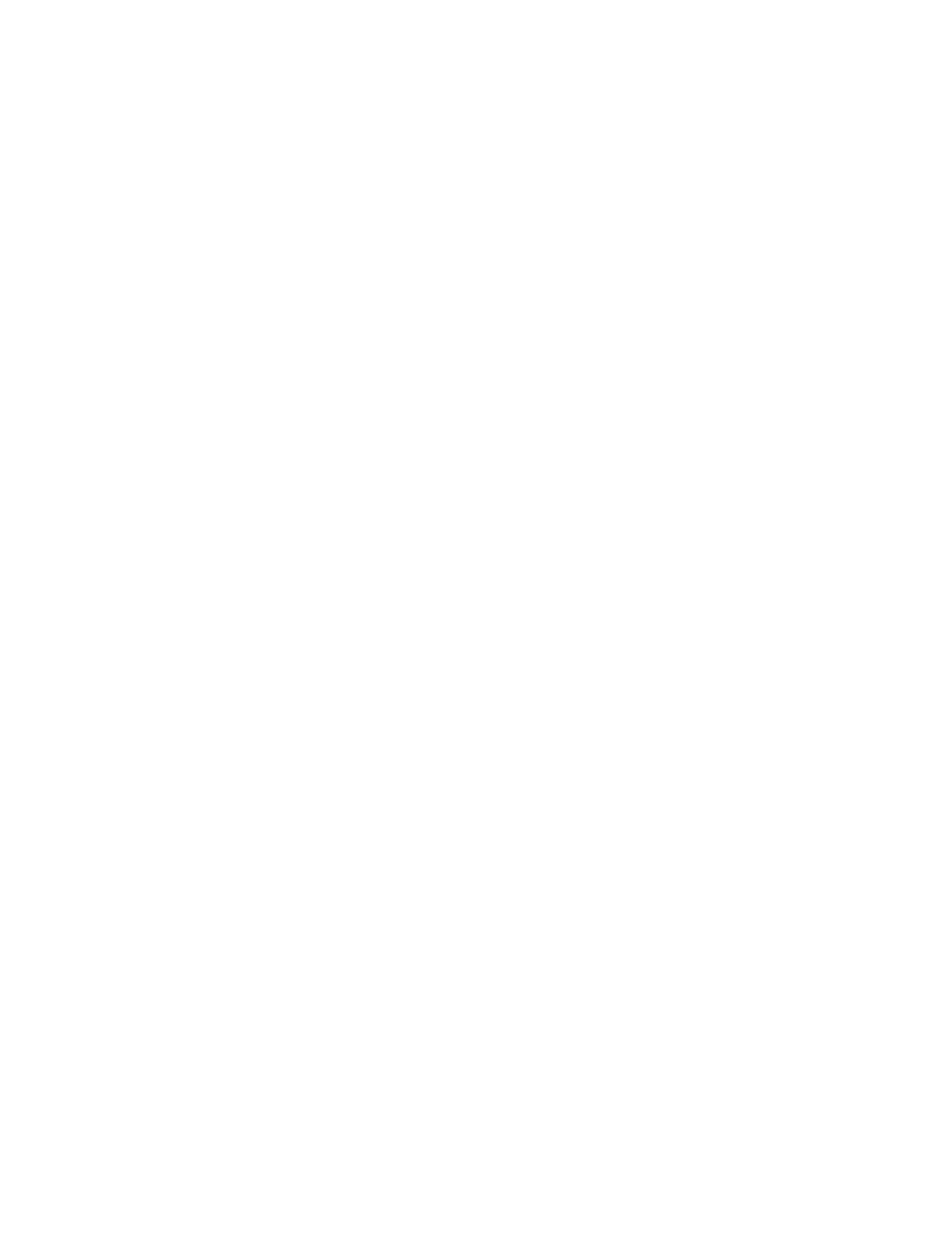
Settings
175
My hot keys: Assign text shortcuts to number keys. This option is only available when using
QWERTY keyboards.
Auto capitalize: When enabled, predictive text automatically capitalizes words in your text
based on common usage, such as at the beginning of sentences.
Auto spacing: When enabled, predictive text automatically inserts spaces between words.
Auto punctuate: When enabled, a period and space are automatically entered to end a
sentence, when you tap the space bar twice.
Keyboard swipe: When enabled, you can enter text by sliding your finger across the keys on
the keyboard.
•
None: When enabled, Samsung Keyboard will not accept text entry by swiping.
•
SwiftKey Flow: When enabled, you can enter text by swiping your finger across the
keyboard.
•
Cursor control: When enabled, you can slide your finger across the keyboard to move
the cursor to begin entering text.
•
Flick input: When enabled, you can flick your finger upwards on a key to view symbols
and alternative characters available from the key. Tap a symbol or character to insert it
into your text.
Key-tap feedback: Enable or disable options for sound or vibration feedback to your
onscreen keyboard touches.
•
Sound: When enabled, a sound plays for your key touches.
•
Vibration: When enabled, a vibration plays for your key touches.
•
Character preview: When enabled, the character appears in a bubble as you tap keys.
•
Press and hold delay: Choose a period for the keyboard to wait before interpreting a
touch as a press and hold.
More settings:
•
Reset settings: Return settings to the defaults.
