Samsung SM-G860PZBASPR User Manual
Page 133
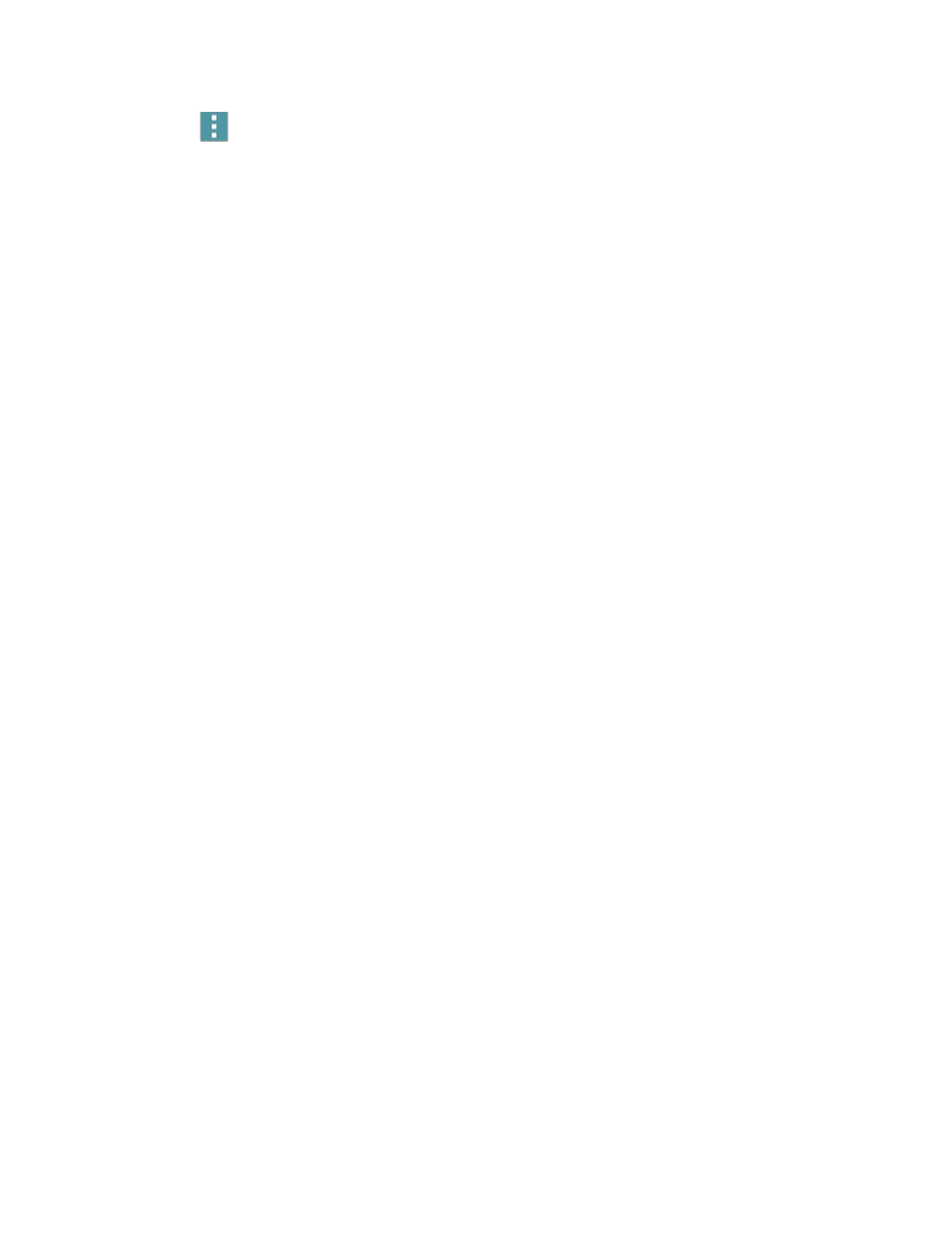
Tools and Calendar
121
3. Tap
Menu for options:
Select: Choose voice recording(s). After selection, you can Share or Delete the selected
recordings, or use other Menu options.
Sort by: Choose an order to display the list.
Filter by category: Choose a category, to display only voice recordings assigned to that
category.
Edit categories: Enter and manage a list of categories you can use to organize voice
recordings.
Settings: the following settings are available:
•
Save to: If you have an optional memory card installed (not included), you can choose
whether your recordings will be saved to device memory, or to the card.
•
Recording quality: Set the recording quality to High or Normal.
•
Recording volume: Choose the default volume for recordings.
•
Contextual filename: Choose whether the phone automatically creates a filename that
includes location information, when the Location tags option is enabled (below).
•
Default file name: Choose the name prefix for your recordings. For example, if your
Default name is Voice, your recordings would be named Voice 001, Voice 002, Voice
003, etc.
•
Noise reduction: Choose whether the phone uses noise reduction during recording, to
improve recording quality.
•
Display logo: When turned on, you can choose to have an image display on the screen
during recording. Tap the ON/OFF switch to turn the option on, and then choose an
image.
•
Location tags: When enabled, location information will be saved in recording files.
•
Language: Choose a language.
•
Skip interval: Choose the number of seconds to skip when you tap the Forward and
Back buttons during playback.
