Accounts and messaging, Google account, Create a google account – Samsung SM-G860PZBASPR User Manual
Page 68: Sign in to your google account, Access gmail
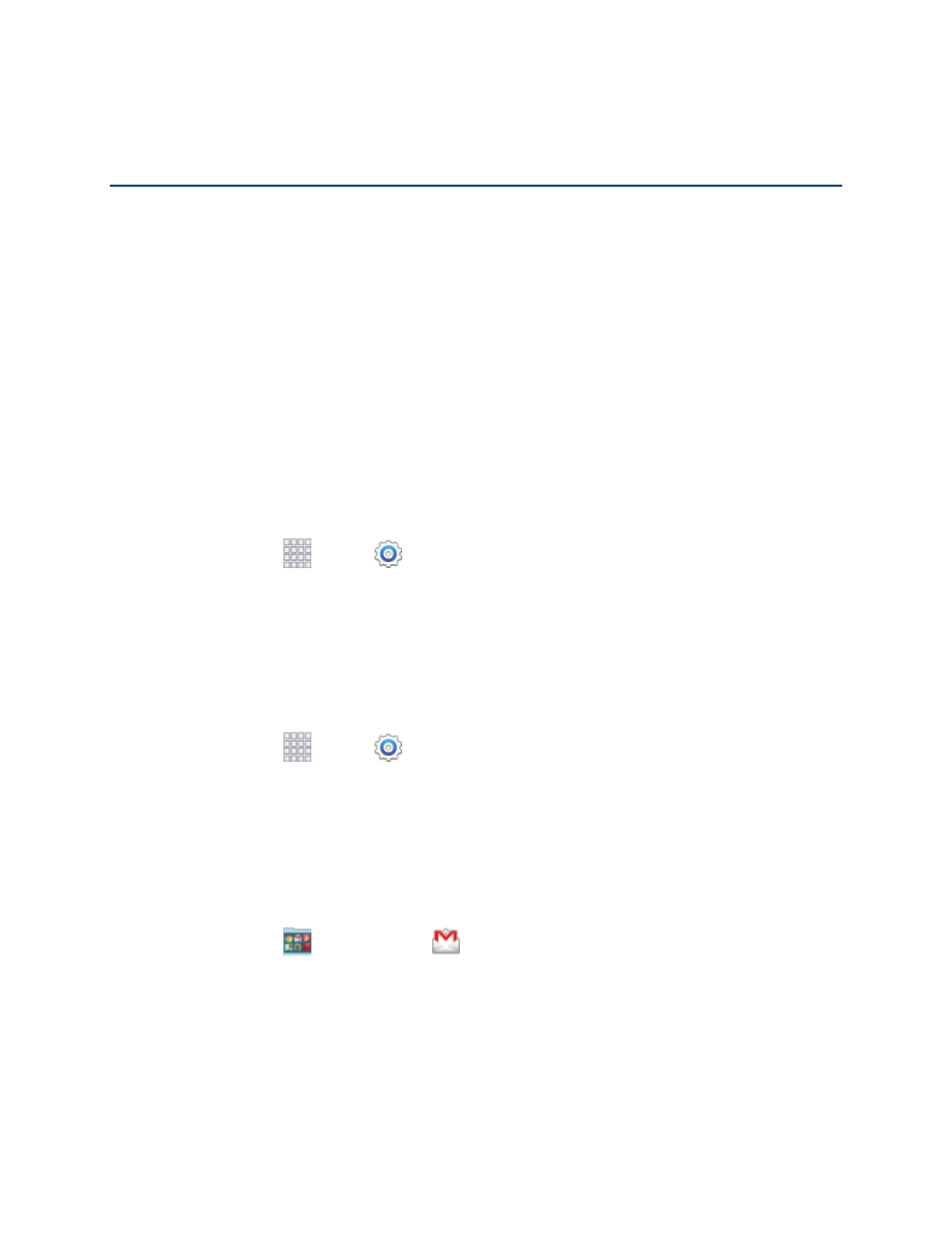
Accounts and Messaging
56
Accounts and Messaging
With Sprint service and your phone
’s messaging capabilities, you have the opportunity to share
information through many different channels and accounts.
Google Account
Many of your phone’s applications, such as Gmail, Google Maps, Google Hangouts, and the Google Play
Store, require a free Google account. To use these applications, you must set up your Google account on
your phone. Setting up your account on your phone syncs your phone and your online Google account.
Create a Google Account
If you do not already have a Google account, you can create one using your phone. The first time you
turn on your phone, the setup process prompts you to sign in to your Google account, or you can sign in
anytime.
Although you need a Google account to use certain features of your phone, such as Google Play, you do
not need to use Gmail as the default account for your phone.
1. From home, tap
Apps >
Settings.
2. Tap Accounts > Add account > Google > New.
3. Follow the onscreen prompts to create your free account.
Sign In to Your Google Account
If you have a Google Account but have not yet signed in with your phone, follow these instructions to sign
in to your Google Account.
1. From home, tap
Apps >
Settings.
2. Tap Accounts > Add account > Google > Existing.
3. Follow the prompts to enter your Google account and password, and choose options for your
account on your phone.
Access Gmail
After you set up your Google account on your phone, you can access Gmail from your phone.
1. From home, tap
Google folder >
Gmail.
2. Do any of the following:
Swipe your finger up the screen to view more messages and conversations.
Tap a message or conversation to read it.
If you have more than one Google account set up on your phone, tap the menu at the top of
the screen to choose an account to view.
