Cloud settings, Backup and reset settings – Samsung SM-G860PZBASPR User Manual
Page 184
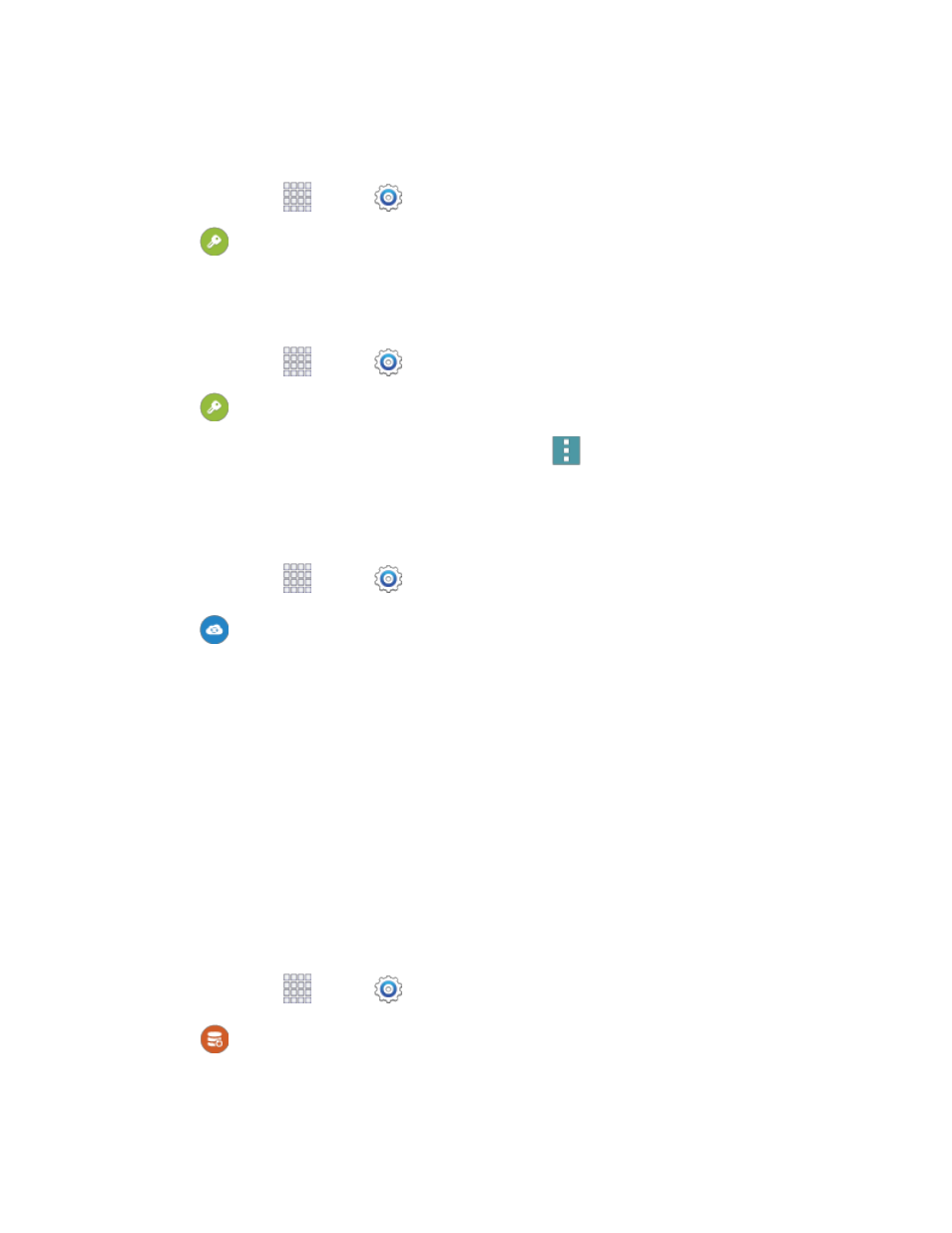
Settings
172
Add an Account
Add an account to your phone to share information between your phone and the account.
1. From home, tap
Apps >
Settings.
2. Tap
Accounts > Add account, and then choose a type of account.
3. Follow the prompts to enter your account credentials and complete the account set up.
Manage Existing Accounts
1. From home, tap
Apps >
Settings.
2. Tap
Accounts, and then tap an existing account.
3. Select available settings from the account menu, or tap
Menu for additional options.
Cloud Settings
Set up accounts on your phone to save information from your phone to the account.
1. From home, tap
Apps >
Settings.
2. Tap
Cloud, and then configure options:
Add Samsung account: Sign in to your Samsung account, or create a new Samsung
account. You can sync contacts, calendar events, memos, and Internet shortcuts. You can
back up Logs, SMS and MMS messages, and current wallpaper settings.
Link Dropbox account: Sign in to your Dropbox account, or set up a new account, to sync
pictures, videos and documents.
Backup and Reset Settings
Set options for backing up your data to the Google servers.
Backup and Restore Settings
You can back up your data to a Google account, and use the backed-up date to restore information when
you re-install an app, or when you get a new device.
1. From home, tap
Apps >
Settings.
2. Tap
Backup and Reset to configure backup features:
Back up my data: Tap the check box to turn on automatic backup to a Google account, and
then set up an account for the backups.
