Smart remote, Configure smart remote, Customize your smart remote – Samsung SM-G860PZBASPR User Manual
Page 130
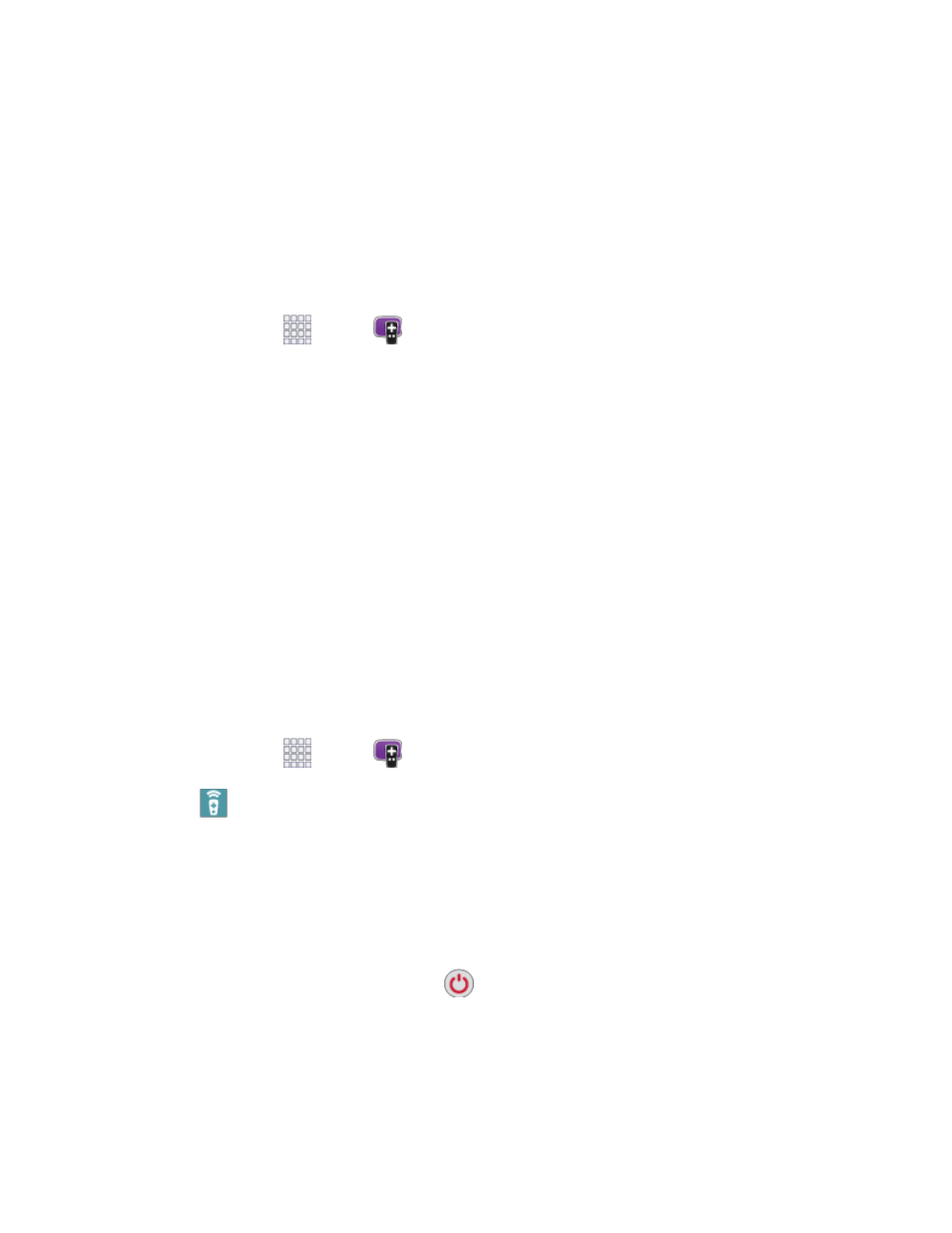
Tools and Calendar
118
Tip: For quick access to just one connected feature, from home, tap the Sprint Fit Live icon on the left
side of the screen and then tap the feature you want to see.
Smart Remote
Use your phone to control your TV, Set-top box, DVR, Stereos, and other electronic devices.
Configure Smart Remote
Choose your TV service and personalize your selections.
1. From home, tap
Apps >
Smart Remote.
2. Follow the prompts to configure the service:
Find your TV service: Follow the prompts to select your country or region, enter your ZIP
code, and then select your TV service provider from the list.
Personalize: Smart Remote offers Just For You suggestions based on what you like to
watch. Personalize your top picks by answering a few questions, and then tap the star on
shows you like. Smart Remote will suggest similar programs. You can skip personalization
and continue with configuration.
3. Continue following the prompts to read and agree to the disclaimer and complete configuration.
Customize Your Smart Remote
Set up your phone to control your TV, Set-top box, DVR, Stereos, and other electronic devices.
Note: Your TV or other device must be turned off to customize Smart Remote.
Set Up Your Smart Remote to Control Your TV
1. From home, tap
Apps >
Smart Remote.
2. Tap
Universal Remote Control > Continue.
3. Tap to select your TV brand.
If your TV is not listed, tap Show other brands to choose from a full list of brands.
If you are using a projector, tap I have a home projector, and then choose the brand of
projector.
4. Aim your phone at the TV, and then tap
Power to turn on your TV. Be sure the Infrared
Transmitter on the top of your phone is pointed at the TV.
5. Confirm the codes:
If the TV turned on, tap Yes, this code 1 works.
