Horner APG XL4 OCS User Manual
Page 76
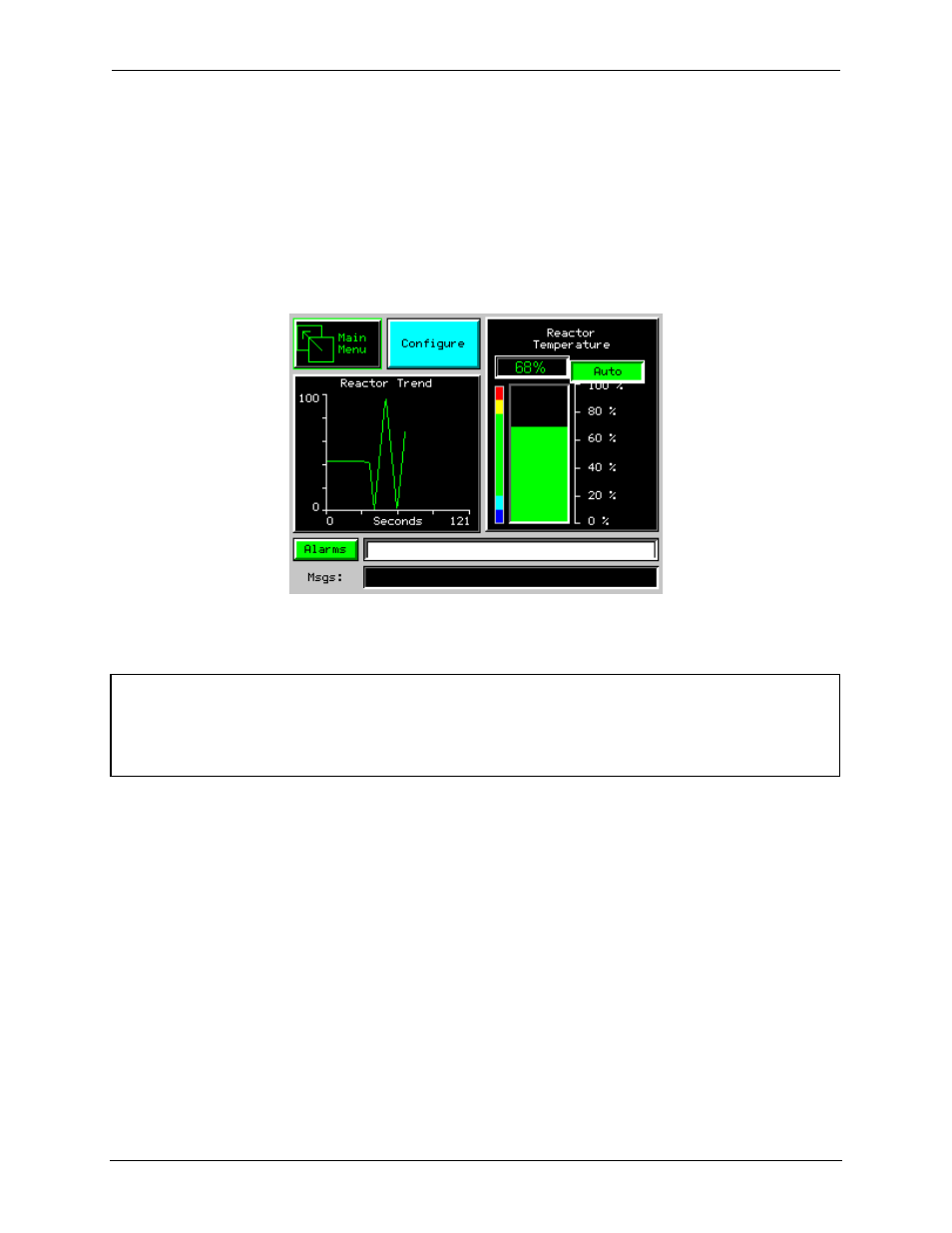
CH.13
MAN0964-01-EN
June 29, 2012
Page 76 of 122
When editing a Time/Date Table Object, all the keys except the Up, Down, Left and Right arrow keys are
grayed and disabled. The specific field (i.e. hour or minutes) is selected using the Left and Right arrows.
The value in the selected field is changed by pressing either the Up or Down arrow.
13.4
Screen Navigation
To allow the operator to change screens, a screen jump object is generally used. This object may be
visually represented as a 3-D button (responding to touch) or remain invisible and logically tied to an
OCS register. An optional system ICON may be configured for display along with the legend, which aids
in identifying the object as one that causes a screen change (shown below in figure 13.3)
Figure 13.3 – Typical Screen Jump Object (XL4)
13.5
Ladder Based Screen Navigation
Ladder logic can use several techniques to control screen navigation. Coils can be tied to %D registers
to make them screen coils. These coils have two modes, switch and alarm. If the ladder program
energizes an alarm display coil, the screen associated with this coil is displayed and overrides the normal
user screens. This is designed to show alarm conditions or to display other ladder-detected events.
When the text coil is de-energized, the previous screen that was being viewed before the alarm is
returned.
The switch display coil switches to the associated screen when it is energized. Once it is de-energized
the screen remains until it is switched by the user or ladder.
Screen jumps can also be triggered on other keys or based on control logic for more advanced
applications. To allow the operator to change screens, a screen jump object is generally used. This
object may be visually represented as a button (responding to touch) or remain invisible and logically
tied to an OCS register. An optional system ICON may be configured for display along with the legend,
which aids in identifying the object as one that causes a screen change.
