Shrink wizard—select back-end lu(s) screen – HP SAN Virtualization Services Platform User Manual
Page 95
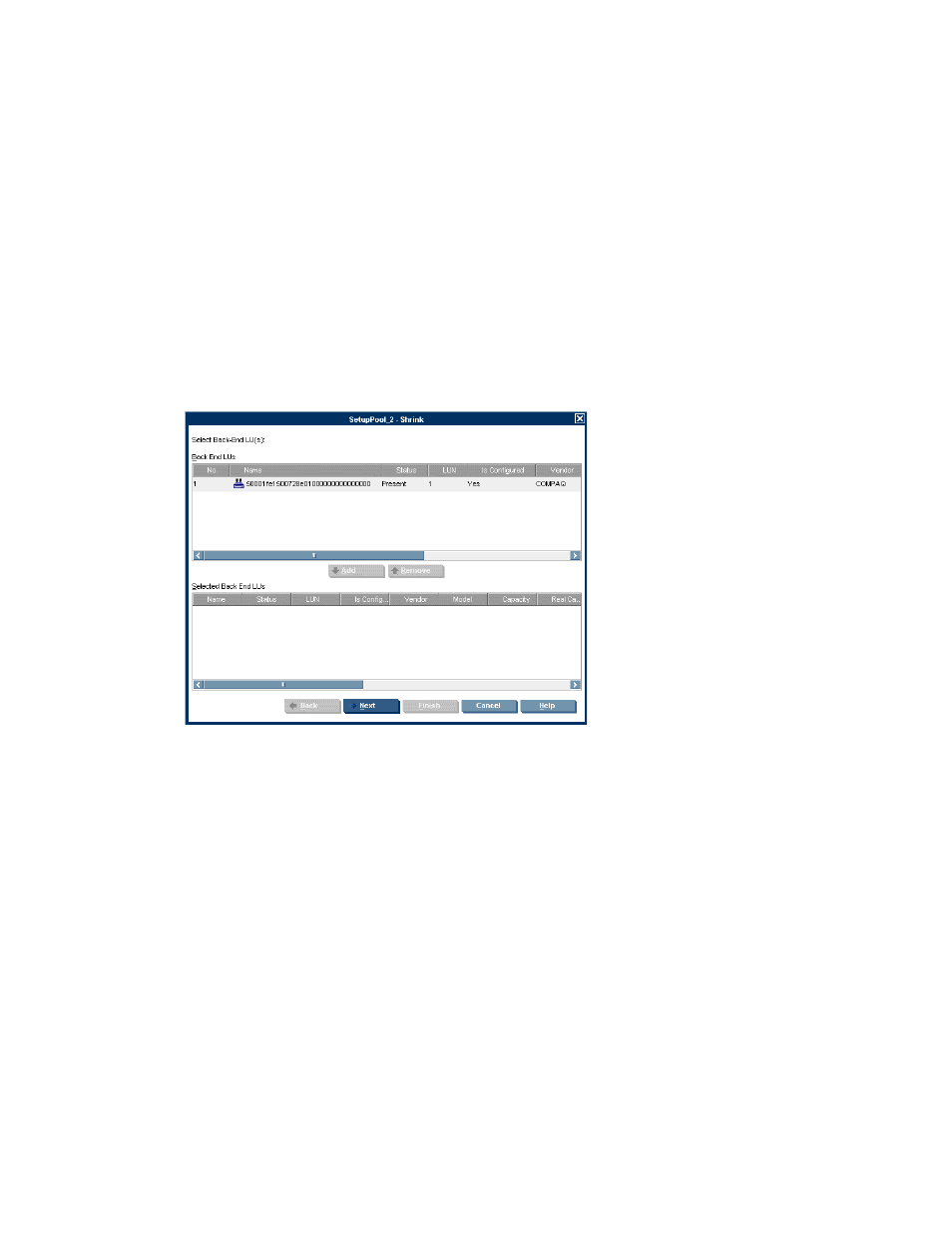
1.
Right-click the back-end LU.
2.
Select Manage > Storage Pool relations > Remove from Storage Pool. The Remove from Storage
Pool wizard opens to a confirmation screen.
3.
Click Finish. The back-end LU is removed from the storage pool to which it belonged.
To remove a single stripe set from a storage pool:
1.
Right-click the stripe set.
2.
Select Delete. The stripe set is removed from the storage pool to which it belonged.
To shrink a storage pool, removing one or more back-end LUs, or one or more stripe sets:
1.
From the navigation tree, navigate to the storage pool you want to shrink. To display all storage
pools, select the Storage Pool node. To display storage pools that you have copied to a folder,
navigate to the folder.
2.
Right-click the storage pool.
3.
Select Manage > Shrink. The Shrink wizard opens to the Select Back-End LU(s) screen.
Figure 18 Shrink wizard—Select Back-End LU(s) screen
4.
Select any back-end LU that you want to remove from the storage pool.
5.
Click Add. The back-end LU you selected appears in the lower section of the screen. If you want
to deselect your back-end LU, select the back-end LU in the lower section, and click Remove.
6.
Repeat steps 4 and 5 for any other back-end LUs you want to remove from the storage pool.
7.
Click Next. The Select Stripe Set(s) screen appears.
8.
Select any stripe sets that you want to remove from the storage pool.
9.
Click Next. A confirmation screen appears.
10.
Click Finish. The back-end LUs you selected are removed from the storage pool.
HP StorageWorks SAN Virtualization Services Platform Manager user guide
95
