Adding stripe sets to storage pools, Removing stripe sets from storage pools, 82 removing stripe sets from storage pools – HP SAN Virtualization Services Platform User Manual
Page 82
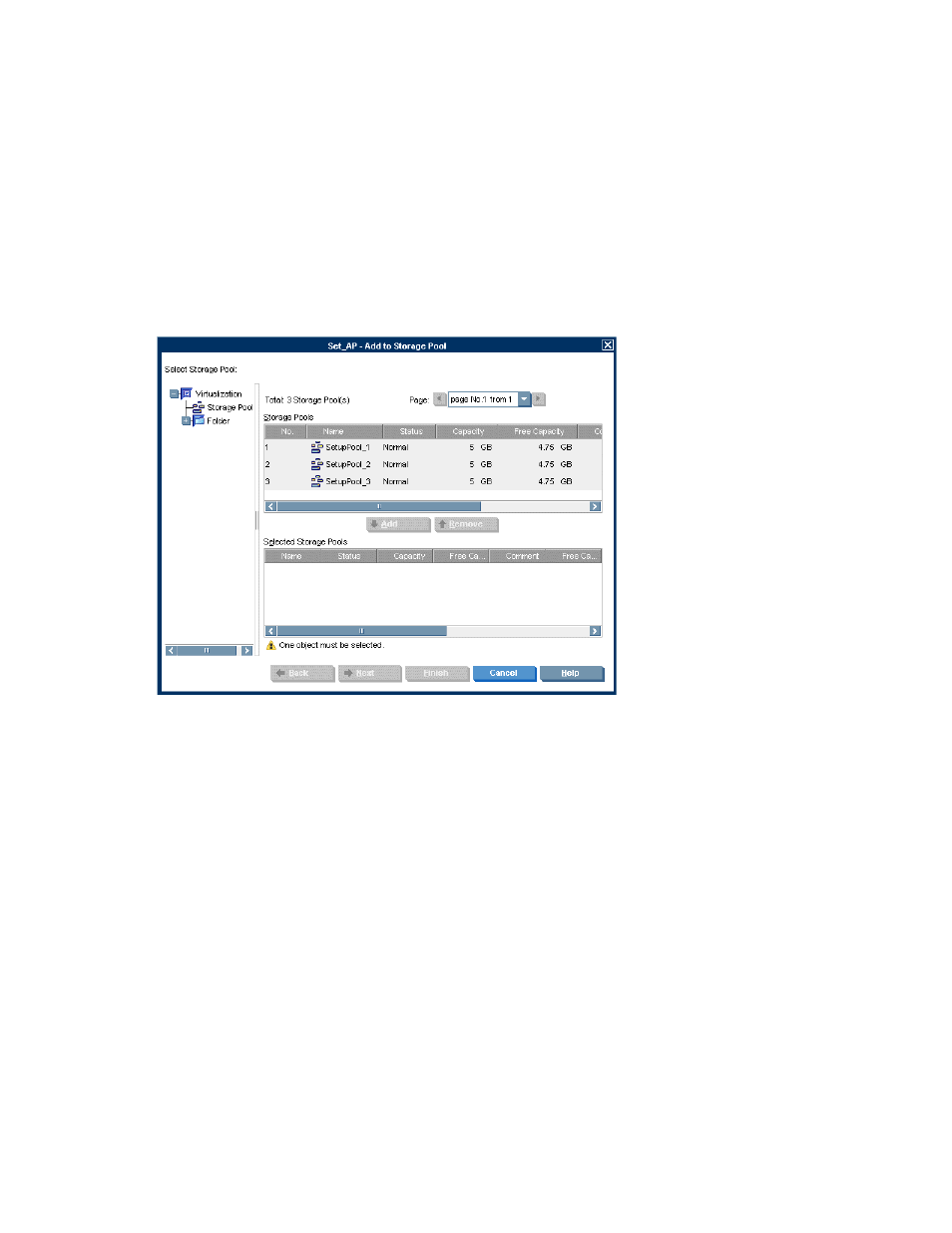
Adding stripe sets to storage pools
A stripe set must belong to a storage pool before you can allocate virtual disks from the stripe set. A
stripe set can belong to one storage pool only.
To add a stripe set to a storage pool:
1.
From the navigation tree, navigate to the stripe set that you want to add to a storage pool. To
list all stripe sets, select the Stripe Sets node. To list stripe sets that you have copied to a folder,
navigate to the folder.
2.
Right-click the stripe set.
3.
Select Manage > Storage Pool Relations > Add to Storage Pool. The Add to Storage Pool wizard
opens to the Add to Storage Pool screen.
Figure 15 Add to Storage Pool wizard—Add to Storage Pool screen
4.
Select the storage pool to which you want to add the stripe set.
5.
Click Add. The selected storage pool is added to the list in the lower area of the screen. If you
want to change your storage pool selection, select the storage pool in the lower list, click Remove,
and add another storage pool.
6.
Click Next. A confirmation screen appears.
7.
Click Finish. The stripe set is added to the storage pool.
Removing stripe sets from storage pools
You can remove a stripe set from a storage pool only if there are no virtual disks allocated from the
stripe set.
To remove a stripe set from a storage pool:
1.
From the navigation tree, navigate to the stripe set that you want to remove from a storage pool.
To list all stripe sets, select the Stripe Sets node. To list stripe sets that you have copied to a folder,
navigate to the folder.
Working with stripe sets
82
