User group information—users tab, User group information—security tab, Creating user groups – HP SAN Virtualization Services Platform User Manual
Page 336: Configuring user group permissions, 336 user group information—security tab, 336 configuring user group permissions
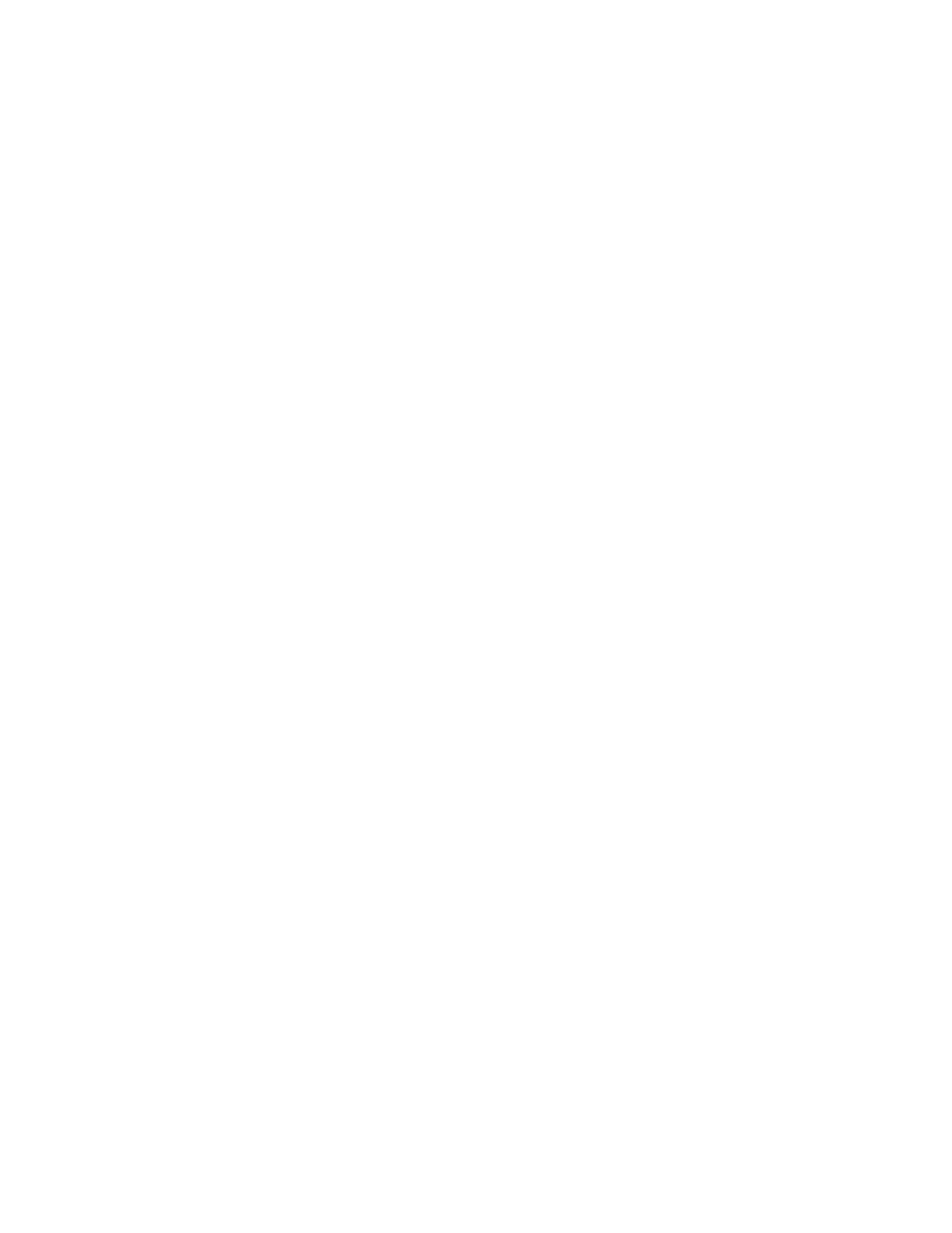
To view user group information:
In the user groups list, select a user group. The following tabs are displayed:
•
Properties—Provides the general information about the selected user group (see
•
Users—Shows the users in the user group.
•
Security—Shows the objects for which the user group has permissions.
These tabs are described in the following sections.
User group information—Users tab
The Users tab displays the users in the user group (see
User group information—Security tab
The Security tab displays the objects for which the user group has permissions (see
Creating user groups
To create a user group:
1.
In the navigation tree, expand the Users Management node.
2.
Right-click User Groups.
3.
Select New. The Create user group wizard opens to the User group parameters screen.
4.
In the User Group Name field, enter a name for the user group.
5.
Click Next. A confirmation screen appears.
6.
Click Finish. The new user is created.
Configuring user group permissions
To configure user group permissions:
1.
Right-click the user group to which you want to assign permission to access objects.
2.
Select Set Permissions. The Set Permissions wizard opens to the Set Permissions To Objects(s)
screen.
3.
In the Select Permission Type dropdown list, select the type of permission you want to assign to
the user group for the objects that you will specify.
4.
In the Select Object Type dropdown list, select the type of object that you want to specify. You
can only set permission for objects of one type at once.
5.
Click Next. A selection screen appears displaying the objects of the type that you selected. For
example, if you selected 'Back-End LU' from the Select Object Type dropdown list, the Select
Back-End LU(s) screen appears.
6.
In the top area of the screen, select an object to which you would like to assign the user group
permission.
7.
Click Add. The object you selected appears in the lower area of the screen. If you want to deselect
the object, select the object in the lower area and click Remove.
Managing security and users
336
