Working with snapshots and vdg snapshots, Creating snapshots – HP SAN Virtualization Services Platform User Manual
Page 199
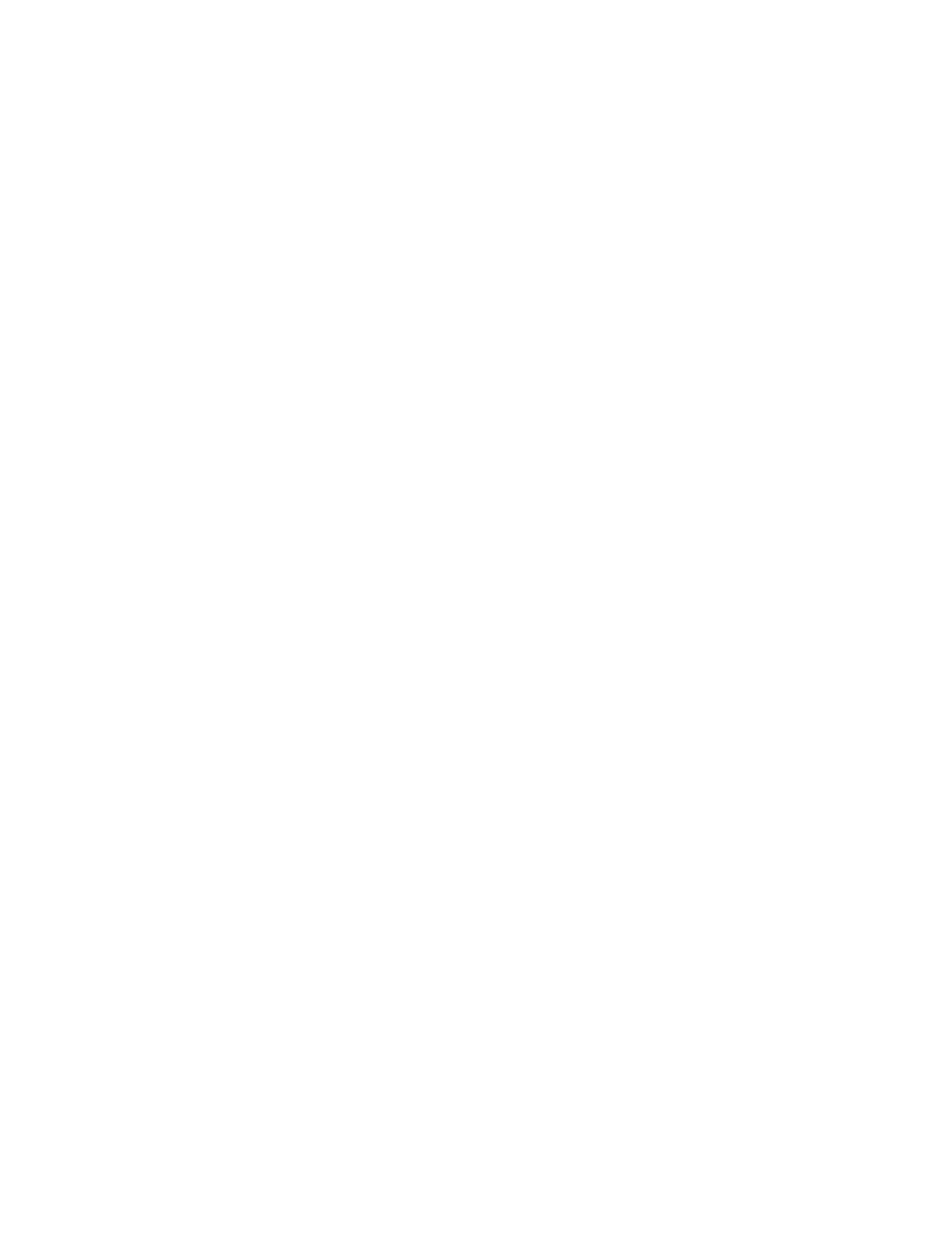
1.
Right-click the PiT.
2.
Select Delete. A confirmation screen appears.
3.
Click Finish. The PiT status changes to Resync and disappears after the synchronization is complete.
Working with snapshots and VDG snapshots
You can:
•
Create snapshots
•
View the snapshots list
•
View snapshot information
•
View the VDG snapshots list
•
View VDG snapshot information
•
Manage snapshot and VDG snapshot permissions
•
Configure the primary and secondary DPMs per snapshot or VDG snapshot
•
Change the active DPM for a snapshot or VDG snapshot
•
Delete snapshots or VDG snapshots
Creating snapshots
Before you can create a snapshot, you must create a PiT (see “
To create a snapshot:
1.
Right-click either the PiT from which you want to create a snapshot or the source element of the
PiT.
2.
Select Manage > Create Snapshot (from the PiT right-click menu) or Manage > Snapshot Service
> Create Snapshot (from the source element right-click menu). The Create Snapshot wizard opens
to the Enter Snapshot parameters screen.
3.
In the Snapshot name field, enter a unique name for the snapshot.
4.
From the “Set permission to host with” dropdown box, select one of the following:
• Set permission later—Creates the snapshot without giving a host permission to use the snapshot.
You will be able to set host permission after creating the snapshot. For more information, see
“
• VSM Server—Enables you to assign permission to VSM servers. The wizard will enable you
to select specific hosts in a later screen.
• UDH—Enables you to assign permission to UDH hosts. The wizard will enable you to select
specific hosts and set related parameters in later screens.
5.
In the Comment field, optionally enter text. You can use this field for any purpose.
6.
If you entered the wizard by right-clicking a PiT, skip to step 10. If you entered the wizard by
right-clicking a PiT’s source element, continue with step 7.
HP StorageWorks SAN Virtualization Services Platform Manager user guide
199
