HP SAN Virtualization Services Platform User Manual
Page 292
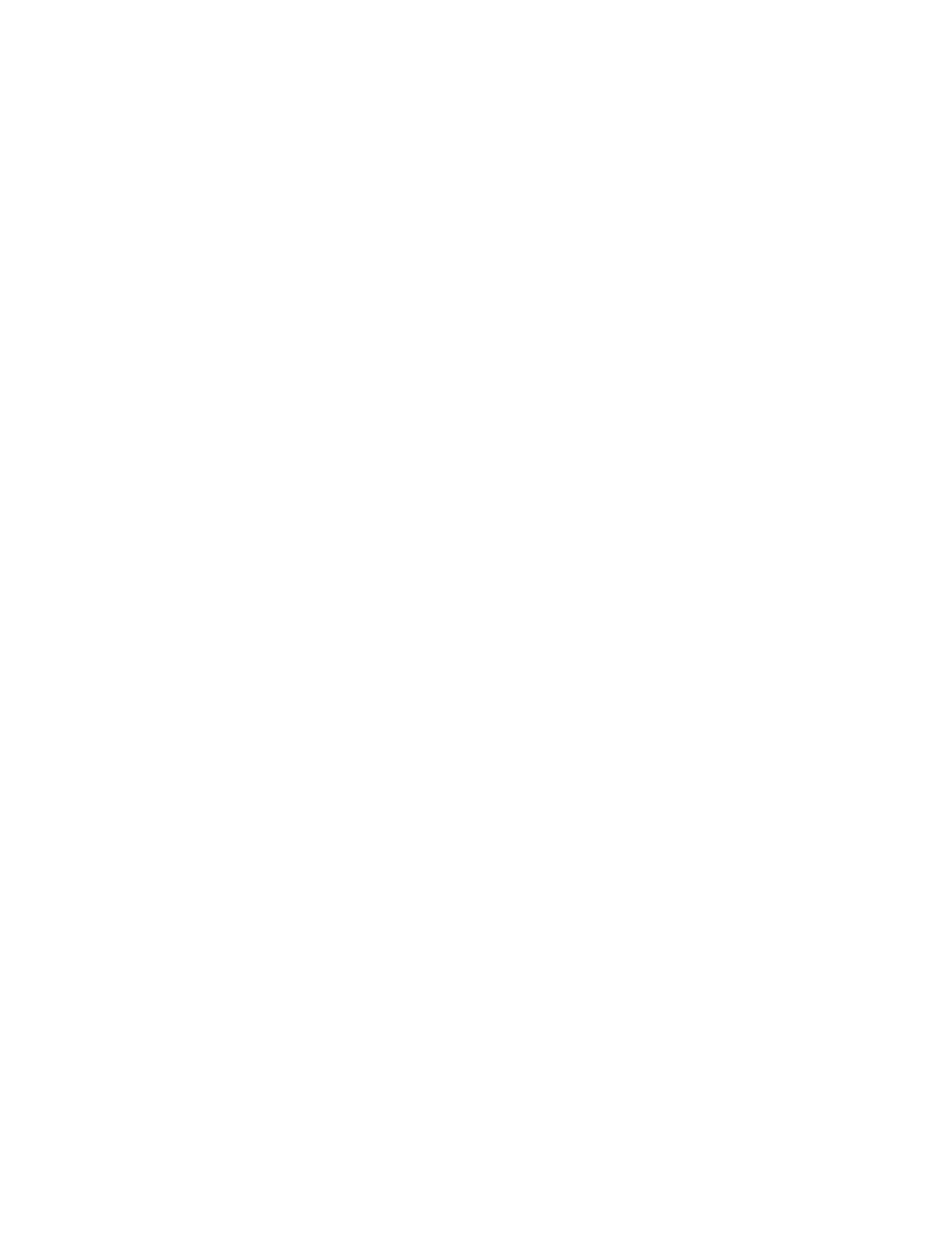
•
The virtual disk has host permissions. To add host permissions to a virtual disk, see
“
•
The status of the virtual disk is normal.
•
The virtual disk cannot have any PiTs.
To create a sync mirror group on a virtual disk:
1.
Do one of the following:
• Right-click the Virtual Disk node, and the virtual disks list appears; or select the virtual disk
from a folder that contains the virtual disk, and the folder list appears.
• Right-click the virtual disk that you want to mirror.
• Select Manage > Mirror Service > Create Sync Mirror Group.
or
a.
Right-click the Sync Mirror Groups node.
b.
Select New.
The Create Sync Mirror Group wizard opens to the Enter Sync Mirror Group parameters screen.
2.
In the Group name field, enter a name for the group.
3.
From the Mode dropdown box, select one of the following:
• Automatic failover—If a task fails, the mirror service continues to service the application by
using other tasks if possible.
• Always synchronized—If a task fails, all tasks in the group are paused. Host applications
cannot use the group until a user resolves the problem.
4.
From the Dirty mode dropdown box, select one of the following:
• Dirty Regions—Dirty regions quickly restores tasks after an unexpected failure of the host
performing the mirror. The mirror service keeps track of the virtual disk regions that the host
recently updated. The host agent copies only recently updated regions from one task to the
others. Therefore, when Dirty Regions is enabled, tasks that were normal at the time of a host
failure event are synchronized quickly.
• No dirty—No dirty maximizes performance but runs the risk that the entire virtual disk might
have to be copied to synchronize each normal virtual disk after an unexpected failure of the
host that is performing the mirror. Only use No dirty for small virtual disks.
5.
In the Comment field, you can enter an optional description of the sync mirror group.
6.
Click Next.
7.
If you are creating a new sync mirror group on a virtual disk, a confirmation screen appears.
Click Finish to create the sync mirror group.
If you are creating a new sync mirror group and then adding the virtual disk, the Select Virtual
Disk screen appears, displaying the list of available virtual disks. Continue with step 8.
8.
In the virtual disks list, click the name of the virtual disk you wish to add to the sync mirror group.
9.
Click Add. The virtual disk appears in the selected virtual disk(s) list. To remove the virtual disk
from the list, select the virtual disk in the selected virtual disk(s) table, and then click Remove.
10.
Click Next. A confirmation screen appears.
11.
Click Finish. The sync mirror group and the first task are created.
Using mirroring
292
