Removing back-end lus from stripe sets, Striped disks wizard—add back-end lu screen – HP SAN Virtualization Services Platform User Manual
Page 80
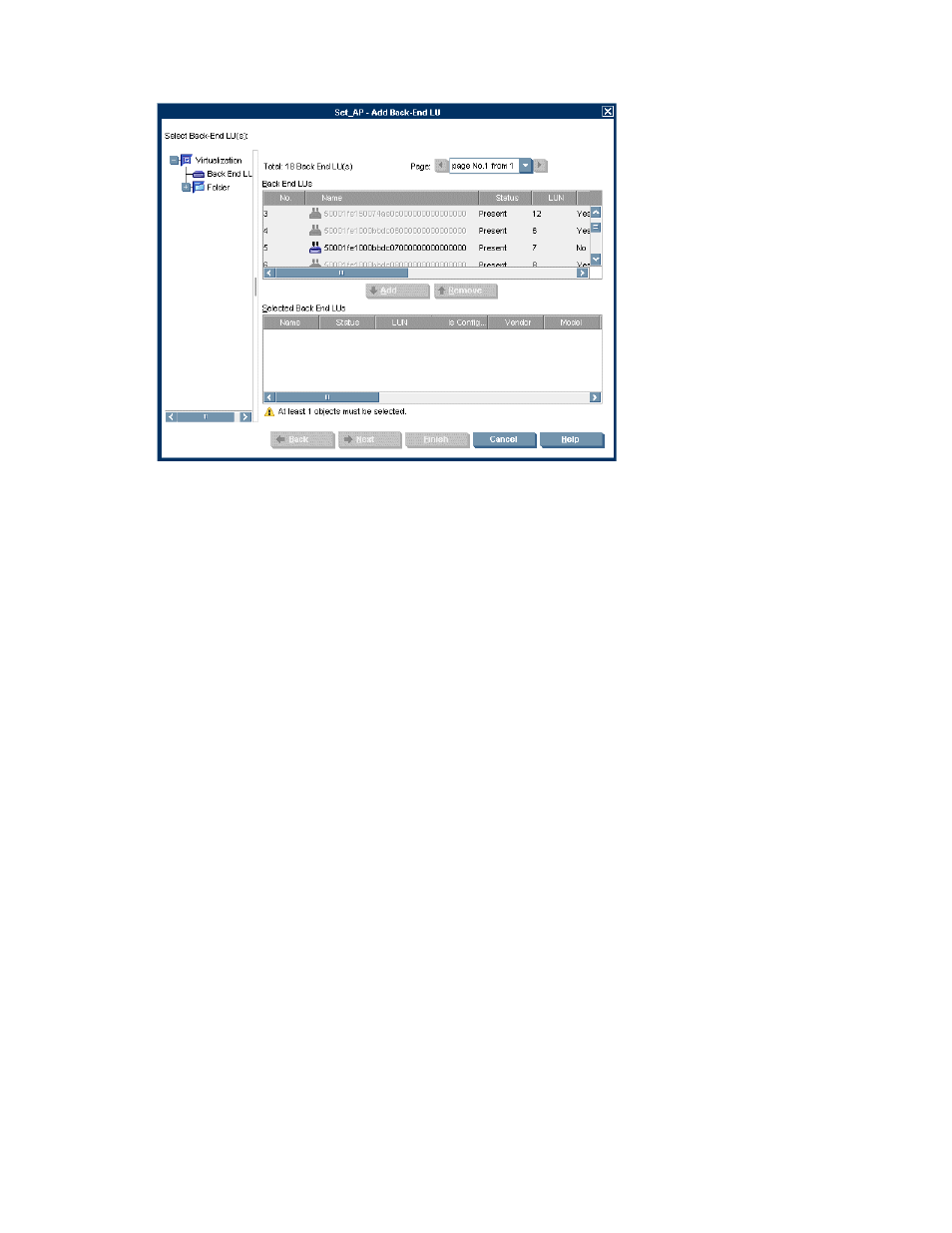
3.
Select Manage > Back-End LU relations > Add Back-End LU. The Striped Disks wizard opens to
the Add Back-End LU screen.
Figure 13 Striped Disks wizard—Add Back-End LU screen
4.
In the navigation tree on the left of the screen, navigate to the Back-End LU node or to a folder
in which you have copied the back-end LU that you want to add to the stripe set. A list of back-end
LUs appears.
5.
Select the back-end LU you want to add to the stripe set. Back-end LUs that are already configured,
absent, or not accessible are not selectable.
6.
Click Add. The selected back-end LU is added to the list in the lower area of the screen.
7.
Repeat steps 5 and 6 until the lower list displays all the back-end LUs that you want to include
in the stripe set. To remove a back-end LU from the lower list at any time, select the back-end LU
and click Remove.
8.
Click Next. A confirmation screen appears.
9.
Click Finish. The back-end LU(s) are added to the stripe set.
Removing back-end LUs from stripe sets
You can remove a back-end LU from a stripe set only if there are no virtual disks allocated to the stripe
set.
There are two ways to remove back-end LUs from stripe sets:
•
Removing a back-end LU from a stripe set by selecting the back-end LU.
•
Removing back-end LUs from a stripe set by selecting the stripe set.
Removing a back-end LU from a stripe set by selecting the back-end LU
To remove a back-end LU from a stripe set by selecting the back-end LU:
Working with stripe sets
80
