Creating the setup virtual disk, Creating, The setup virtual disk – HP SAN Virtualization Services Platform User Manual
Page 361
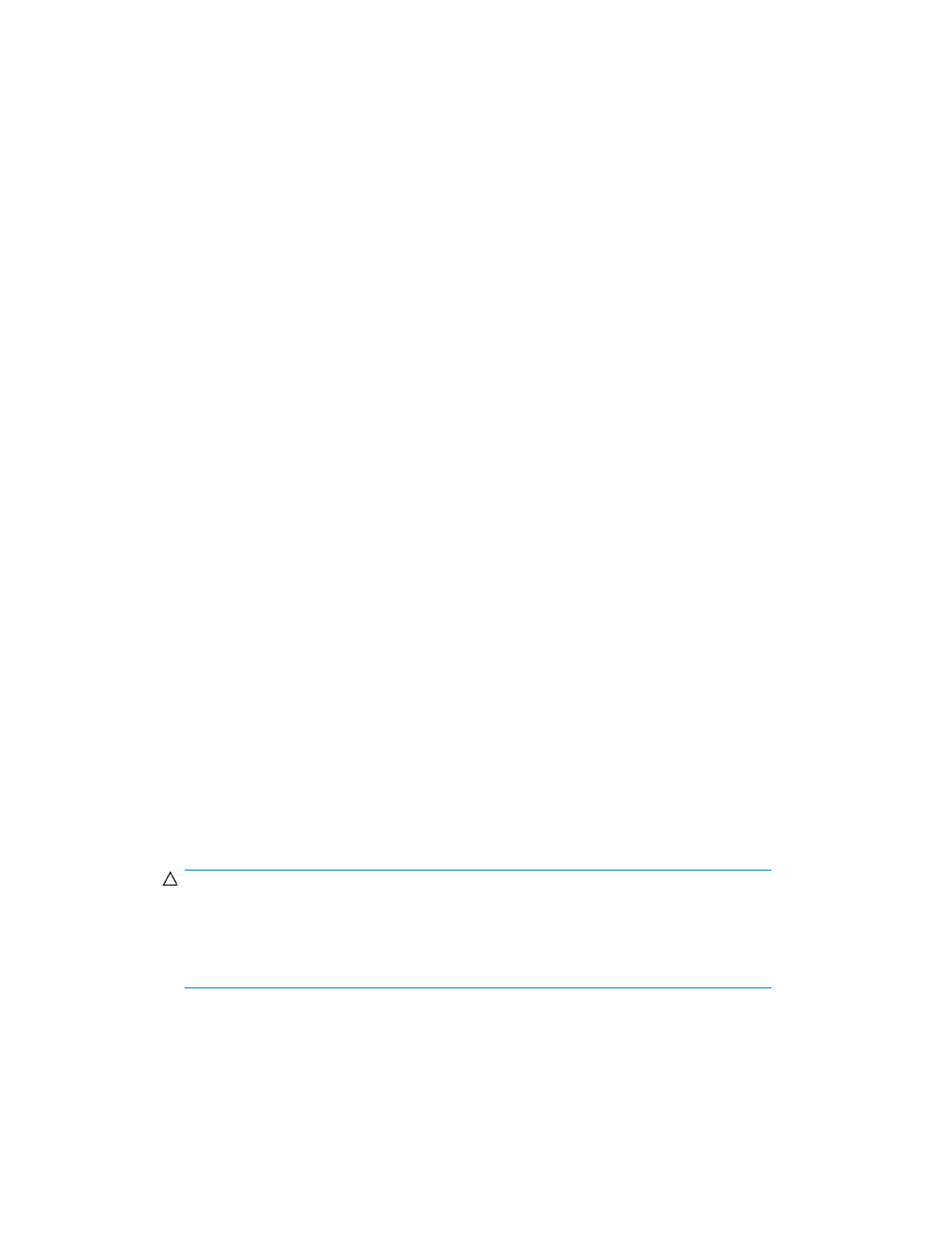
8.
Click Finish. The VSM server configuration is backed up.
Creating the setup virtual disk
When you first install VSM software on a VSM server, the domain setup database is stored on the
local hard disk of the VSM server. One of the first operations you need to perform when establishing
a domain, is to create the setup virtual disk. This moves the setup database to a VSM virtual disk on
the SAN, so that the setup database becomes a resource that both VSM servers on the domain can
share.
You must create the setup virtual disk as part of the complete process of establishing a domain.
Creating the setup virtual disk is a one time operation. Once you have created the setup virtual disk,
the operation is disabled.
Before you can create the setup virtual disk, you need to have at least one storage pool on which the
setup virtual disk can reside. It is recommended you create three to five storage pools, preferably
using back-end LUs (LUNs) from different storage systems. The setup virtual disk resides on a storage
pool on the SAN and is mirrored to two other storage pools that you specify, using a synchronous
mirror group. For information about managing the synchronous mirror group, see
“
To create the setup virtual disk:
1.
From the Tools menu, select Maintenance. The Maintenance dialog box appears.
2.
Click Create VSM Setup Virtual Disk. The Create VSM Setup Virtual Disk wizard opens to the
Enter Virtual Disk parameters screen.
3.
In the Virtual Disk name field, enter a name for the setup virtual disk.
4.
In the Capacity field, enter 3000 MB for the virtual disk capacity.
5.
In the Comment field, enter any text you want.
6.
Click Next. The Select Storage Pool screen appears, displaying the list of available storage pools.
7.
If you would like to select a storage pool from a folder, navigate to the folder in the tree on the
left of the screen. The Select Storage Pool screen displays the list of storage pools in the selected
folder.
8.
Select one of the storage pools you created.
9.
Click Add. The storage pool you selected appears in the lower right area of the screen. If you
want to deselect the storage pool, select the storage pool in the lower right area, and click
Remove.
10.
Repeat steps 7 through 9 until all three storage pools that you created are added.
CAUTION:
Although the Create VSM Setup Virtual Disk wizard allows you to proceed with only one
storage pool, doing so results in your setup virtual disk and its two synchronously mirrored
copies residing on the same storage pool, and probably the same Back-End LU. This scenario
lacks redundancy and is not recommended.
11.
Click Next. A confirmation screen appears.
12.
Click Finish. The setup virtual disk and a synchronous mirror group with three tasks are now
created. The synchronous mirror group now maintains the setup virtual disk and two copies on
the three storage pools you specified.
HP StorageWorks SAN Virtualization Services Platform Manager user guide
361
