Adding snapclone tasks – HP SAN Virtualization Services Platform User Manual
Page 243
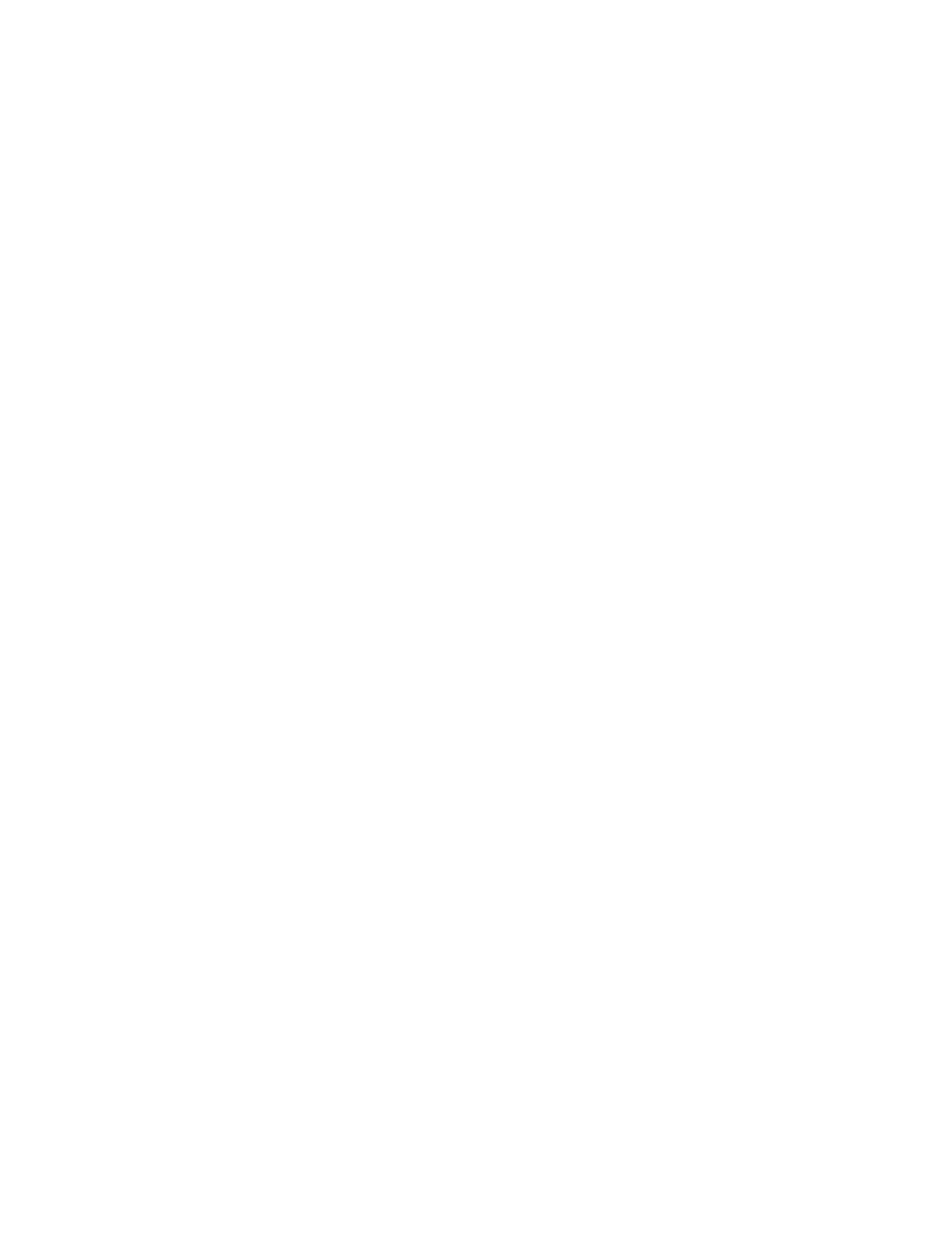
22.
If you selected Without permissions in step 5, continue with step 32. If you selected 'Local domain:
VSM Server or Local domain: UDH' in step 5, click Next. The Select Host(s) screen appears,
displaying the list of available hosts.
23.
If you would like to select a host from a folder, navigate to the folder in the tree on the left of the
screen. The Select Host(s) screen displays the list of hosts that have been copied to the selected
folder.
24.
Select a host to which you want to assign permission to access the destination VDG. Click Add.
The host you selected appears in the lower right area of the screen. If you want to deselect the
host, select the host in the lower right area and click Remove.
25.
If required, modify the host’s permission by clicking the Permission field for the host and selecting
one of the following from the dropdown list:
• Full—Read/write permission.
• Read—Read-only permission.
• None—No permission.
26.
If required, repeat steps 23 through 25 to assign permission to additional hosts.
27.
If you selected a VSM server host, continue with step 32. Otherwise, click Next. The Select LUN
screen appears. Select one of the following:
• Next free LUN (recommended)—VSM assigns the next free LUN available for presenting the
VDG to permitted host(s).
• Specified LUN—VSM assigns the LUN that you specify as the first LUN to be used for
presenting the VDG to permitted host(s).
28.
Click Next. The Select DPM Group screen appears. The upper area of the screen displays the
DPM groups through which the host is registered.
29.
Select a DPM group and click Add. The DPM group you selected is displayed in the lower area
of the screen.
30.
Click Next. The Select preferred path screen appears.
31.
Use the checkboxes to set one DPM in the DPM group as primary and one DPM as secondary.
32.
Click Next. The Select folder screen appears.
33.
If you want to add the snapclone group to a folder, enter the folder name in the Folder field or
click Browse to browse to the folder. The folder must already be created. For information about
creating folders, see “
34.
Click Next. A confirmation screen appears.
35.
Click Finish. The snapclone group is created and the first task starts processing.
Adding snapclone tasks
While there is at least one task in progress on a snapclone group, you can add more tasks to snapclone
the source element defined in the group to different destinations. Every task on the same group copies
the source element as it was at the point in time when the group was created.
Adding tasks to virtual disk or snapshot snapclone groups
To add a task to a snapclone group that contains a virtual disk or snapshot:
1.
Right-click the snapclone group.
2.
Select Manage > Add Task. The Add Task wizard opens to the Enter Task parameters screen.
HP StorageWorks SAN Virtualization Services Platform Manager user guide
243
