Sorting objects in the list, Customizing a list, 32 sorting objects in the list – HP SAN Virtualization Services Platform User Manual
Page 32: 32 customizing a list
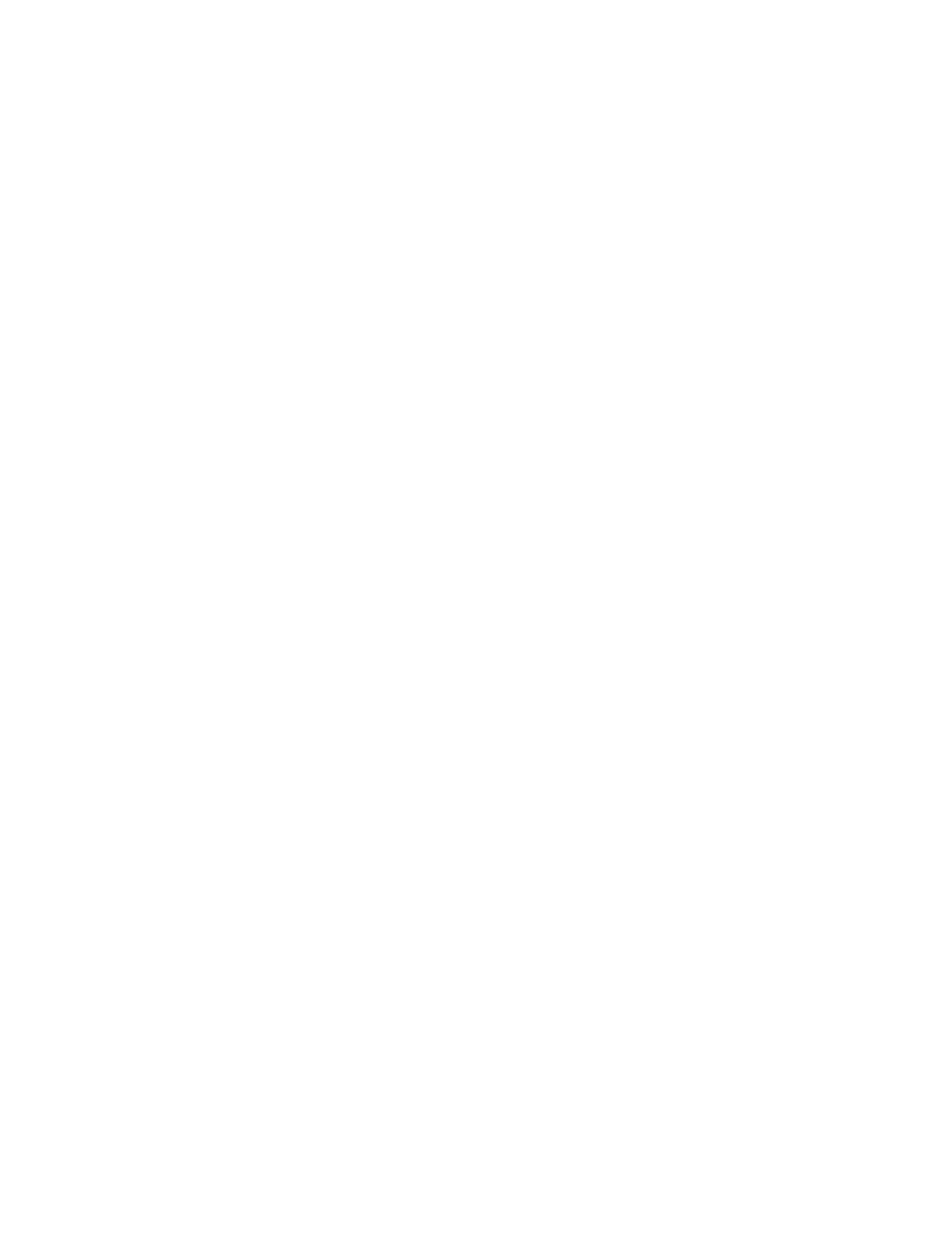
•
Double-click an object to display detailed information about the object in the tabs area. The name
of the object you double-clicked now appears at the top left of the tabs area, and the tabs displayed
are now specific to that object.
Changing the number of objects per page
To change the number of objects per page:
From the Number of objects per page dropdown box, select the number of objects you want to display
per page. The number of objects displayed per page is changed.
Sorting objects in the list
You can sort objects in ascending or descending alphabetical order among their entries in any display
column.
To sort objects in ascending order:
Click a column heading once or twice until an upward arrow appears next to the column heading.
The objects are sorted in ascending order.
To sort objects in descending order:
Click a column heading once or twice until a downward arrow appears next to the column heading.
The objects are sorted in descending order.
Customizing a list
Throughout this guide, the display fields described for any object list are all the display fields that can
appear for that object type. The default display may include only a subset of those display fields. You
can also customize the display that you see for each object list. Customizations are saved in the setup
database per user, so that when you connect to the VSM client another time from a different PC, your
display customization is preserved.
You can select which fields you want to display, and you can change the labels used to display the
fields.
To customize a list:
1.
In the tree, navigate to the object list that you want to customize. For example, if you want to
customize the back-end LUs list, expand the Entities node and select the back-end LU node.
Getting started
32
