Add to stripe set wizard—select stripe set screen – HP SAN Virtualization Services Platform User Manual
Page 79
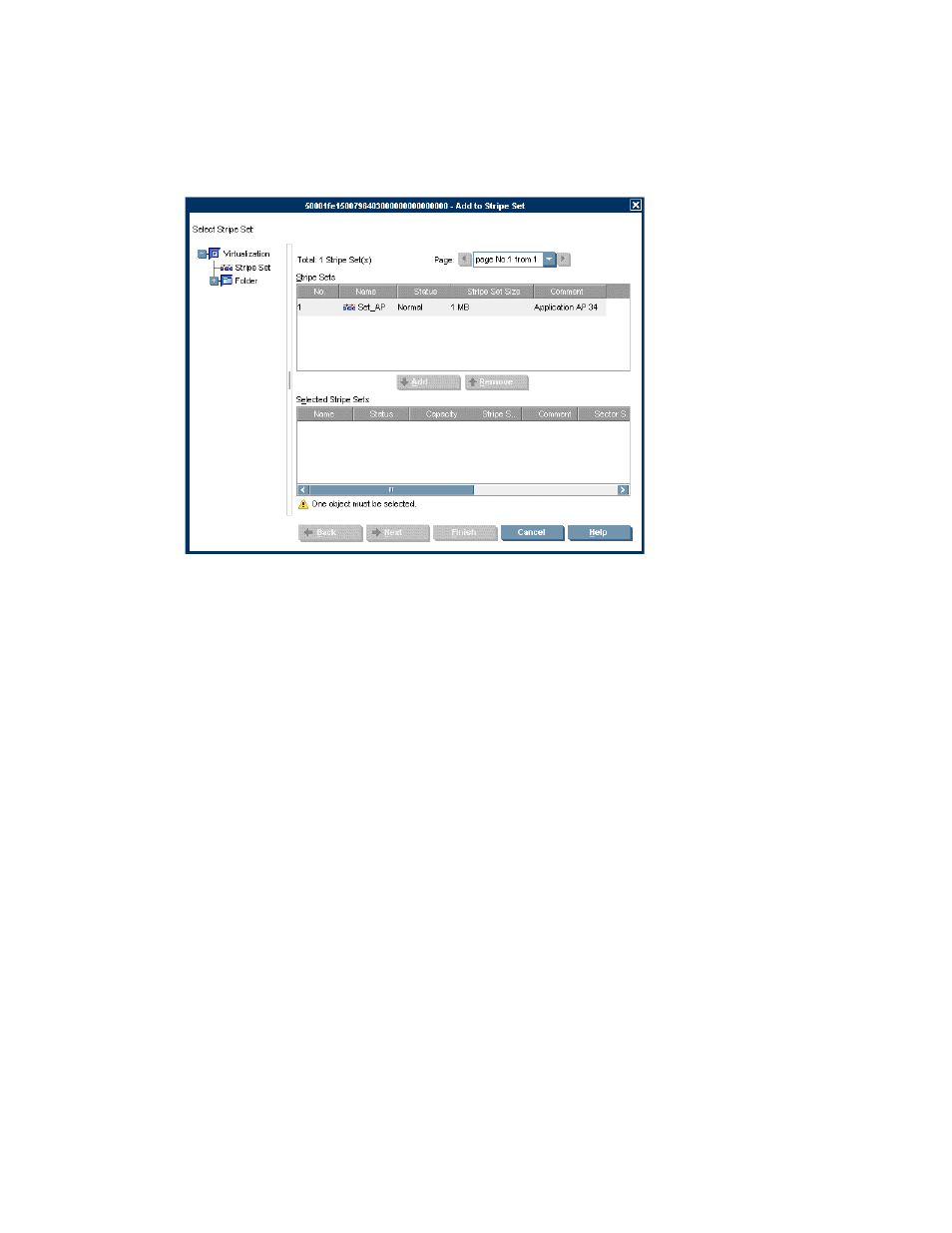
1.
From the navigation tree, navigate to the back-end LU you want to add to a stripe set. To list all
back-end LUs, select the Back-End LU node. To list back-end LUs that you have copied to a folder,
navigate to the folder.
2.
Right-click the back-end LU.
3.
Select Manage > Stripe Set relations > Add to Stripe Set. The Add to Stripe Set wizard opens to
the Select Stripe Set screen.
Figure 12 Add to Stripe Set wizard—Select Stripe Set screen
4.
Select the stripe set to which you want to add the back-end LU. Stripe sets from which virtual
disks are allocated are not selectable.
5.
Click Add. The stripe set appears in the lower section of the screen. If you want to change your
stripe set selection, select the stripe set in the lower list, click Remove, and add another stripe
set.
6.
Click Next. A confirmation screen appears.
7.
Click Finish. The back-end LU is added to the stripe set.
Adding back-end LUs to a stripe set by selecting the stripe set
To add a back-end LU to a stripe set by selecting the stripe set:
1.
From the navigation tree, navigate to the stripe set to which you want to add a back-end LU. To
list all stripe sets, select the Stripe Sets node. To list stripe sets that you have copied to a folder,
navigate to the folder.
2.
Right-click the stripe set.
HP StorageWorks SAN Virtualization Services Platform Manager user guide
79
