HP SAN Virtualization Services Platform User Manual
Page 201
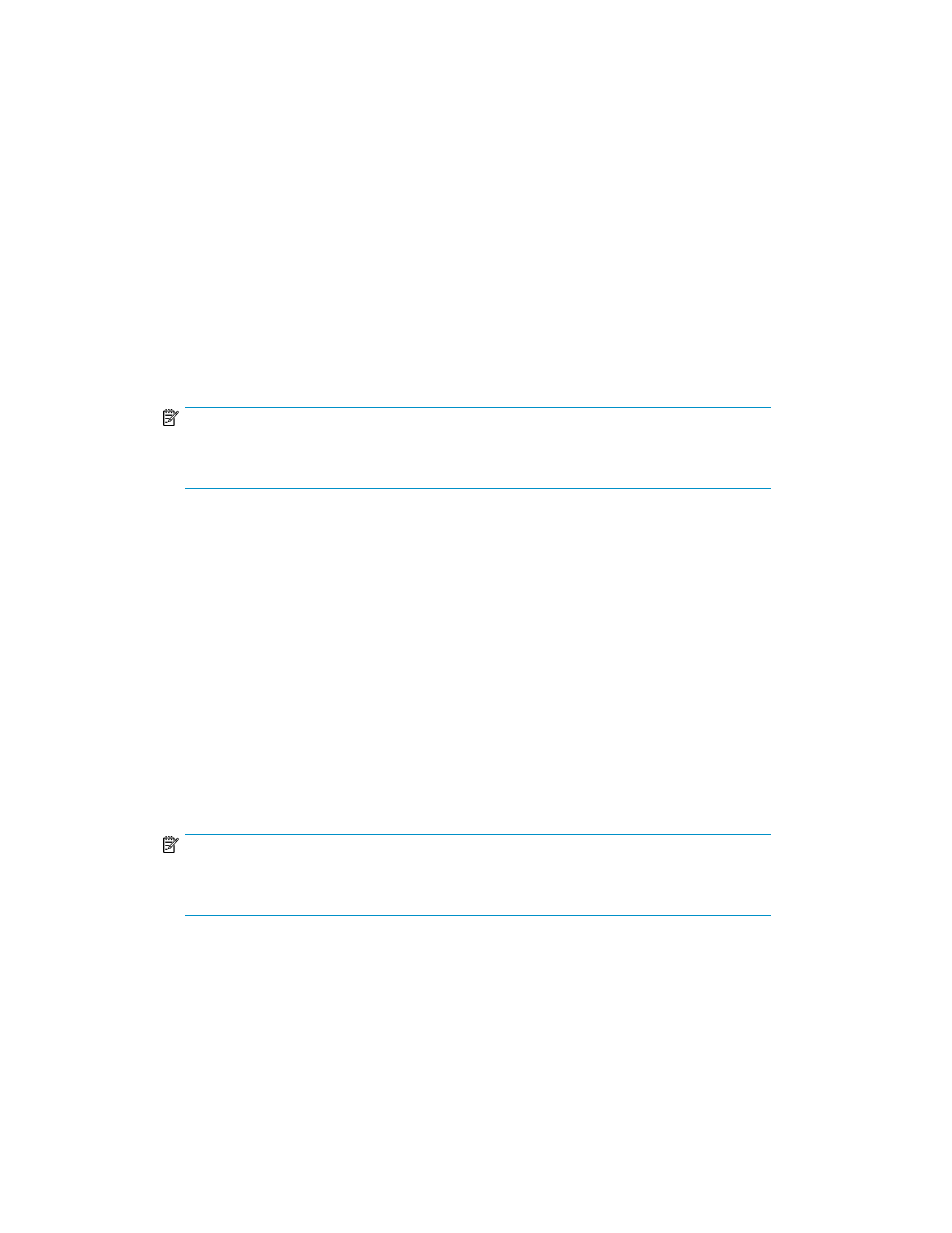
14.
If you selected Set permission later in step 4, continue with step 26. Otherwise, click Next. The
Select Host(s) screen appears, displaying the list of available hosts.
15.
If you would like to select a host from a folder, navigate to the folder in the tree on the left of the
screen. The Select Host(s) screen displays the list of hosts that have been copied to selected folder
that satisfy the permission criteria you set in step 4.
16.
Select a host to which you want to assign permission to access the virtual disk.
17.
Click Add. The host you selected appears in the lower right area of the screen. If you want to
deselect the host, select the host in the lower right area and click Remove.
18.
If required, modify the host’s permission by clicking the Permission field for the host and selecting
one of the following from the dropdown list:
• Full—Read/write permission.
• Read—Read-only permission.
• None—No permission.
19.
If required, repeat steps 15–18 to assign permission to additional hosts.
NOTE:
You can only assign permission to multiple hosts if the hosts are UDH hosts. You cannot
assign permission to more than one VSM server.
20.
If you selected VSM Server in step 4, continue with step 26. If you selected UDH in step 4, click
Next. The Select LUN screen appears.
21.
Select one of the following:
• Next free LUN (recommended)—VSM assigns the next free LUN available for presenting the
snapshot to permitted host(s).
• Specified LUN—VSM assigns the LUN that you specify from the dropdown list for presenting
the snapshot to permitted host(s).
22.
Click Next. The Select DPM Group screen appears. The upper area of the screen displays the
DPM groups through which the host is registered.
23.
In the upper area of the screen, select a DPM group and click Add. The DPM group you selected
is displayed in the lower area of the screen.
24.
Click Next. The Select preferred path screen appears.
25.
Use the checkboxes to set one DPM in the DPM group as primary and one DPM as secondary.
NOTE:
If you click Finish without defining the primary and secondary DPMs, VSM defines these
roles automatically.
26.
Click Next. The Select folder screen appears.
27.
If you want to add the snapshot to a folder, enter the folder name in the Folder field or click
Browse to browse to the folder. The folder must already be created. For information about creating
folders, see “
28.
Click Next. A confirmation screen appears.
29.
Click Finish. The new snapshot is created and is displayed in the snapshots list.
HP StorageWorks SAN Virtualization Services Platform Manager user guide
201
