Adding members to virtual disk groups, Adding a single virtual disk or snapshot to a vdg – HP SAN Virtualization Services Platform User Manual
Page 134
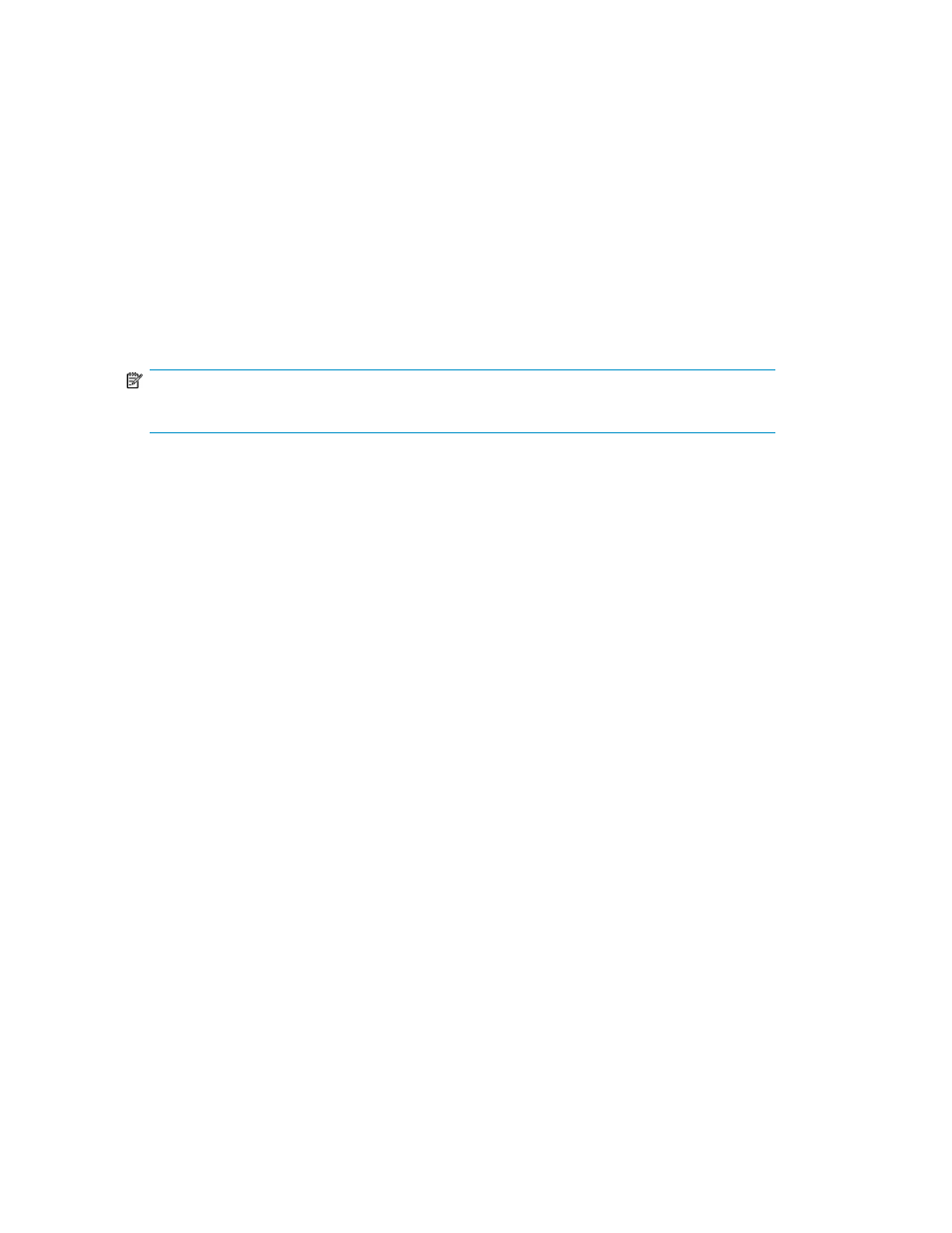
16.
If you want to add the VDG to a folder, enter the folder name in the Folder field or click Browse
to browse to the folder. The folder must already be created. For information about creating
folders, see “
17.
Click Next. A confirmation screen appears.
18.
Click Finish. The VDG is created.
Adding members to virtual disk groups
You can add new members to a VDG after the VDG is created.
The following entities cannot be added to a VDG:
•
A virtual disk that is a member of another VDG.
•
A virtual disk that has a snapshot PiT.
NOTE:
You can add a virtual disk that has no PiTs to a VDG that has PiTs.
•
A temporary virtual disk.
•
A setup virtual disk.
•
A virtual disk in the process of failing over or failing back from one DPM to another.
•
A snapshot of another VDG.
•
A virtual disk or snapshot that has host permissions for VSM servers if the host permissions are not
identical to the VDG host permissions.
Adding a single virtual disk or snapshot to a VDG
To add a virtual disk or snapshot to a VDG:
1.
In the navigation tree, expand the Entities node.
2.
Click the Virtual Disk or Snapshot node.
3.
Right-click the virtual disk or snapshot which you want to add to a VDG.
4.
Do one of the following:
• For a virtual disk, select Manage > VDG relations > Add to VDG.
• For a snapshot, select Manage > VDG > Add to VDG.
The Add to VDG wizard opens to the Select VDG Snapshots screen, and displays the list of
available VDGs.
5.
If you would like to select a VDG from a folder, navigate to the folder in the tree on the left of
the screen. The Select VDG snapshots screen displays the list of VDGs in the selected folder.
6.
Select the VDG to which you want to add the virtual disk or snapshot.
7.
Click Add. The VDG you selected appears in the lower right area of the screen. If you want to
deselect the VDG, select the VDG in the lower right area, and click Remove.
8.
Click Next. A confirmation screen appears.
9.
Click Finish. The virtual disk or snapshot is added to the VDG.
Working with virtual disk groups
134
