Host information—disabled operations tab, Defining hosts, Host disabled operations tab fields – HP SAN Virtualization Services Platform User Manual
Page 151
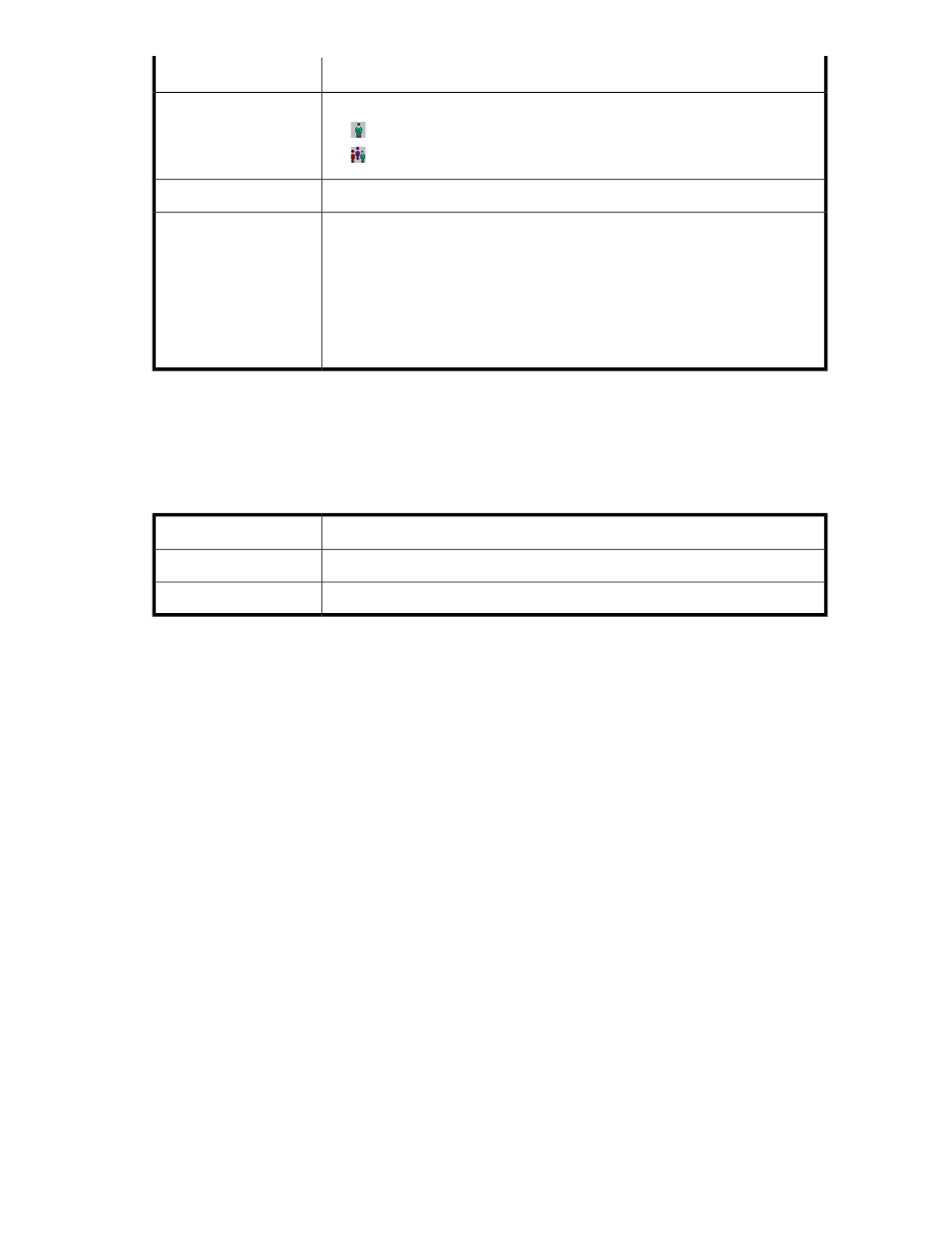
Description
Display field
An icon indicating either a user or user group. Possible values:
•
—A user.
•
—A user group.
Type
The name of the user or user group.
Name
The type of access permitted to the user or user group. Possible values:
•
Full—The user or user group has permission to modify and delete the host.
•
Modify—The user or user group has permission to modify the host but not to
delete the host.
•
Read—The user or user group has permission to view host information but not
to modify or delete the host.
•
None—The user or user group does not have permission to access the host.
Permission
Host information—Disabled Operations tab
The Disabled Operations tab shows which operations you cannot currently perform on the selected
host and the reason for each. See the release notes for a current list of disabled operations.
Table 63 Host Disabled Operations tab fields
Description
Display field
The name of an operation that is disabled.
Operation name
The reason why the operation is disabled.
Reason
Defining hosts
The VSM client displays the HBAs of hosts according to information the VSM server receives from the
DPMs that report the HBAs. To register the hosts to which the HBAs belong, you need to define the
host by specifying which HBAs are installed on the host, and declaring certain host parameters that
are required as part of the registration. A host defined this way is called a user defined host (UDH).
VSM enables you to assign multiple HBAs to a UDH. This assumes that you have physically installed
more than one HBA on the host that you are defining, and that you are providing multipath support
using multipath software on the host.
To create a UDH:
1.
Right-click the Host node in the navigation tree.
2.
Select New. The Create UDH wizard opens to the Enter Host parameters screen.
3.
In the Host name field, enter the name of the host. Use the real host name defined in the operating
system.
4.
From the OS type dropdown box, select the operating system of the host.
5.
From the Personality dropdown box, select the personality of the host. Note that the Personality
dropdown box displays the personality that supports the multipath software available from HP
for the particular host operating system. This is the recommended personality.
6.
In the Comment field, enter any text you want.
HP StorageWorks SAN Virtualization Services Platform Manager user guide
151
