Deleting virtual disks – HP SAN Virtualization Services Platform User Manual
Page 123
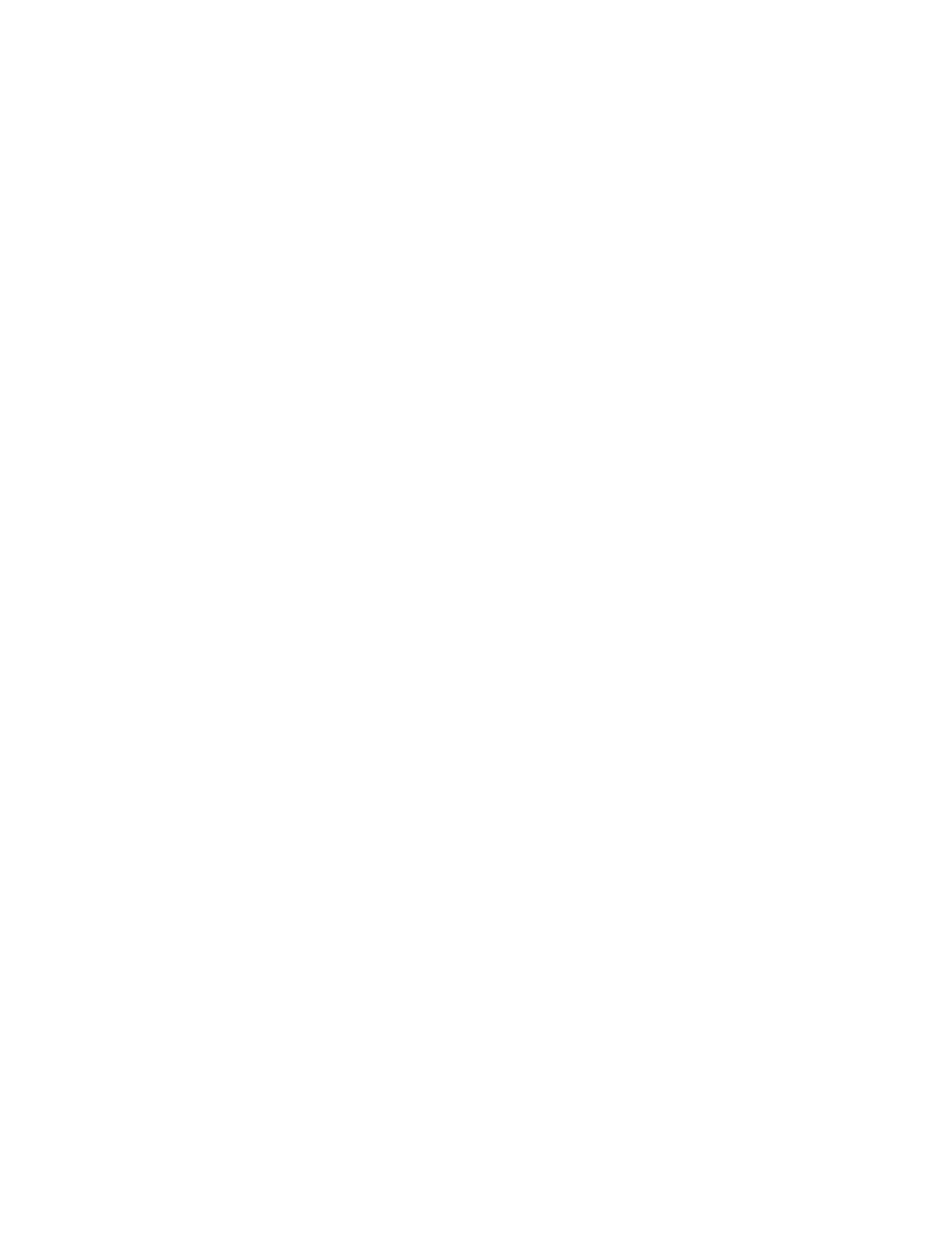
2.
From the applications list, select the application that you want to add to one or more virtual
disk(s). If the application is not listed, add the application to the list as follows:
a.
Click Add New. The VSM dialog box appears.
b.
In the Application Type field, enter the application type name that you want to add.
c.
Click OK. The VSM dialog box closes and the application type you added is added to the
applications list.
3.
From the applications list, select the application that you want to add to one or more virtual
disk(s).
4.
Click Add to volume. A wizard opens to the Select Virtual Disk(s) screen and displays the list of
available virtual disks.
5.
If you would like to select a virtual disk from a folder, navigate to the folder in the tree on the left
of the screen. The Select Virtual Disk(s) screen displays the list of back-end LUs in the selected
folder.
6.
In the top right area of the screen, select one of the virtual disks to which you want to add the
application.
7.
Click Add. The virtual disk you selected is added to the list at the bottom right of the screen. If
you want to change your selection, select the virtual disk in the bottom list, click Remove, and
then select and add another virtual disk.
8.
Repeat steps 2 through 7 to set each additional application type for more virtual disks, as
necessary.
9.
Click Next. A confirmation screen appears.
10.
Click Finish. The application is added to the virtual disk.
Deleting virtual disks
VSM enables you to delete a virtual disk if:
•
No snapshot PiTs have been created for the virtual disk.
•
The virtual disk either has no host permissions defined, or all hosts that have permission to access
the virtual disk have Normal or Degraded status.
To delete a virtual disk:
1.
In the navigation tree, expand the Entities node.
2.
Click the Virtual Disk node. The virtual disks list appears in the list area.
3.
Right-click the virtual disk you want to delete.
4.
Select Delete. A confirmation screen appears.
5.
Click Finish. The virtual disk is deleted.
HP StorageWorks SAN Virtualization Services Platform Manager user guide
123
