Deleting outlines, Design center – Brother PE-DESIGN Ver.6 User Manual
Page 88
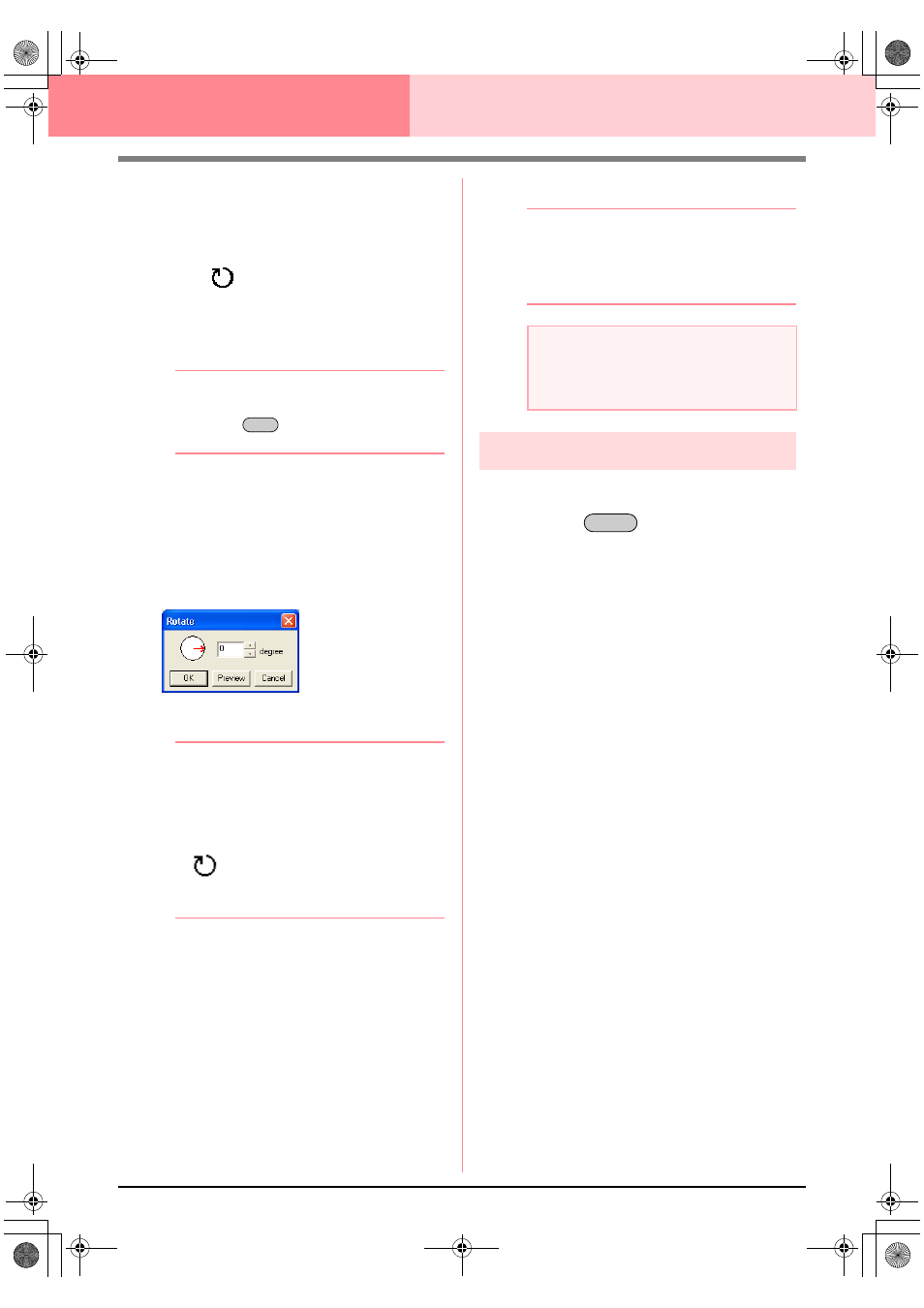
80
Design Center
Stage 3 (Figure Handle Stage)
3.
Move the pointer over one of the four rotation
handles.
→ When the pointer is moved over a rotation
handle, the shape of the pointer changes
to .
4.
Drag the rotation handle clockwise or
counterclockwise to rotate the outline in 1°
increments.
b
Memo:
To rotate the outline in 15° increments, hold
down the
key while dragging the
rotation handle.
■
Rotating numerically
1.
Select the outline that you want to rotate.
2.
Click Edit, then Numerical Setting, then
Rotate.
→ The Rotate dialog box appears.
3.
Type or select the desired rotation angle.
b
Memo:
• The angle can also be specified by moving
the pointer over the red arrow inside of the
circle, then dragging the red arrow to the
desired angle. When the pointer is moved
over the red arrow, its shape changes to
.
• Select 0 degree to leave the outline
unchanged.
4.
Click OK.
b
Memo:
• To preview the outline at the new angle in
the Design Page, click Preview.
• To close the dialog box without applying
the changes to the settings, click Cancel.
Deleting outlines
1.
Select the outline to be deleted.
2.
Press the
key, or click Edit, then
Delete.
Shift
a
Note:
The range of values that can be entered is
between 0 and 359 degrees, in 1-degree
increments.
Delete
PeDesignV6Eng.book Page 80 Thursday, July 8, 2004 11:59 AM
