Specifying the design page size, Design center – Brother PE-DESIGN Ver.6 User Manual
Page 85
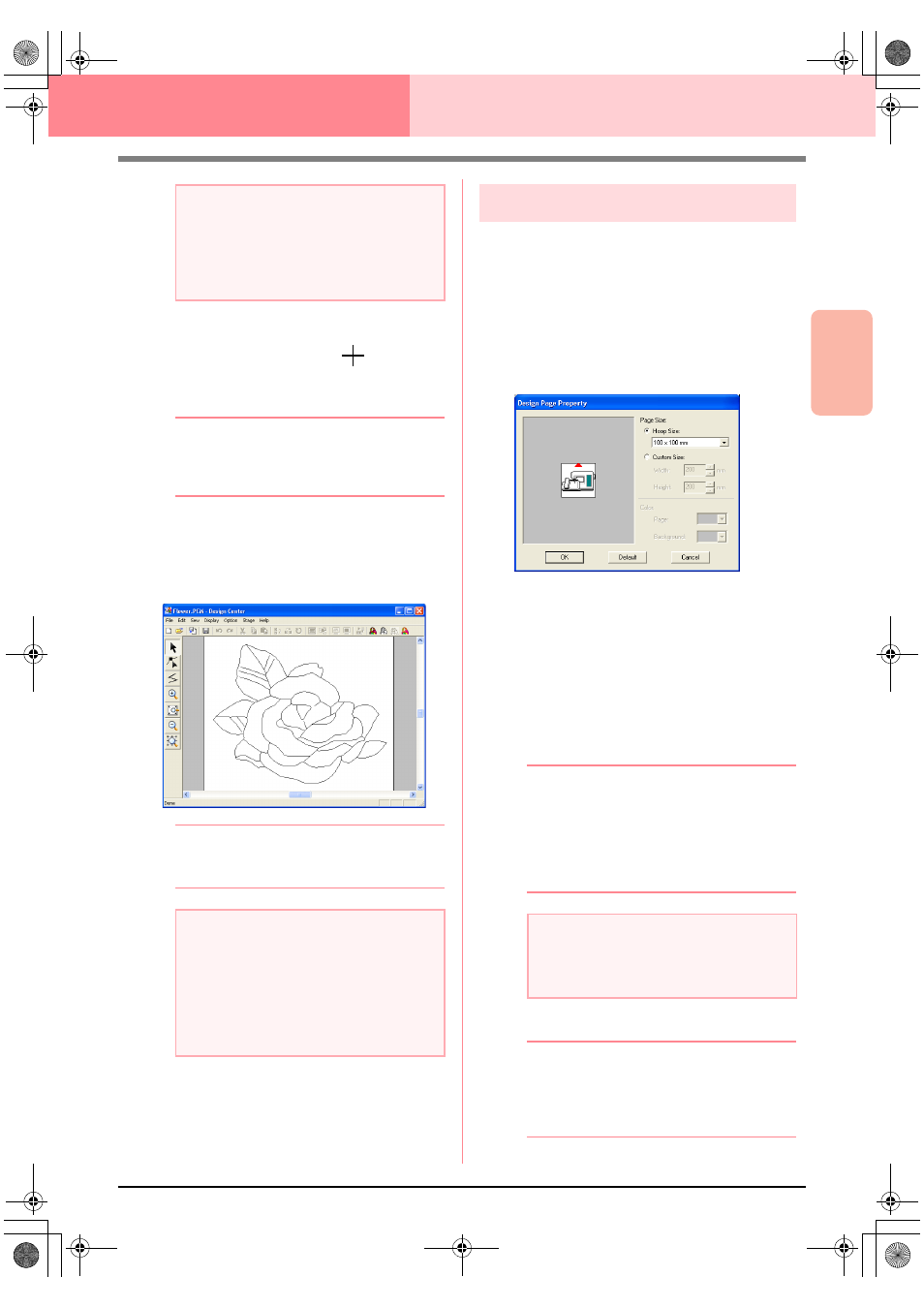
Advanced Opreation
Design Center
77
Design Center
Stage 3 (Figure Handle Stage)
5.
To select a specific part of the image, click
Pick Area, drag the pointer (
) across the
image in the Design Page to select the desired
area.
b
Memo:
The Figure Object Conversion Setting
dialog box appears again when the mouse
button is released.
6.
Click OK.
→ The figure handle image is displayed in
the Design Page of stage 3 (Figure Han-
dle stage).
b
Memo:
To close the dialog box without applying the
changes to the settings, click Cancel.
c
“Creating a new Design Page in stage 2
(Line Image stage)” on page 74,
“Continuing to Stage 4 (Sew Setting
Stage)” on page 83, “Changing the grid
settings” on page 105, and “Specifying
the Design Page size” on this page
Specifying the Design Page size
In stage 3 (Figure Handle stage), you can select a
Design Page size according to the size of hoop that
you will be using with your sewing machine, or you
can customize the size to fit even very large
embroidery patterns.
1.
Click Option, then Design Page Property.
→ The Design Page Property dialog box
appears.
2.
Select the Design Page size.
To adjust the Design Page size according to
the hoop size, select Hoop Size, and then
select the desired hoop size from the selector.
To specify a custom Design Page size, select
Custom Size, and then type or select the
desired width and height for the Design Page.
(The setting range is 100 to 1000 mm (3.9 to
39.4 inches).)
b
Memo:
• The preview area shows the setting
changes that you make.
• When Hoop Size is selected, the sewing
machine image shows the orientation of
the Design Page (hoop) in relation to the
machine.
3.
Click OK.
b
Memo:
• To return to the default settings
(
100
×
100
mm (4"
×
4") of Hoop Size), click Default.
• To close the dialog box without applying
the changes to the settings, click Cancel.
a
Note:
You will not be able to enlarge the image
beyond the limits of the Design Page area. If
necessary, click Design Page Property,
and then change the Design Page size in the
dialog box that appeared.
a
Note:
If the outline data cannot be created from the
image when moving from stage 2 (Line Image
stage) to stage 3 (Figure Handle stage), even
after various outline conversion settings are
specified, return to stage 2, and correct the
outlines in the line image or apply corrections
from the image.
a
Note:
• When Hoop Size is selected, do not
select a size larger than the maximum
embroidering area for your machine.
PeDesignV6Eng.book Page 77 Thursday, July 8, 2004 11:59 AM
