Creating and editing embroidery patterns – Brother PE-DESIGN Ver.6 User Manual
Page 43
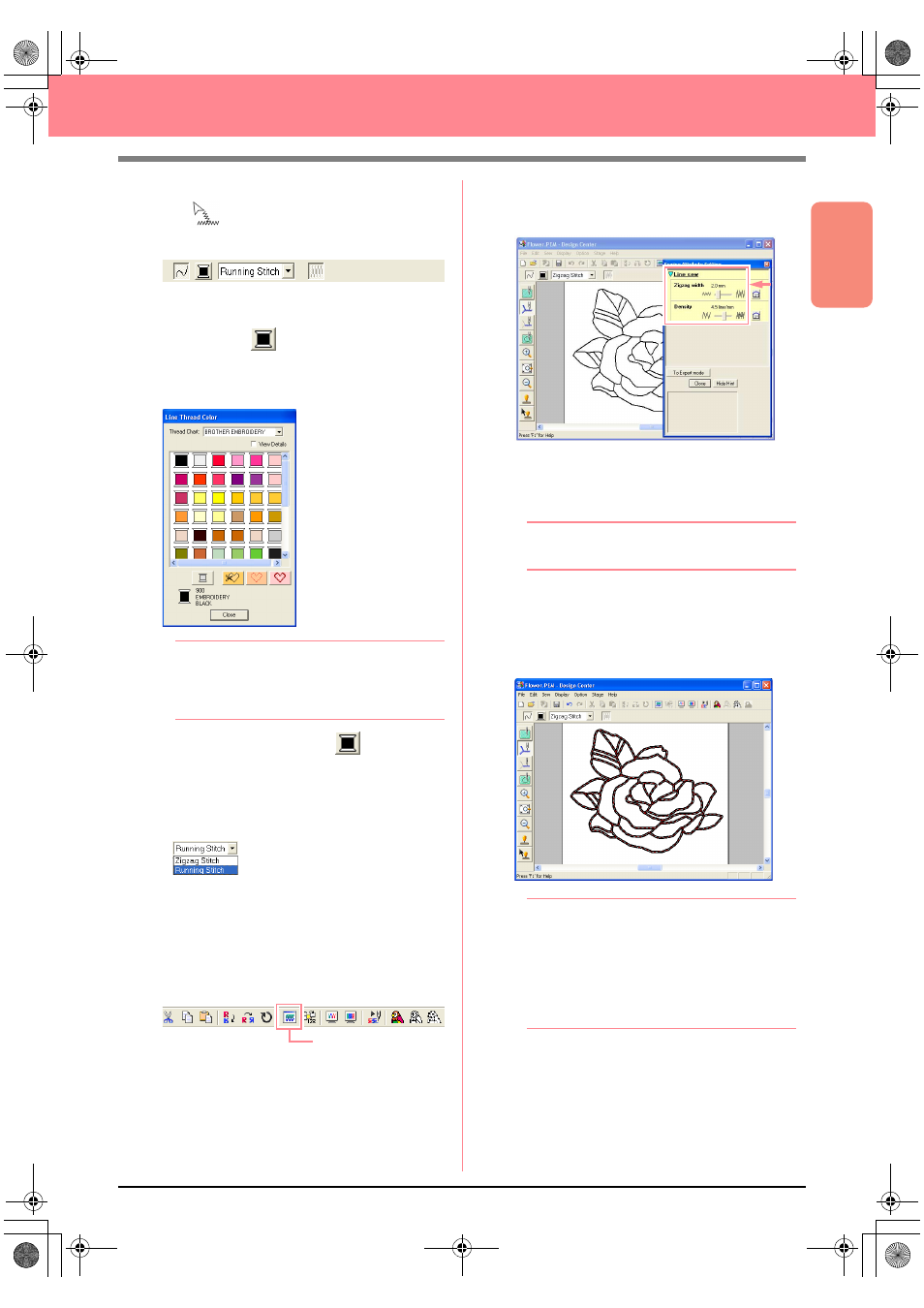
Basic Operation
35
Creating and Editing Embroidery Patterns
→ The shape of the pointer changes to
, and the Sewing Attributes bar ap-
pears as shown below.
2.
To change the outline color, click the Line
color button (
) on the Sewing Attributes
bar, click the desired color in the Line Thread
Color dialog box that appeared, and then click
Close.
b
Memo:
To move the dialog box to a more convenient
place on the screen, move the pointer over
the title bar, and then drag the dialog box.
→ The Line color button (
) on the Sew-
ing Attributes bar is displayed in the se-
lected color.
3.
To change the sew type to the zigzag stitch,
click in the Line sew type selector
(
) on the Sewing Attributes bar,
and then click Zigzag Stitch.
4.
To change the attributes for the zigzag stitch,
click Sew on the menu bar, and then click
Sewing Attribute.
An alternate method is to click the Toolbar
button indicated below.
→ The Sewing Attribute Setting dialog box
appears, containing the default settings
for the selected outline sew type.
5.
To change the width from 2.0 mm to 1.5 mm,
move the slider to the left until Zigzag width is
set to 1.5.
b
Memo:
To close the dialog box, click Close.
6.
Click the outline of the pattern to apply the
attributes (color, sew type and width) to it.
→ The image now appears as shown below
with “marching lines” along the outline.
b
Memo:
If you think that the width of the outline is too
thick, you can change it again. To change the
width of the outline, repeat step
5.
, and then
click the outline to apply the new setting. (If
the Sewing Attribute Setting dialog box is
not displayed, right-click the outline.)
Sewing Attribute
PeDesignV6Eng.book Page 35 Thursday, July 8, 2004 11:59 AM
