Drawing straight lines and curves, Layout & editing – Brother PE-DESIGN Ver.6 User Manual
Page 157
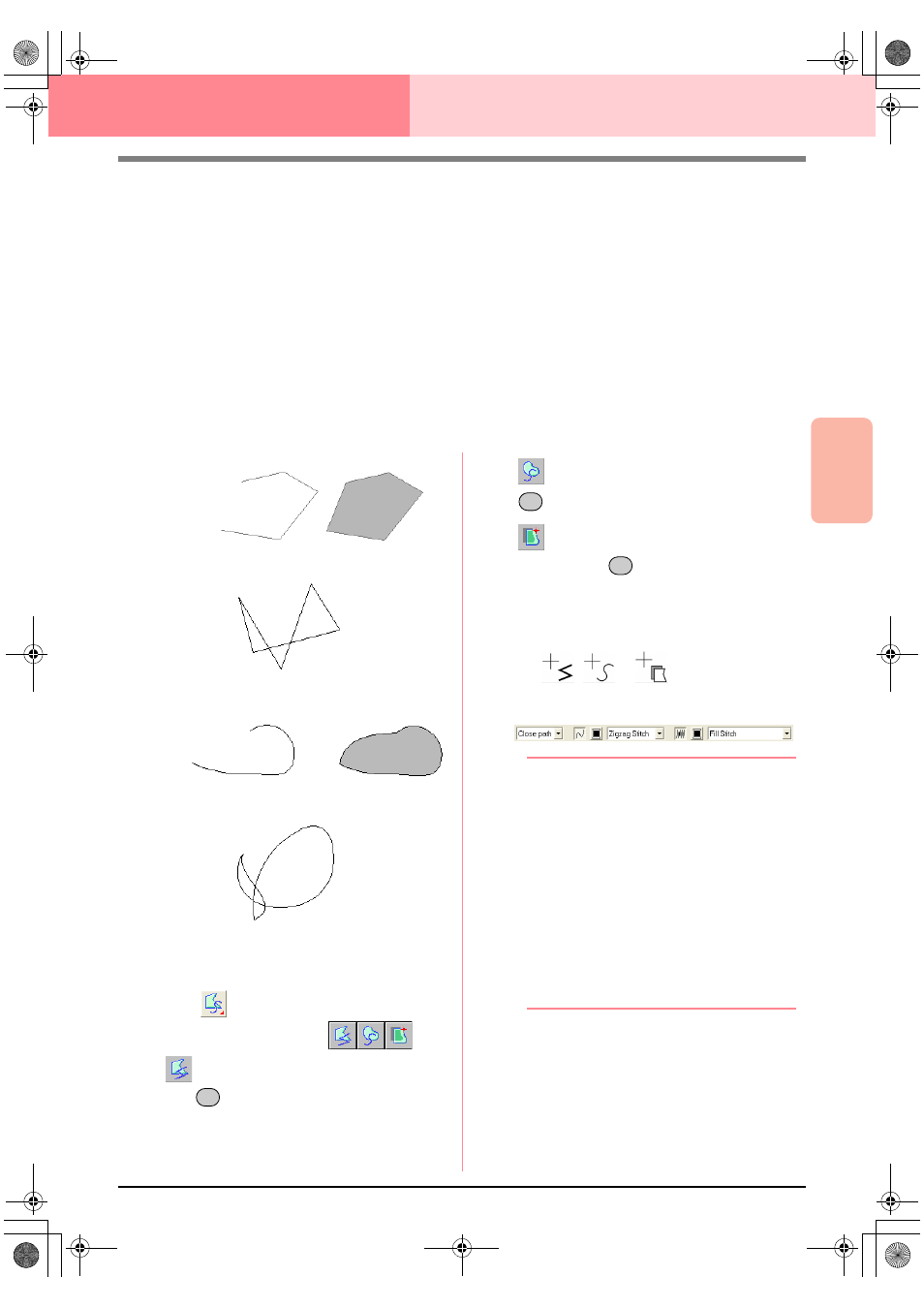
Advanced Opreation
Layout & Editing
149
Layout & Editing
Editing Embroidery Patterns
Drawing Straight Lines and Curves
The Outline tools allow you to add straight lines and curves to your pattern.
If the straight line or curve is set to be open (Open Path), it will end at the last point entered. Since this type
of pattern is a simple outline and does not have an inside region, line sew type and color settings can only be
applied to the line itself.
If the straight line or curve is set to be closed (Close Path), the last point will automatically connect with the
first one. Since this type of pattern has an outline and an inside region, each part can be assigned different
sew types and colors. However, if the line of the pattern crosses itself, the inside region cannot be filled,
and the line must be uncrossed so that the fill can be applied.
While creating the pattern, you can freely switch between drawing straight lines or curves, and once they are
drawn, straight lines can be transformed into curves, and curves into straight lines.
Furthermore, if an image is used as a template, one tool can be used to semi-automatically extract the image
boundary.
1.
Click
on the Tool Box.
→ Three buttons appear:
is for drawing straight lines. (Shortcut
key: )
is for drawing curves. (Shortcut key:
)
is for semi-automatically drawing lines.
(Shortcut key:
)
2.
Click the button for the type of line that you
want to draw.
→ The shape of the pointer changes to
,
or
, and the Sewing At-
tributes bar appears similar to the one
shown below.
b
Memo:
• You can change the path shape, color and
sew type either before or after creating the
shape. For more details on changing these
settings, refer to “Path shape” on
page 150, “Color” on page 169 and “Sew
type” on page 170.
• You can also use the settings in the
Sewing Attribute Setting dialog box to
define other attributes of the shape. (For
more details, refer to “Specifying sewing
attributes” on page 171.) If you do not
change these settings at this time, the
current settings will be applied, however
you can modify them later.
3.
Click in the Design Page to specify the start
point.
Open line
Closed line
Start point
End point
This closed line crosses itself,
so the regions will not be filled.
Open curve
Closed curve
Start point
End point
This closed curve crosses itself,
so the regions will not be filled.
Z
X
C
PeDesignV6Eng.book Page 149 Thursday, July 8, 2004 11:59 AM
