Creating and editing embroidery patterns – Brother PE-DESIGN Ver.6 User Manual
Page 59
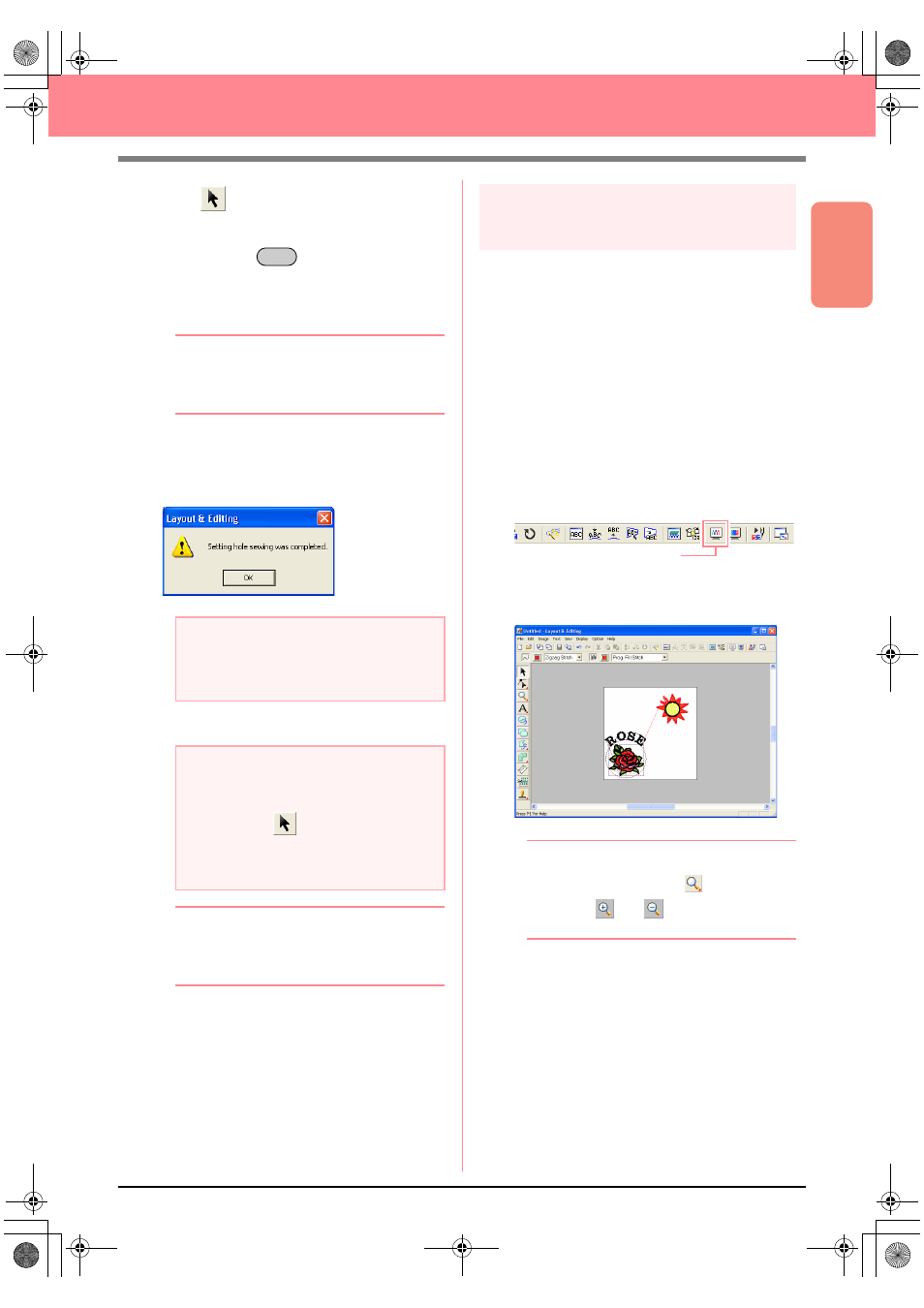
Basic Operation
51
Creating and Editing Embroidery Patterns
1.
Click
on the Tool Box, and then click the
sun’s circle to select it.
2.
Hold down the
key and click the sun’s
rays.
→ The circle and the broken line are now se-
lected together.
b
Memo:
If it is difficult to select the two patterns, drag
the pointer to draw a selection frame around
the patterns.
3.
Click Sew on the menu bar, and then click Set
Hole Sewing.
→ The following message appears.
4.
Click OK to close the message.
b
Memo:
Points on the outlines can be edited
independently with the Point Edit tool. (For
details, refer to “Moving points” on page 135)
c
For more details, refer to “Specifying hole
sewing” on page 180.
Step 12
Previewing the embroidery
pattern
You can display a preview of the embroidery
pattern in order to see how the stitching is
connected, or you can display a realistic preview
of the embroidery pattern in order to see how the
pattern will appear once it is sewn. For example,
you will be able to see that the part of the broken
line (sun rays) behind the circle is not sewn and
how the selected programmable fill stitch will be
sewn.
1.
To display a preview of the embroidery
pattern, click Display on the menu bar, and
then click Preview.
An alternate method is to click the Toolbar
button indicated below.
→ A preview of the embroidery pattern ap-
pears.
b
Memo:
To zoom in (or out), click
on the Tool
Box, click
(or
), and then click the
desired area of the embroidery pattern.
2.
To display a realistic preview of the entire
embroidery pattern, deselect all objects in the
pattern by clicking in a blank area of the
Design Page.
To display a realistic preview of a single object
or a group of objects, select the object(s).
a
Note:
Hole sewing cannot be applied if one of the
patterns is not completely enclosed within
the other pattern.
a
Note:
Patterns with hole sewing set cannot be
moved separately. To adjust their relative
positions, click
on the Tool Box, select
one of the patterns, and then cancel hole
sewing by selecting the menu command
Sew – Cancel Hole Sewing.
Ctrl
Preview
PeDesignV6Eng.book Page 51 Thursday, July 8, 2004 11:59 AM
