Scaling outlines, Flipping outlines horizontally or vertically, Rotating outlines – Brother PE-DESIGN Ver.6 User Manual
Page 87: Design center
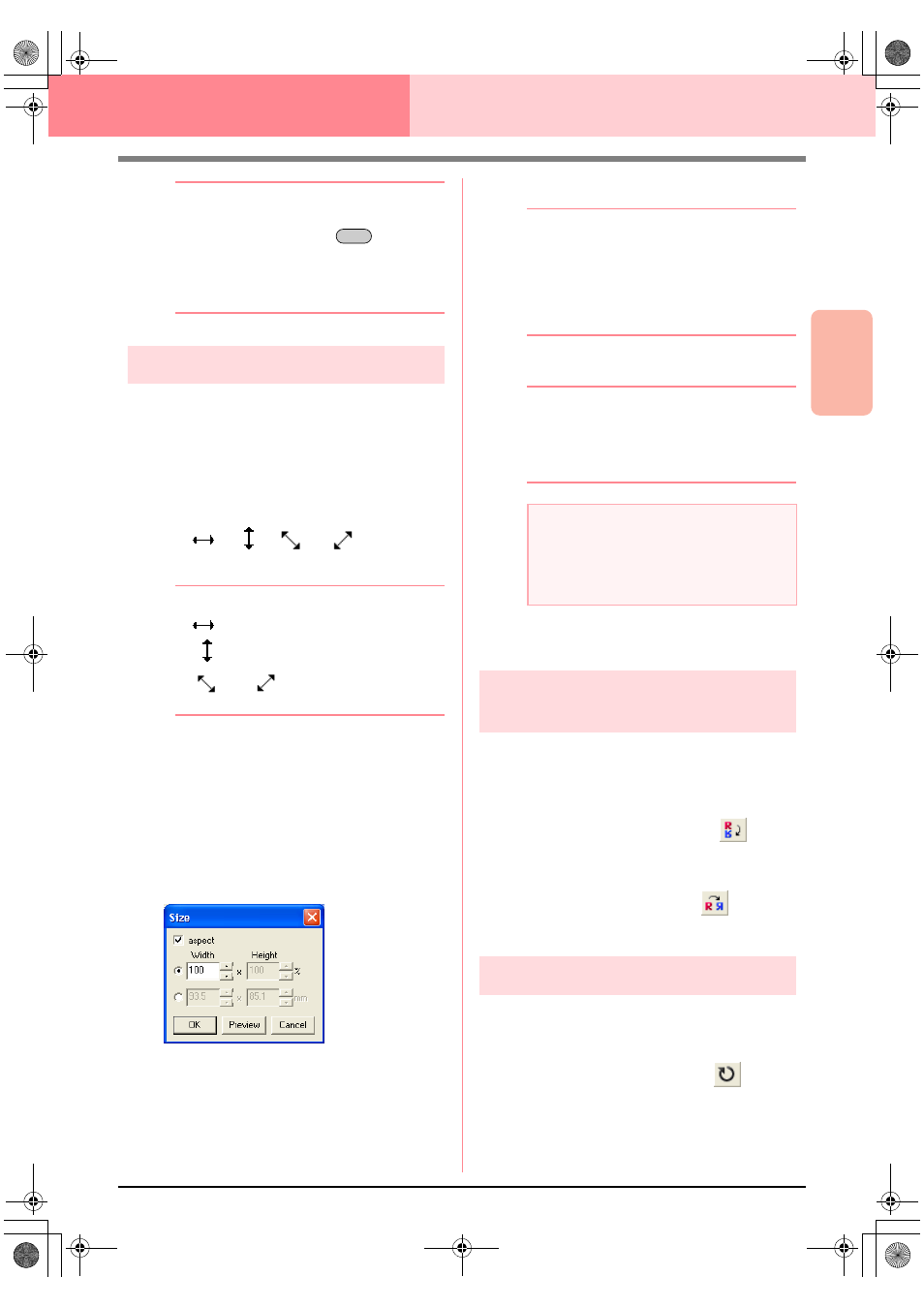
Advanced Opreation
Design Center
79
Design Center
Stage 3 (Figure Handle Stage)
b
Memo:
• To move the outline horizontally or
vertically, hold down the
key while
dragging it.
• Pressing the arrow keys moves the
selected outline 0.5 mm (about 0.02 inch)
in the direction of the arrow on the key.
Scaling outlines
■
Scaling manually
1.
Select the outline that you want to resize.
2.
Move the pointer over one of the handles of a
selected outline or group of outlines.
→ The shape of the pointer changes to
, ,
or ,
depending
on the handle that the pointer is over.
b
Memo:
•
is for scaling the width.
•
is for scaling the height.
•
and
are for scaling both
dimensions at the same time.
3.
Drag the handle to adjust the selected
outline(s) to the desired size.
■
Scaling numerically
1.
Select the outline that you want to resize.
2.
Click Edit, then Numerical Setting, then Size.
→ The Size dialog box appears.
3.
To change the width and height proportionally,
select the aspect check box.
4.
Select the whether the width and height will be
set as a percentage (%) or a dimension
(millimeters or inches).
5.
Type or select the desired width and height.
b
Memo:
• Select 100% to leave the outline
unchanged.
• If the aspect check box is selected,
changing one dimension automatically
changes the other so that the proportion of
the width and height remains unchanged.
6.
Click OK.
b
Memo:
• To preview the outline at the new size in
the Design Page, click Preview.
• To close the dialog box without applying
the changes to the settings, click Cancel.
c
“Changing the measurement units” on
page 105
Flipping outlines
horizontally or vertically
1.
Select the outline that you want to flip
horizontally (up/down) or vertically (left/right).
2.
To flip the outline horizontally, click Edit, then
Mirror, then Horizontal, or click
on the
Toolbar.
To flip the outline vertically, click Edit, then
Mirror, then Vertical, or click
on the
Toolbar.
Rotating outlines
■
Rotating manually
1.
Select the outline that you want to rotate.
2.
Click Edit, then Rotate, or click
on the
Toolbar.
→ The handles around the selected outline
are replaced by small squares at the four
corners of the selected outline.
Shift
a
Note:
• You cannot enter a size that will cause the
outline to exceed the size of the Design
Page.
• The minimum value is 1 mm (0.04 inch).
PeDesignV6Eng.book Page 79 Thursday, July 8, 2004 11:59 AM
