Creating a stamp, Deleting points, Programmable stitch creator – Brother PE-DESIGN Ver.6 User Manual
Page 225
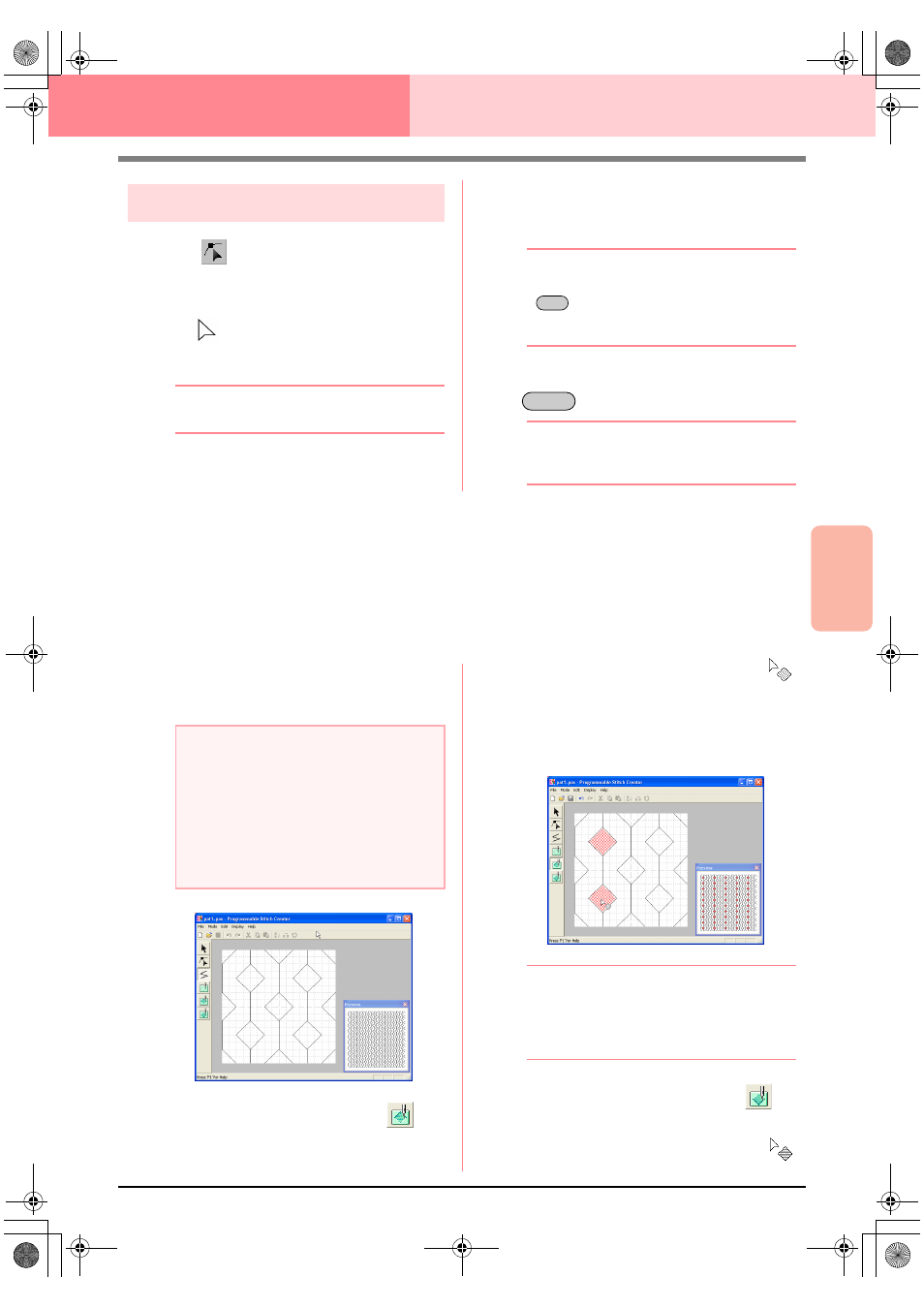
Advanced Opreation
Programmable
Stitch Creator
217
Programmable Stitch Creator
Deleting points
1.
Click
on the Tool Box.
→ When the pointer is moved over the work
area, the shape of the pointer changes to
.
2.
Click the broken line that you want to edit.
b
Memo:
You can only select one broken line at a time.
→ The points in the broken line appear as
small empty squares.
3.
Click the point that you want to delete.
→ The selected point appears as a small
black square.
b
Memo:
To select additional points, hold down the
key and click each point, or drag the
pointer over the points that you want to
select.
4.
Click Edit, then Delete, or press the
key to remove the point.
b
Memo:
If a line is composed of two points and you
delete one of them, the entire line is deleted.
Creating a Stamp
Stamps are composed of line stitches that, when they form enclosed areas or regions, the regions can be filled
with different types of stitching in order to create a pattern with an embossing/engraving effect. Stamps can be
applied to regions of patterns with the Stamp tool, and they can be used as a fill pattern for a programmable
fill stitch in both Design Center and Layout & Editing. In Layout & Editing, the regions of patterns where stamps
can be applied are those created with the Circle or Arc, Rectangle, Outline, Text or Manual Punch tools.
1.
Open an existing fill/stamp pattern file (.pas
file) or draw a new stitch pattern with the Line
tool in the Fill/Stamp mode.
2.
To create an engraving effect, click
(Region (engrave)).
→ The shape of the pointer changes to
.
3.
Click each region where you want to apply the
engraving setting.
→ The regions appear in red, which is the
color for the tool.
b
Memo:
This type of region will be sewn with the fill
stitch set to a pitch of 2.0 mm (0.16 in) and a
frequency of 30%, and the needle drop point
will be set on the outline.
4.
To create an embossing effect, click
(Region (emboss)).
→ The shape of the pointer changes to
.
Ctrl
Delete
a
Note:
In order to apply the stamp settings
(embossing/engraving effects), make sure
that the lines of the stitch pattern form an
enclosed area.
The edge of the work area does enclose
regions. In order to use the edge of the work
area as a limit for regions, lines must be
drawn over it first.
PeDesignV6Eng.book Page 217 Thursday, July 8, 2004 11:59 AM
