Design center, List of tool box buttons, Stage 2 (line image stage) – Brother PE-DESIGN Ver.6 User Manual
Page 242: Stage 3 (figure handle stage)
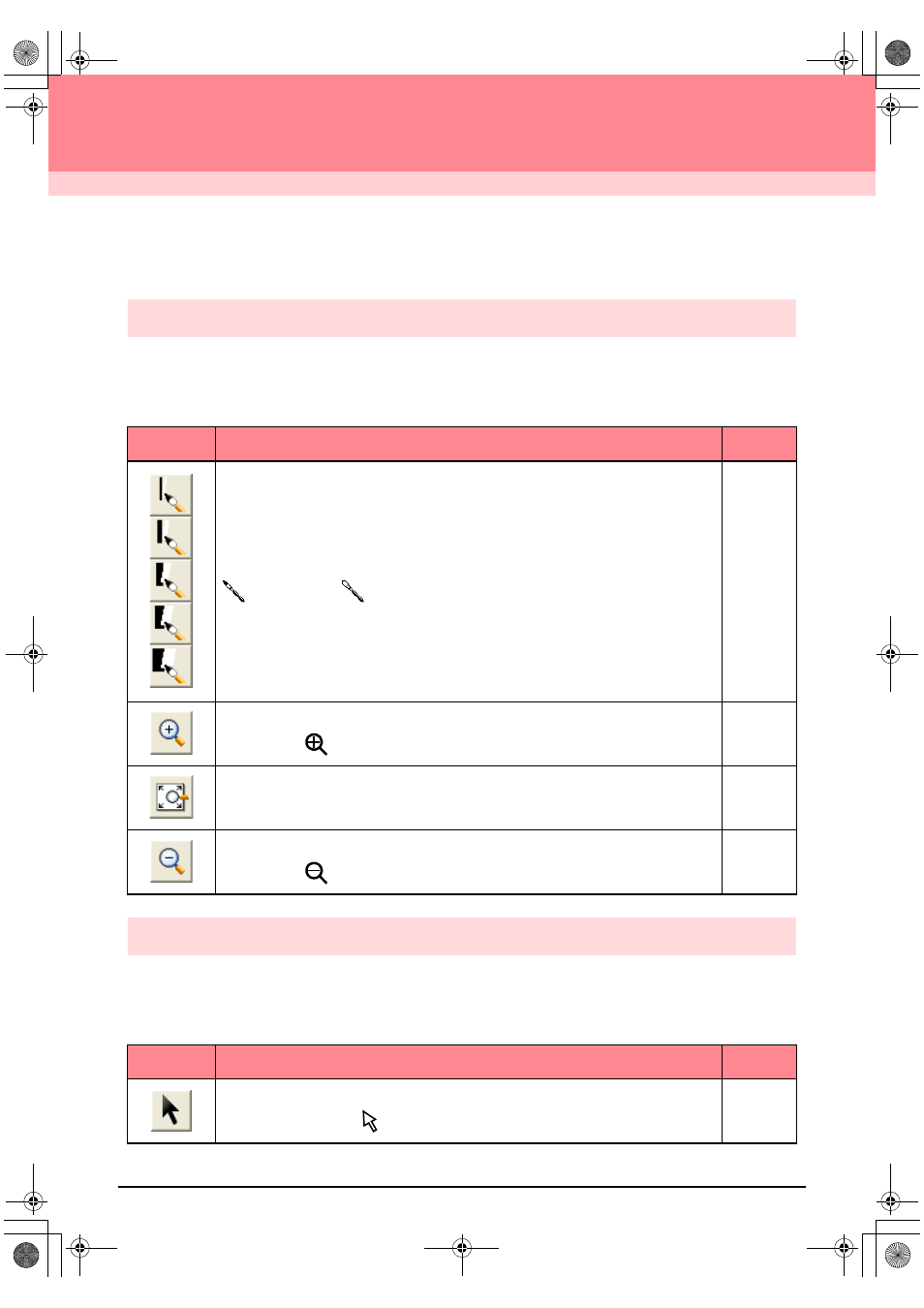
234
Design Center
List of Tool Box Buttons
Stage 2 (Line Image stage)
In stage 2 (Line Image stage), the Tool Box is used to modify the line image generated from the original image
or to create a line image from scratch.
Selecting a button on the Tool Box changes the pointer mode and shape. A description of each tool appears
at the left side of the status bar.
Stage 3 (Figure Handle stage)
In stage 3 (Figure Handle stage), outline data that has been generated automatically can be edited using the
Tool Box.
Selecting a button on the Tool Box changes the pointer mode and shape. A description of each tool appears
at the left side of the status bar.
Tool Box
Purpose
See page
The five first buttons are used as pens and erasers of different thicknesses.
Pointer shape when moved or dragged over the work area:
for the pens and
for the erasers (when the right mouse button is held down).
When you start up the application, the second Pen tool is selected.
p. 32
Sets the pointer in zoom-in mode.
Pointer shape:
p. 102
Maximizes the selected Design Page to fit in the window.
p. 34
Sets the pointer in zoom-out mode.
Pointer shape:
p. 102
Tool Box
Purpose
See page
Sets the pointer in selection mode.When you start up the application, the selection mode is
selected. Pointer shape:
p. 78
PeDesignV6Eng.book Page 234 Thursday, July 8, 2004 11:59 AM
