Layout & editing – Brother PE-DESIGN Ver.6 User Manual
Page 125
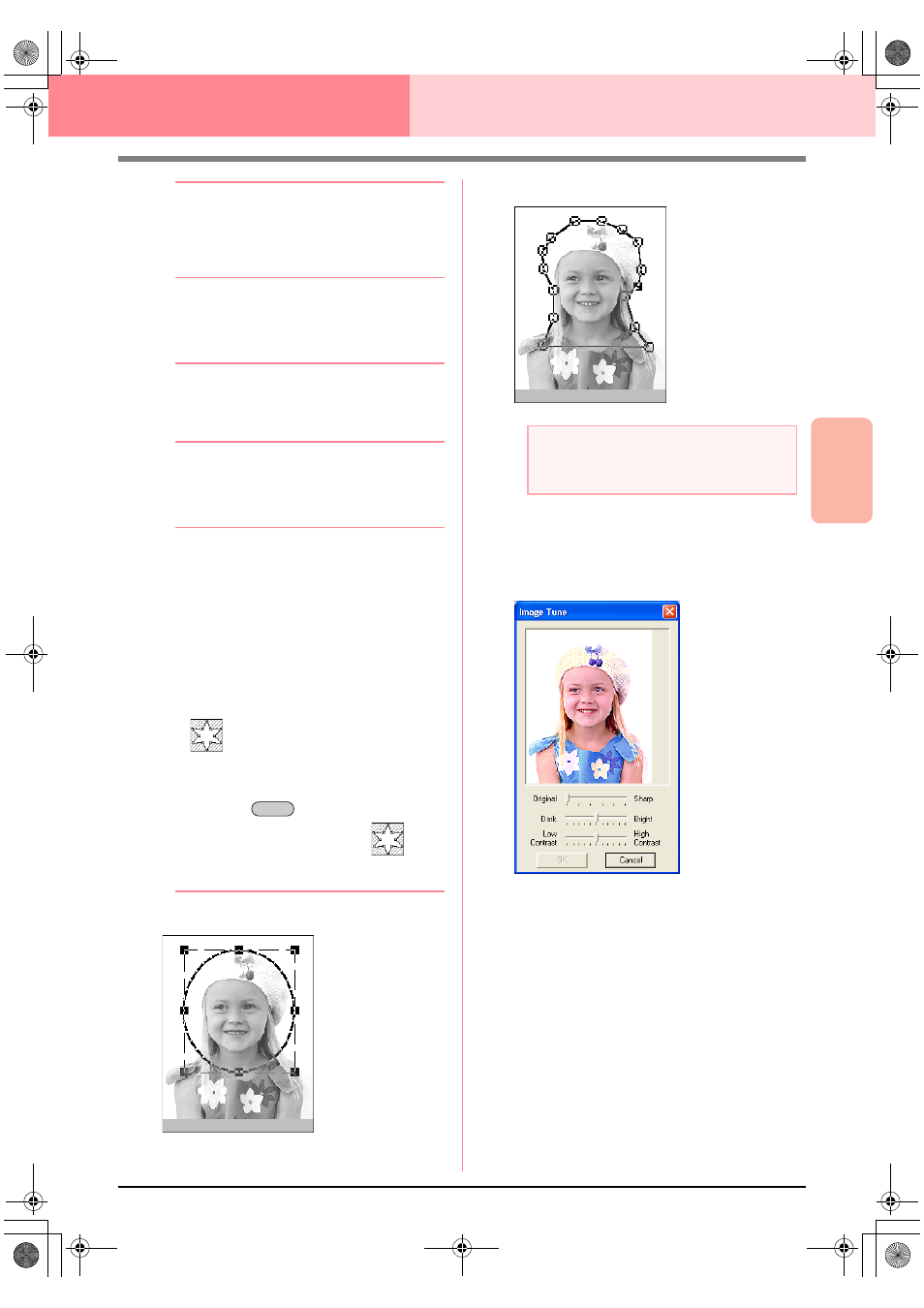
Advanced Opreation
Layout & Editing
117
Layout & Editing
Inputting Images and Embroidery Patterns
b
Memo:
• To quit the operation and close the dialog
box, click Cancel.
• To return to the previous dialog box, click
Previous.
1.
From the list at the bottom of the dialog box,
select the desired shape that the image will be
trimmed to (mask).
b
Memo:
To automatically set a mask so that the
background is trimmed off, click Auto
Generate.
2.
In the image preview box, move the handles of
the mask until it surrounds the desired part of
the image.
b
Memo:
• To display the Image Tune dialog box,
where you can adjust the image, click
Image Tune. (For more details, refer to
“Image Tune” on this page.)
• To display the image enlarged (or
reduced), move the ZOOM slider up (or
down).
• When the dialog box appears, the square
mask is selected.
• To create any shape of mask, select
, and then move, enter or delete
points to adjust the mask shape. To add
points, click the outline of the mask. To
delete points, select the point, and then
press the
key.
• If Auto Generate was clicked,
is
selected, and the points in the outline of
the mask can be moved, added or deleted.
Pattern edited with the round mask
Pattern edited with the adjustable mask
Image Tune
Clicking the Image Tune button in the Select
Mask dialog box displays an Image Tune
dialog box similar to the one shown below.
The image window displays the image
resulting from the current settings.
Move the Original – Sharp slider to adjust the
sharpness of the image’s outlines. A setting
more towards Sharp makes a more
noticeable boundary between bright and dark
areas.
Move the Dark – Bright slider to adjust the
brightness of the image.
Move the Contrast Low – High slider to
adjust the contrast of the image.
Click OK to display the adjusted image in the
Select Mask dialog box and to close this
dialog box.
Delete
a
Note:
The mask size can be set in the range from
64
×
64 dots to the size of the image.
PeDesignV6Eng.book Page 117 Thursday, July 8, 2004 11:59 AM
