Splitting off parts of stitch data, Layout & editing – Brother PE-DESIGN Ver.6 User Manual
Page 151
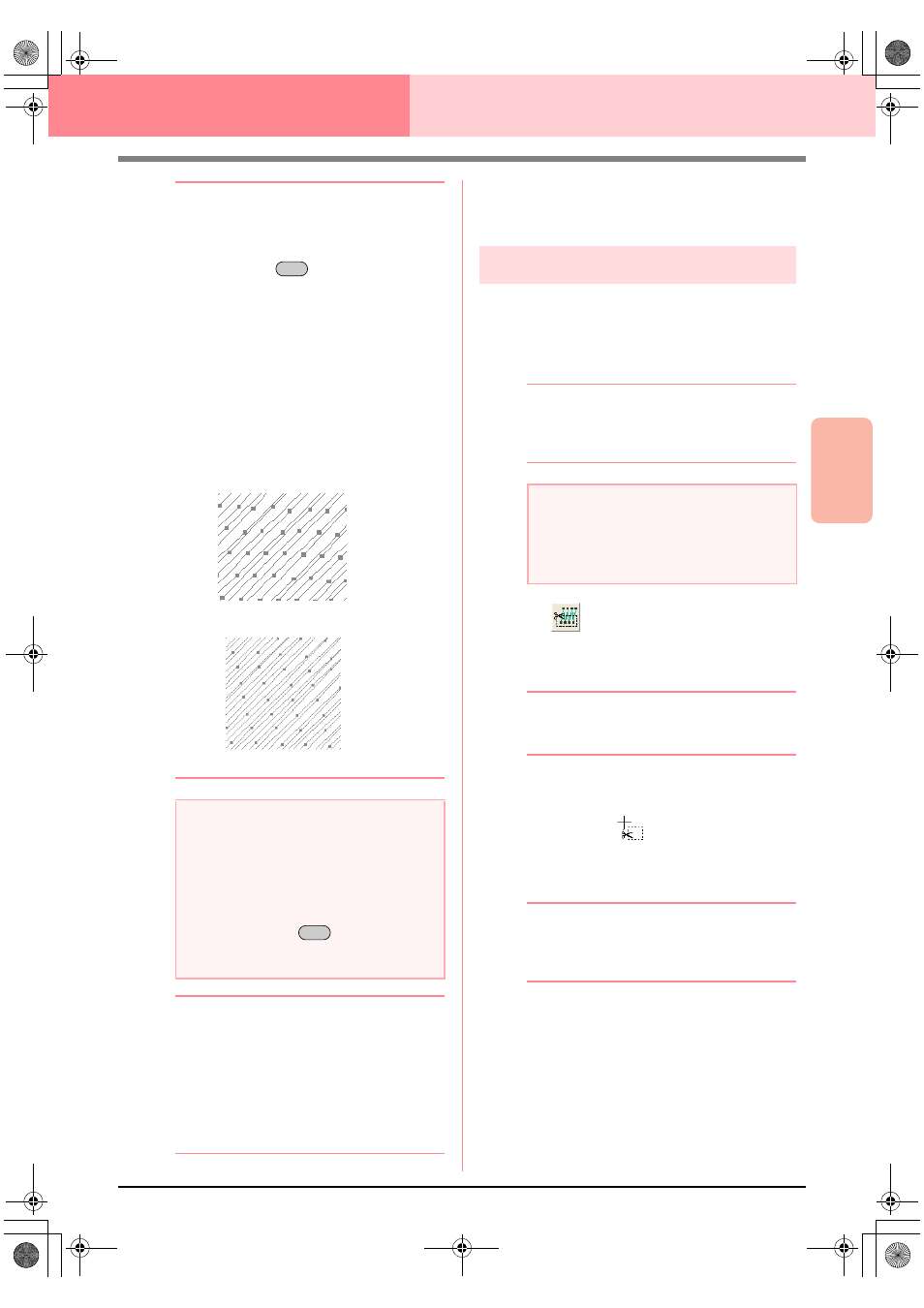
Advanced Opreation
Layout & Editing
143
Layout & Editing
Editing Embroidery Patterns
b
Memo:
• To quit the operation, click Cancel.
• To modify the sewing attributes of all
blocks of the same color within the pattern,
hold down the
key while selecting a
block whose color or sew type settings you
want to change. (An alternate method is to
first ungroup the colors of the pattern by
selecting the menu command Edit –
Ungroup.) Use the zoom tools to zoom
into the design to select the color more
easily. All blocks of that color are selected
and the block color and sew type appear in
the Sewing Attributes bar.
• When you scale blocks, the number of
stitches sewn automatically adapt to the
new size of the blocks, allowing you to
keep the original embroidery quality.
b
Memo:
• The selected color blocks can be moved or
scaled individually, therefore, if you want
to move the whole pattern once it has been
ungrouped, be sure to carefully regroup
each individual color pattern by selecting
the menu command Edit – Group.
• You can further modify the pattern by
using the Point Edit tool.
c
“Specifying sewing attributes” on
page 171, “Scaling patterns” on page 132
and “Selecting points” on page 135
Splitting off parts of stitch data
The Split stitch tool in the Tool Box allows you to
split a pattern after tracing an enclosure around the
parts that you want to cut off. You can then move the
cutoff sections to rearrange the pattern, combine it
with other patterns or even delete it.
b
Memo:
This tool is available only for stitch data, and
when the Text, Outline, and Manual Punch
tools are not selected.
1.
Click
on the Tool Box.
2.
Click the stitch data that you want to cut a
section from.
b
Memo:
You can also click the Split stitch tool after
selecting stitch data.
→ All other stitch data disappear from the
display, and the shape of the pointer
changes to
.
3.
Click in the Design Page at the point where
you want to start drawing the enclosing lines.
b
Memo:
In the Tool Box, only the Zoom tool is
available, allowing you to zoom in on the
stitch data to better view the area.
4.
Continue clicking in the Design Page to
specify each corner of the enclosure around
the area to be cut off.
a
Note:
• The Stitch to Block command cannot be
used with some stitch data imported from
embroidery cards.
• Some fill patterns are lost when scaled
after setting the Stitch to Block function,
therefore it is recommended to scale while
holding down the
key or by
selecting the menu command Edit –
Numerical Setting – Size.
Alt
Without Stitch to Block
With Stitch to Block
Ctrl
a
Note:
Patterns created with the drawing or Text
tools of Layout & Editing need to be
converted into stitches before they can be
cut with the Split stitch tool.
PeDesignV6Eng.book Page 143 Thursday, July 8, 2004 11:59 AM
