Applying and editing stamps, Applying a stamp, Layout & editing – Brother PE-DESIGN Ver.6 User Manual
Page 173
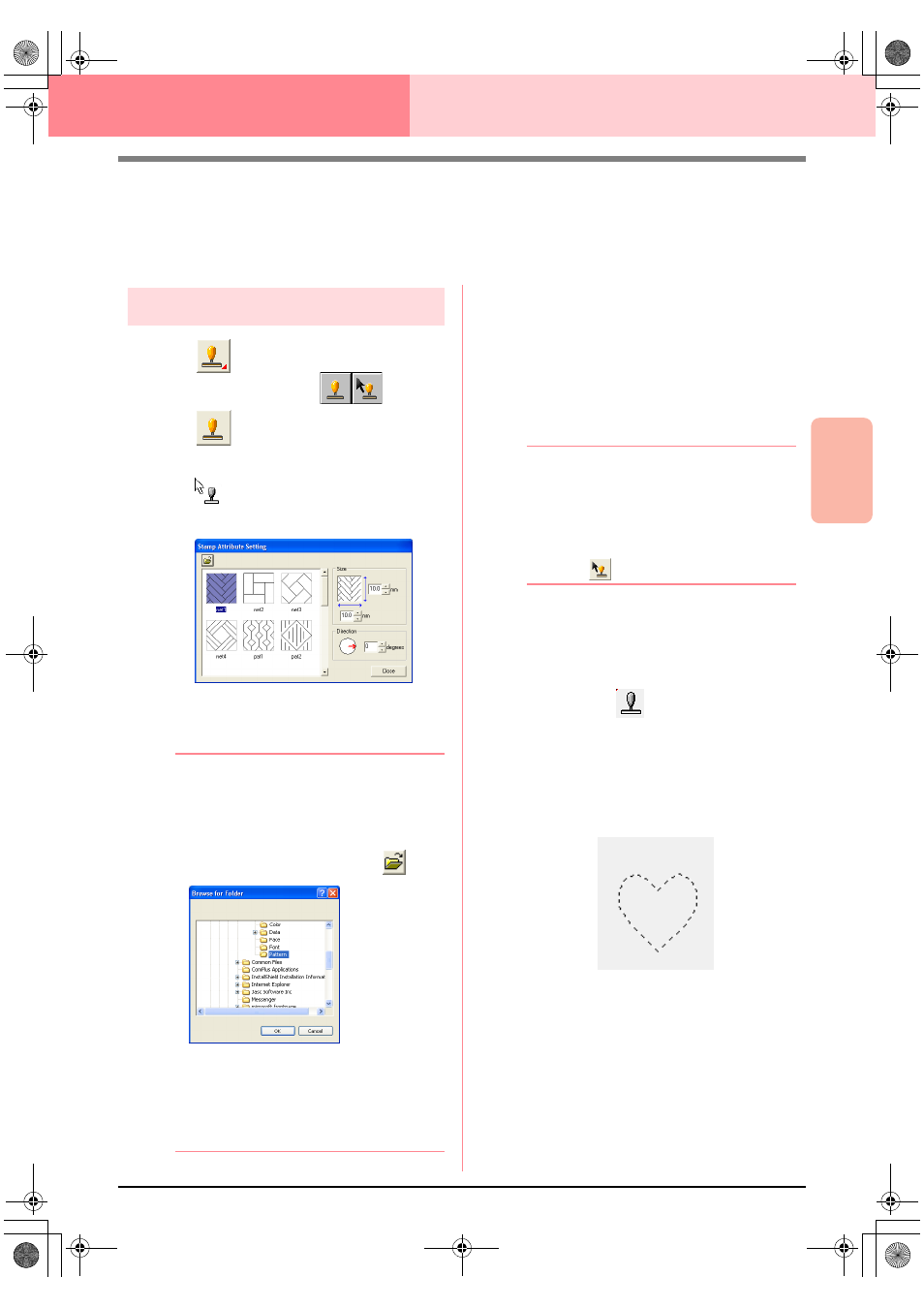
Advanced Opreation
Layout & Editing
165
Layout & Editing
Editing Embroidery Patterns
Applying and Editing Stamps
Stamps can be applied to regions of objects drawn with the Circle or Arc tool, Rectangle tool, Outline tools,
Text tools and the Manual Punch tools. Some stamp patterns are provided with this application; however, by
using Programmable Stitch Creator, you can edit the patterns that are provided or you can create your own.
Applying a stamp
1.
Click
on the Tool Box.
→ Two buttons appear:
.
2.
Click .
→ The shape of the pointer changes to
, and the Stamp Attribute Setting
dialog box appears.
3.
In the dialog box, select a stamp pattern (.pas
file with stamp settings applied).
b
Memo:
• Engraving and embossing stamp settings
appear as red- and blue-filled areas.
• .pas files with no stamp settings are also
listed.
• To select a different folder, click
.
In the Browse for Folder dialog box that
appeared, select the desired folder, and
then click OK (or double-click the folder) to
close the Browse for Folder dialog box
and display the stamp patterns from the
selected folder in the preview window.
4.
To change the width and height of the stamp,
type or select the desired size (1 to 100 mm
(0.04 to 3.94 in.)) under Size in the Stamp
Attribute Setting dialog box.
5.
To change the orientation of the stamp, move
the pointer over the red arrow inside of the
circle under Direction, and then drag the red
arrow to the desired angle.
b
Memo:
• The dialog box remains displayed so that
the size and orientation of the stamp can
be adjusted at any time.
• To close the dialog box, click Close.
• To open the dialog box again after closing
it, click
.
6.
Click the object where you want to apply the
stamp to select it.
→ “Marching lines” appear around the se-
lected object, and the shape of the pointer
changes to
whenever it is moved
over the selected object.
7.
Click the desired locations within the object
where you want to apply the stamp.
→ The stamps appear as dotted lines in the
object.
PeDesignV6Eng.book Page 165 Thursday, July 8, 2004 11:59 AM
