Grouping embroidery patterns, Layout & editing – Brother PE-DESIGN Ver.6 User Manual
Page 142
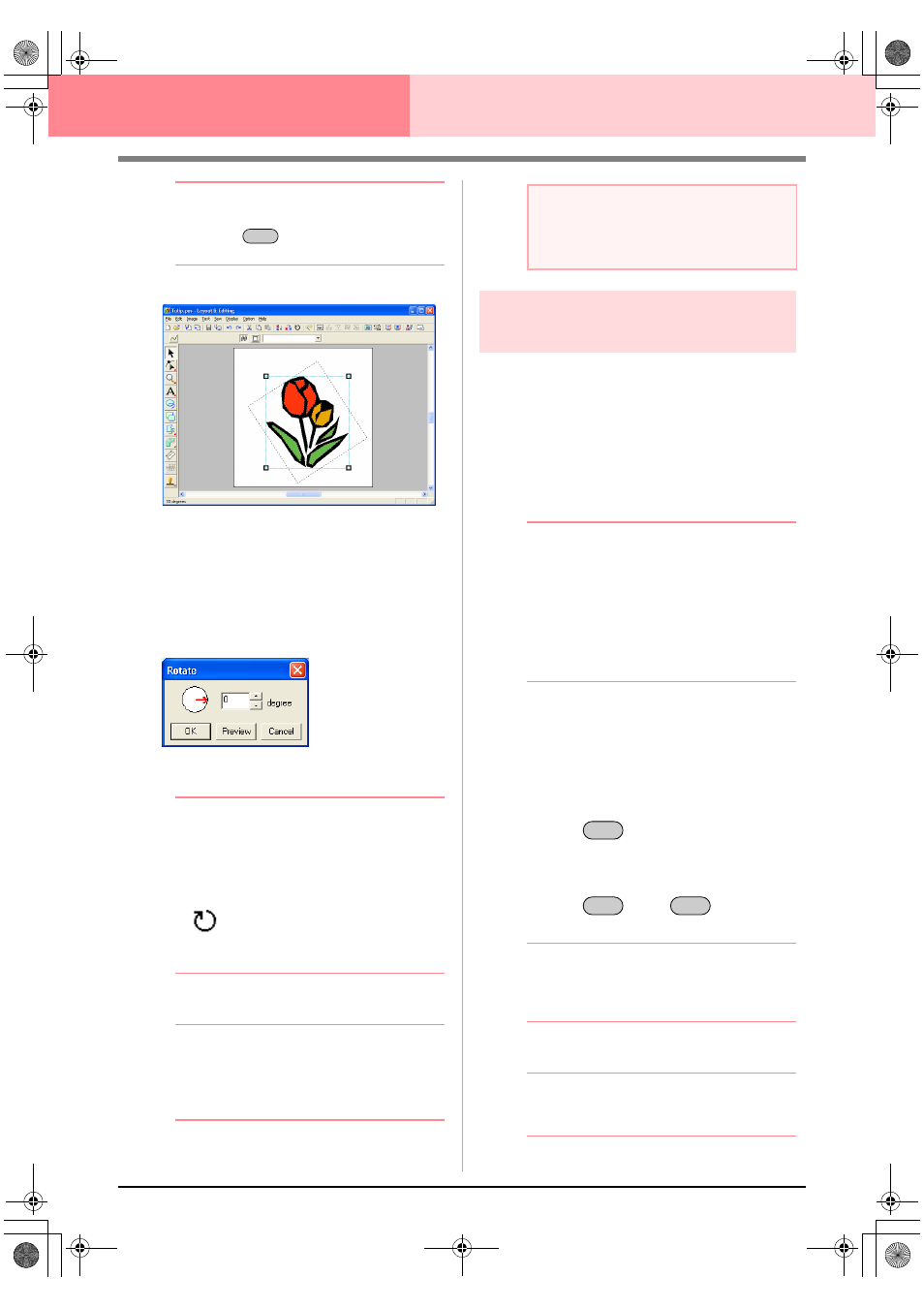
134
Layout & Editing
Editing Embroidery Patterns
b
Memo:
To rotate the pattern in 15° increments, hold
down the
key while dragging the
rotation handle.
■
Rotating numerically
1.
Select the pattern that you want to rotate.
2.
Click Edit, then Numerical Setting, then
Rotate.
→ The Rotate dialog box appears.
3.
Type or select the desired rotation angle.
b
Memo:
• The angle can also be specified by moving
the pointer over the red arrow inside of the
circle, then dragging the red arrow to the
desired angle. When the pointer is moved
over the red arrow, its shape changes to
.
• Select 0 degree to leave the pattern
unchanged.
4.
Click OK.
b
Memo:
• To view the pattern rotated the specified
angle in the Design Page, click Preview.
• To close the dialog box without applying
the changes to the settings, click Cancel.
Grouping embroidery
patterns
Several individual objects can be grouped so that
the same changes apply to all of the patterns within
the group. Grouped objects can however still be
edited independently.
1.
Select several objects.
2.
Click Edit, then Group.
→ The selected objects are grouped.
b
Memo:
• If you select only the text fit to a path or
only the path, both the path and text will be
included in the group.
• When selecting an object set as part of a
hole sewing pattern, the entire hole sewing
pattern will be included in the group.
• To ungroup the objects, select the group,
and then click Edit, then Ungroup.
■
Editing grouped objects
individually
Even after patterns are grouped, they can be edited
individually.
1.
To select a single object within a group, hold
down the
key while clicking the
object.
To select multiple objects within a group, or to
select grouped and ungrouped objects, hold
down the
and
keys while
clicking the objects.
b
Memo:
A light blue frame appears around the
grouped objects whenever the group or an
individual object is selected.
2.
Edit the object as desired.
b
Memo:
Grouping is cancelled if objects are deleted
to leave only one.
Shift
a
Note:
The range of values that can be entered is
between 0 and 359 degrees, in 1-degree
increments.
Alt
Alt
Ctrl
PeDesignV6Eng.book Page 134 Thursday, July 8, 2004 11:59 AM
