Creating and editing embroidery patterns b – Brother PE-DESIGN Ver.6 User Manual
Page 61
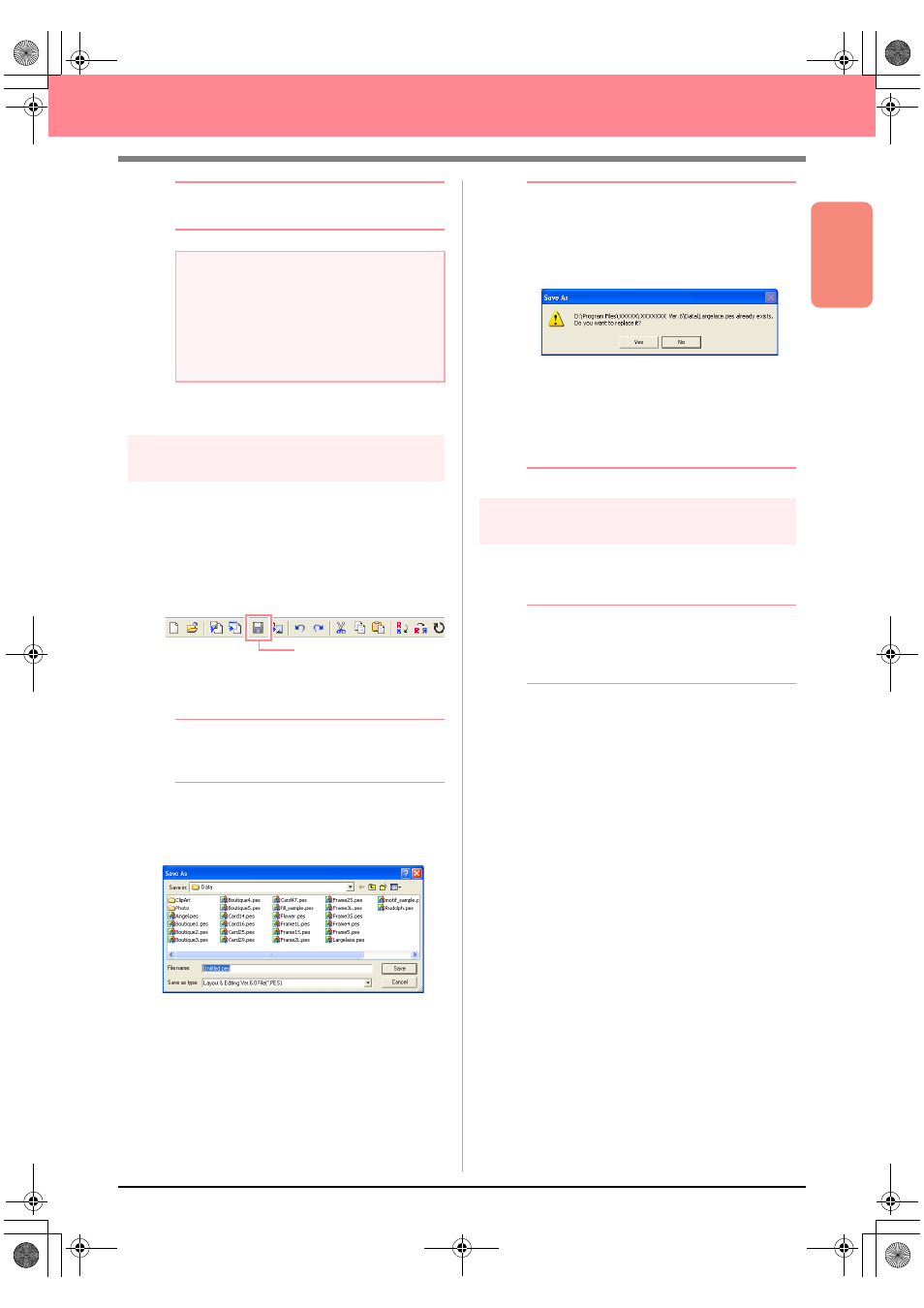
Basic Operation
53
Creating and Editing Embroidery Patterns
b
Memo:
To quit the operation, click Cancel.
4.
Click OK to close the message.
Step 14
Saving the file
Once the embroidery pattern is finished, you may
want to save it in order to retrieve it later.
1.
Click File on the menu bar, and then click
Save.
An alternate method is to click the Toolbar
button indicated below.
→ If the pattern has already been saved at
least once, the file is saved immediately.
b
Memo:
To save the file with a different name, use the
menu command File – Save As instead.
→ If no file name has been specified or if the
file cannot be found, the Save As dialog
box appears.
2.
Select the drive and the folder, and then type
in the file name.
3.
Click Save to save the pattern.
b
Memo:
• To quit the operation, click Cancel.
• If a file already exists with the name
specified in the Save As dialog box, the
following message appears.
• To overwrite the file, click Yes. The
new file name appears in the title bar
of the Layout & Editing window.
• If you do not want to overwrite the
existing file, click No. You can then
enter a different file name.
Step 15
Quitting Layout & Editing
1.
Click File on the menu bar, and then click Exit.
→ The Layout & Editing window closes.
b
Memo:
Layout & Editing can also be closed by
clicking the close button on the right end of
the title bar.
a
Note:
If the card writer module is not correctly
connected or powered, or if the original card
is not inserted or is defective, an error
message will appear. For more details, refer
to “Writing an embroidery pattern to an
original card” on page 195.
Save
PeDesignV6Eng.book Page 53 Thursday, July 8, 2004 11:59 AM
